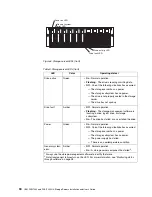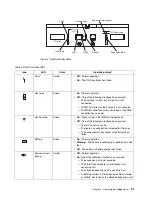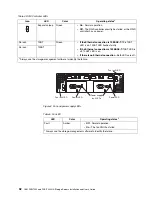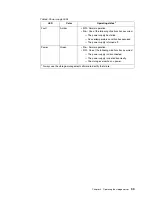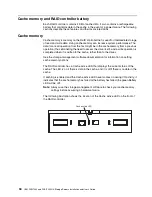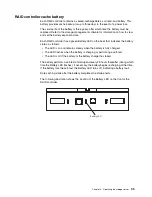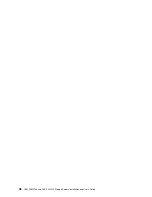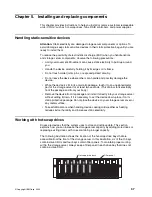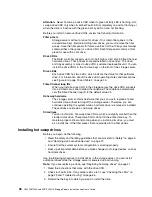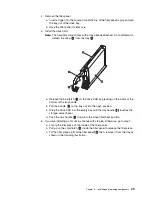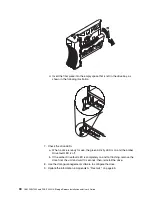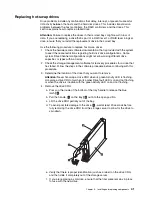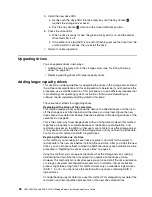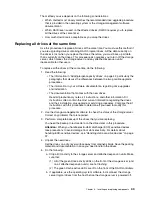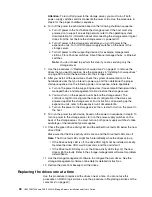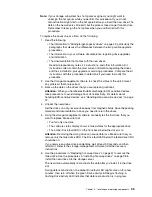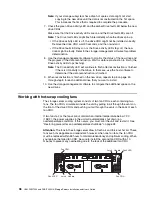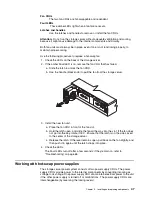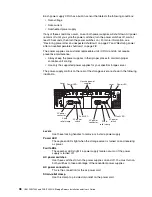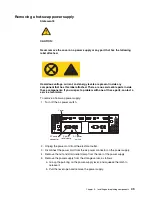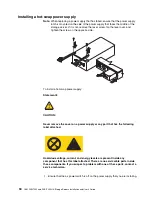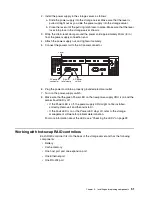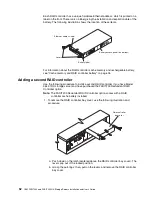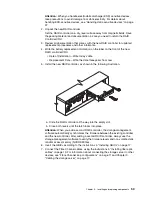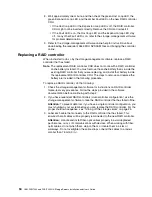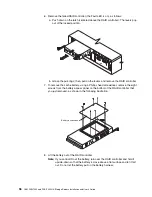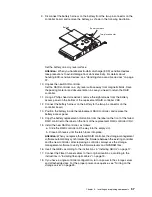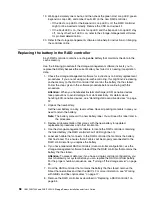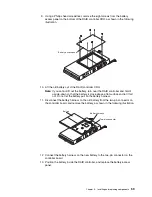44
IBM FAStT200 and FAStT200 HA Storage Servers Installation and User’s Guide
Attention:
To turn off all power to the storage server, you must turn off both
power-supply switches and disconnect both power cords. Use the procedure in
step 6 for the proper shutdown sequence.
6. Turn off the power to each device based on the following shutdown sequence:
a. Turn off power to the host before the storage server. If the host must stay
powered on to support an existing network, refer to the operating system
documentation for information about disconnecting the storage server logical
drives from the host before the storage server is powered off.
b. Turn off power to the storage server before you turn off power to the
expansion units. Turn off both power supply switches on the back of the
storage server.
c. Turn off power to other supporting devices (for example, management
stations, Fibre Channel switches, Fibre Channel managed hubs, or Ethernet
switches.
Note:
You do not need to perform this step if you are servicing only the
storage server.
7. Use the procedures in “Replacing hot-swap drives” on page 41 to remove the
drives that you want to replace. Use the procedures in “Installing hot-swap drives”
on page 38 to install the new drives into the storage server.
8. After you install all the new drives, check the system documentation for the
hardware devices that you intend to power up, and then determine the proper
startup sequence. Use the following power-on sequence, where applicable:
a. Turn on the power to the supporting devices (for example, Ethernet switches,
managed hubs, and management stations) before the storage server.
b. You must turn on the expansion units before the storage server. The
controllers might not recognize the correct configuration if the drives are
powered up after the storage server. For instructions on powering up the
expansion units, refer to the expansion-unit documentation.
c. Turn on the power to the storage server; then, restart or turn on the power to
the host.
9. Turn on the power to each device, based on the power-on sequence in step 8. To
turn on power to the storage server, turn on the power-supply switches on the
back of the storage server. You must turn on both power-supply switches to take
advantage of the redundant power supplies.
10. Check the green Drive activity LED and the amber Drive fault LED below the new
drive CRUs.
Make sure that the Drive activity LEDs are on and the Drive fault LEDs are off.
Note:
The Drive fault LEDs might flash intermittently while the drives spin up.
• If the Drive activity LED is off, the drive CRU might not be installed correctly.
Remove the drive CRU, wait 30 seconds, and then reinstall it.
• If the Drive fault LED stays on or the Drive activity LED stays off, the new
drive might be faulty. Refer to the storage-management software for problem
determination.
11. Use the storage-management software to configure the new drives. See the
storage-management software online Help for detailed instructions.
12. Restore the data from backup to all the drives.
Replacing the drives one at a time
Use this procedure to replace all the drives one at a time. You cannot use this
procedure on RAID 0 logical drives (use the procedure in “Replacing all drives at the
same time” on page 43).
Содержание FAStT200 HA
Страница 1: ...IBM IBM FAStT200 and FAStT200 HA Storage Servers Installation and User s Guide SC21 P877 50...
Страница 2: ......
Страница 3: ...IBM IBM FAStT200 and FAStT200 HA Storage Servers Installation and User s Guide SC21 P877 50...
Страница 10: ...viii IBM FAStT200 and FAStT200 HA Storage Servers Installation and User s Guide...
Страница 14: ...xii IBM FAStT200 Storage Server and IBM FAStT200 HA Storage Server Installation and User s Guide...
Страница 16: ...xiv IBM FAStT200 Storage Server and IBM FAStT200 HA Storage Server Installation and User s Guide...
Страница 26: ...8 IBM FAStT200 and FAStT200 HA Storage Servers Installation and User s Guide...
Страница 34: ...16 IBM FAStT200 and FAStT200 HA Storage Servers Installation and User s Guide...
Страница 42: ...24 IBM FAStT200 and FAStT200 HA Storage Servers Installation and User s Guide...
Страница 54: ...36 IBM FAStT200 and FAStT200 HA Storage Servers Installation and User s Guide...
Страница 88: ...70 IBM FAStT200 and FAStT200 HA Storage Servers Installation and User s Guide...
Страница 94: ...76 IBM FAStT200 and FAStT200 HA Storage Servers Installation and User s Guide...
Страница 112: ...94 IBM FAStT200 and FAStT200 HA Storage Servers Installation and User s Guide...
Страница 113: ......