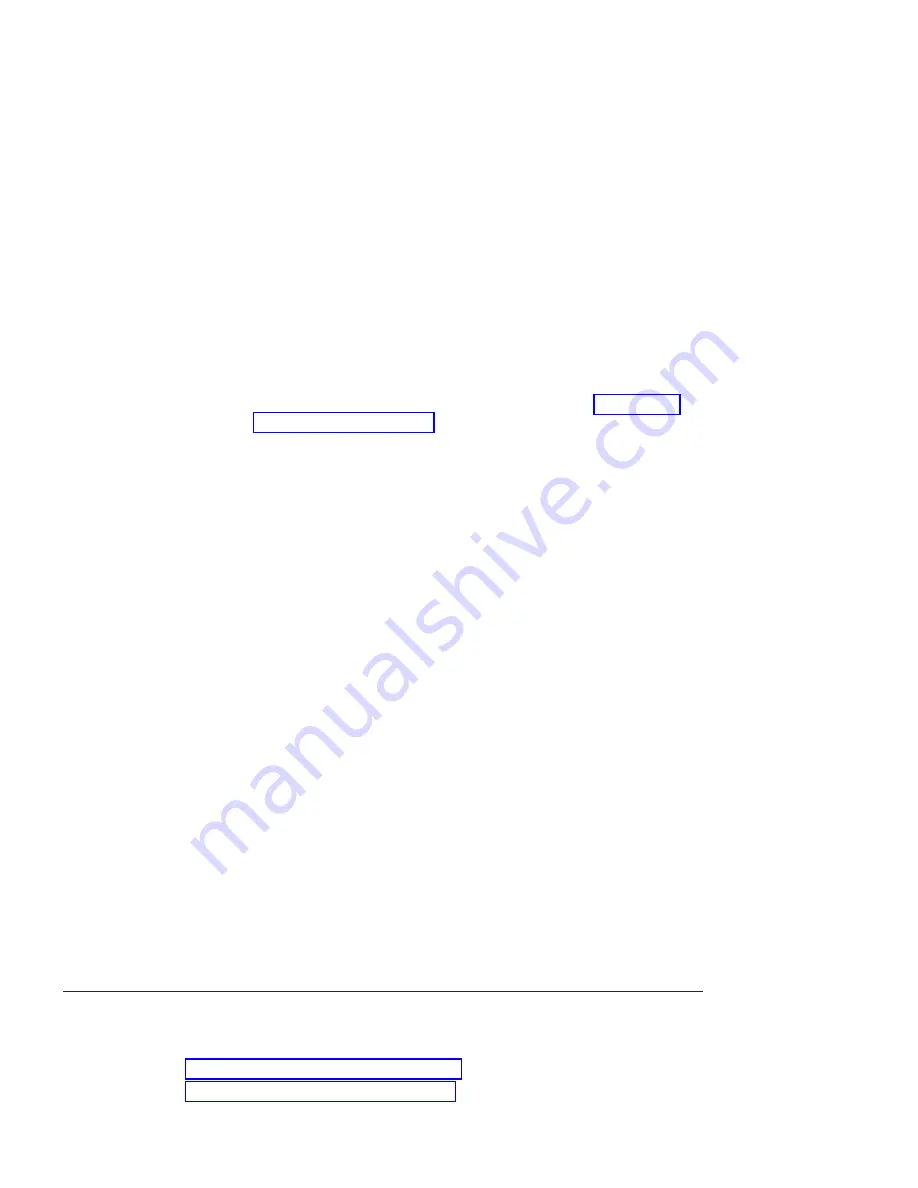
disk
remove
disk_name
Note:
To
display
the
status
of
the
disk,
enter
the
following
command:
disk
show
-b
Note:
Either
command
causes
the
amber
fault
LED
on
the
disk
to
illuminate.
For
more
information
about
LEDs,
see
For
more
information
about
disk
commands,
see
the
System
Administrator’s
Guide
.
2.
Put
on
the
antistatic
ESD
strap
and
grounding
leash.
3.
To
remove
the
disk,
press
down
on
its
release
mechanism
with
one
hand
while
grasping
the
top
flange
of
the
EXN1000
expansion
unit
with
the
other
hand.
4.
Gently
slide
the
disk
until
it
disengages.
Wait
30
seconds
for
the
disk
to
stop
spinning;
then
continue
removing
the
disk
from
the
chassis.
CAUTION:
When
removing
a
disk,
always
use
two
hands
to
support
its
weight.
Installing
a
disk
To
install
a
disk
in
an
EXN1000
expansion
unit,
complete
the
following
steps:
1.
Put
on
the
antistatic
ESD
strap
and
grounding
leash.
2.
Orient
the
device
carrier
so
that
the
release
mechanism
is
at
the
top.
3.
Insert
the
device
carrier
into
the
guide
slot
in
the
EXN1000
expansion
unit
and
firmly
push
it
in
until
it
engages
the
backplane
and
you
see
the
release
mechanism
click
into
place.
Note:
If
the
device
carrier
does
not
fully
seat
in
the
drive
bay,
you
may
be
trying
to
install
an
unsupported
disk
drive
in
the
EXN1000
expansion
unit.
CAUTION:
Do
not
slam
the
device
carrier
into
place.
4.
Make
sure
that
disks
are
installed
in
drive
bays
0
and
1
for
Enclosure
Services
to
work.
Replacing
a
power
supply
in
an
EXN1000
expansion
unit
Replacing
a
power
supply
in
an
EXN1000
expansion
unit
consists
of
the
following
procedures:
v
v
Chapter
4.
Replacing
EXN1000
expansion
unit
devices
33
Содержание EXN1000
Страница 1: ...IBM System Storage EXN1000 Storage Expansion Unit Hardware and Service Guide GC26 7802 02...
Страница 2: ......
Страница 3: ...IBM System Storage EXN1000 Storage Expansion Unit Hardware and Service Guide GC26 7802 02...
Страница 20: ...xviii...
Страница 22: ...xx...
Страница 24: ...xxii...
Страница 48: ...18...
Страница 58: ...28...
Страница 70: ...40...
Страница 74: ...44...
Страница 80: ...50...
Страница 93: ......
Страница 94: ...Printed in USA GC26 7802 02...






























