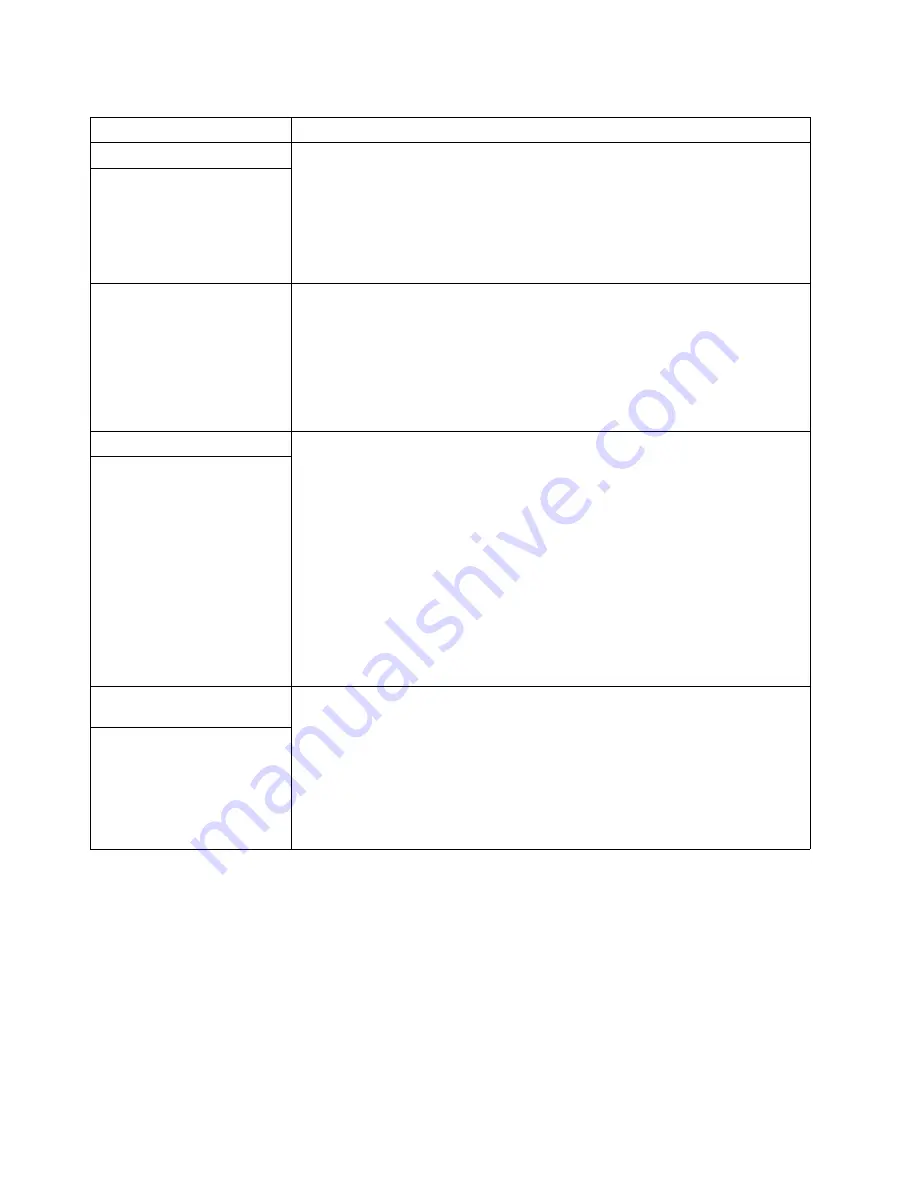
Chapter 2. Solving Problems
47
Troubleshooting an Ethernet controller
This section provides troubleshooting information for problems that might occur with a
10/100/1000-Mbps Ethernet controller.
Network connection problems:
If an Ethernet controller cannot connect to
the network, check the following:
•
Make sure that the cable is installed correctly.
The network cable must be securely attached at all connections. If the cable is
attached but the problem persists, try a different cable.
If you set the Ethernet controller to operate at 100 or 1000 Mbps, you must use
Category 5 cabling.
Power problems
Verify that:
1.
The power cables are properly connected to the server.
2.
The electrical outlet functions properly.
3.
The type of memory installed is correct.
4.
If you just installed an option, remove it, and restart the server. If the server now
turns on, you might have installed more options than the power supply supports.
If the problem remains, call for service.
The server does not power on.
The server does not power off.
Verify whether you are using an ACPI or non-ACPI operating system.
If you are using a non-ACPI operating system:
1.
Press Ctrl+Alt+Delete.
2.
Turn off the system by using the power-control button.
If the problem remains or if you are using an ACPI-aware operating system, call for
service.
Software problem
To determine if problems are caused by the software, verify that:
1.
Your server has the minimum memory requirements needed to use the software.
For memory requirements, refer to the information that comes with the software.
Note:
If you have just installed an adapter or memory, you might have a
memory address conflict.
2.
The software is designed to operate on your server.
3.
Other software works on your server.
4.
The software that you are using works on another system.
If you received any error messages when using the software program, refer to the
information that comes with the software for a description of the messages and
solutions to the problem.
If the items above are correct and the problem remains, contact your place of
purchase.
Suspected software problem.
Universal Serial Bus (USB)
port problems
Verify that:
1.
You are not trying to use a USB device during POST if you have a standard (non-
USB) keyboard attached to the keyboard port.
Note:
If a standard (non-USB) keyboard is attached to the keyboard port, the
USB is disabled and no USB device will work during POST.
2.
The correct USB device driver is installed.
3.
Your operating system supports USB devices.
If the problem still exists, call for service.
A USB device does not work.
Table 5. Troubleshooting charts (continued)
Symptom
Suggested action
Содержание eserver xSeries 440
Страница 1: ...Troubleshooting Guide xSeries 440 Type 8687...
Страница 2: ......
Страница 3: ...IBM xSeries 440 Troubleshooting Guide SC59 P651 50...
Страница 12: ...x xSeries 440 Troubleshooting Guide...
Страница 73: ......
Страница 74: ...IBM Part Number 59P6515 Printed in U S A 59P6515...
















































