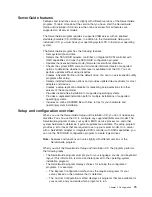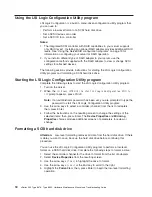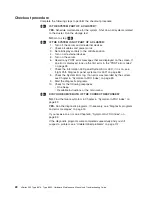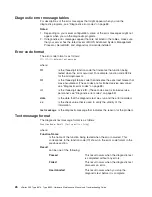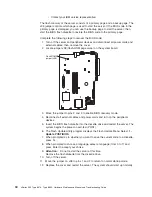Light Path Diagnostics
The Light Path Diagnostics LEDs help you to identify problems with server
components. By following the light path, you can quickly identify and fix the type of
problem that occurred. The light path begins with the LEDs on the front panel of the
server. If the server encounters a problem, it lights either the Information LED or the
Error LED.
To isolate the source of a problem, remove the server from the rack, remove the top
cover and examine the level 2 Light Path Diagnostics LEDs on the system board
(see “Level 2 diagnostic panel LEDs”). These LEDs can indicate a problem with a
single component, or a problem with one of several similar components. In the latter
case, to isolate the specific failing component, look for a lit LED on the system
board or next to a component.
For example, if the level 2 FAN LED is lit, the specific failing fan is indicated by an
LED next to the fan. If the MEM LED is lit, the specific failing DIMM is indicated by
an LED next to the DIMM.
The level 2 diagnostic LED panel is located on the system board. If you press the
Light Path button (SW1, next to the NON OPT LED), the Circuit OK LED (CR82,
next to the TEMP LED) will illuminate. This shows that the diagnostic circuitry is
working correctly.
The server is designed so that any LEDs that are illuminated can be illuminated
again without ac power after you remove the cover. This feature helps you isolate
the problem if an error causes the server to shut down. See “Light Path Diagnostic
panel system error LED” on page 86.
Important:
You have up to 12 hours to use the Light Path Diagnostic LEDs after ac
power has been removed from the server. After 12 hours, you must power-on the
server again to be able to use the Light Path Diagnostic LEDs to help locate system
errors.
To view the LEDs on the system board:
1. Turn off the server and peripheral devices.
2. Remove all external cables from the server; then, remove the server from the
rack and remove the cover (see “Removing the cover and bezel” on page 46).
3. Press and hold the Light Path Diagnostics (blue) button on the system board at
the right front of the LED cluster. The error-indicating LEDs will light while the
switch is pressed. Take corrective action for the indicated error (see “Light Path
Diagnostic panel system error LED” on page 86).
Note:
You can light the LEDs for a maximum of two minutes. After that time,
the circuit that powers the LEDs is exhausted.
4. Replace the cover on the server (see “Installing the cover and bezel” on
page 62); then, reinstall the server in the rack and connect all external cables.
Level 2 diagnostic panel LEDs
The Light Path Diagnostics feature might direct you to look for an LED on the
system board that identifies the specific failing component. The following illustration
28
xSeries 335 Type 8676, Type 8830: Hardware Maintenance Manual and Troubleshooting Guide
Содержание eServer xSeries 335 Type 8676
Страница 1: ...xSeries 335 Type 8676 Type 8830 Hardware Maintenance Manual and Troubleshooting Guide ERserver ...
Страница 2: ......
Страница 3: ...xSeries 335 Type 8676 Type 8830 Hardware Maintenance Manual and Troubleshooting Guide ERserver ...
Страница 6: ...iv xSeries 335 Type 8676 Type 8830 Hardware Maintenance Manual and Troubleshooting Guide ...
Страница 10: ...viii xSeries 335 Type 8676 Type 8830 Hardware Maintenance Manual and Troubleshooting Guide ...
Страница 92: ...82 xSeries 335 Type 8676 Type 8830 Hardware Maintenance Manual and Troubleshooting Guide ...
Страница 124: ...114 xSeries 335 Type 8676 Type 8830 Hardware Maintenance Manual and Troubleshooting Guide ...
Страница 130: ...120 xSeries 335 Type 8676 Type 8830 Hardware Maintenance Manual and Troubleshooting Guide ...
Страница 143: ...Appendix B Related service information 133 ...
Страница 144: ...134 xSeries 335 Type 8676 Type 8830 Hardware Maintenance Manual and Troubleshooting Guide ...
Страница 145: ...Appendix B Related service information 135 ...
Страница 146: ...136 xSeries 335 Type 8676 Type 8830 Hardware Maintenance Manual and Troubleshooting Guide ...
Страница 147: ...Appendix B Related service information 137 ...
Страница 148: ...138 xSeries 335 Type 8676 Type 8830 Hardware Maintenance Manual and Troubleshooting Guide ...
Страница 149: ...Appendix B Related service information 139 ...
Страница 150: ...140 xSeries 335 Type 8676 Type 8830 Hardware Maintenance Manual and Troubleshooting Guide ...
Страница 160: ...150 xSeries 335 Type 8676 Type 8830 Hardware Maintenance Manual and Troubleshooting Guide ...
Страница 161: ...Appendix B Related service information 151 ...
Страница 162: ...152 xSeries 335 Type 8676 Type 8830 Hardware Maintenance Manual and Troubleshooting Guide ...
Страница 163: ...Appendix B Related service information 153 ...
Страница 164: ...154 xSeries 335 Type 8676 Type 8830 Hardware Maintenance Manual and Troubleshooting Guide ...
Страница 165: ...Appendix B Related service information 155 ...
Страница 166: ...156 xSeries 335 Type 8676 Type 8830 Hardware Maintenance Manual and Troubleshooting Guide ...
Страница 170: ...160 xSeries 335 Type 8676 Type 8830 Hardware Maintenance Manual and Troubleshooting Guide ...
Страница 176: ...166 xSeries 335 Type 8676 Type 8830 Hardware Maintenance Manual and Troubleshooting Guide ...
Страница 177: ......
Страница 178: ... Part Number 48P9908 1P P N 48P9908 ...