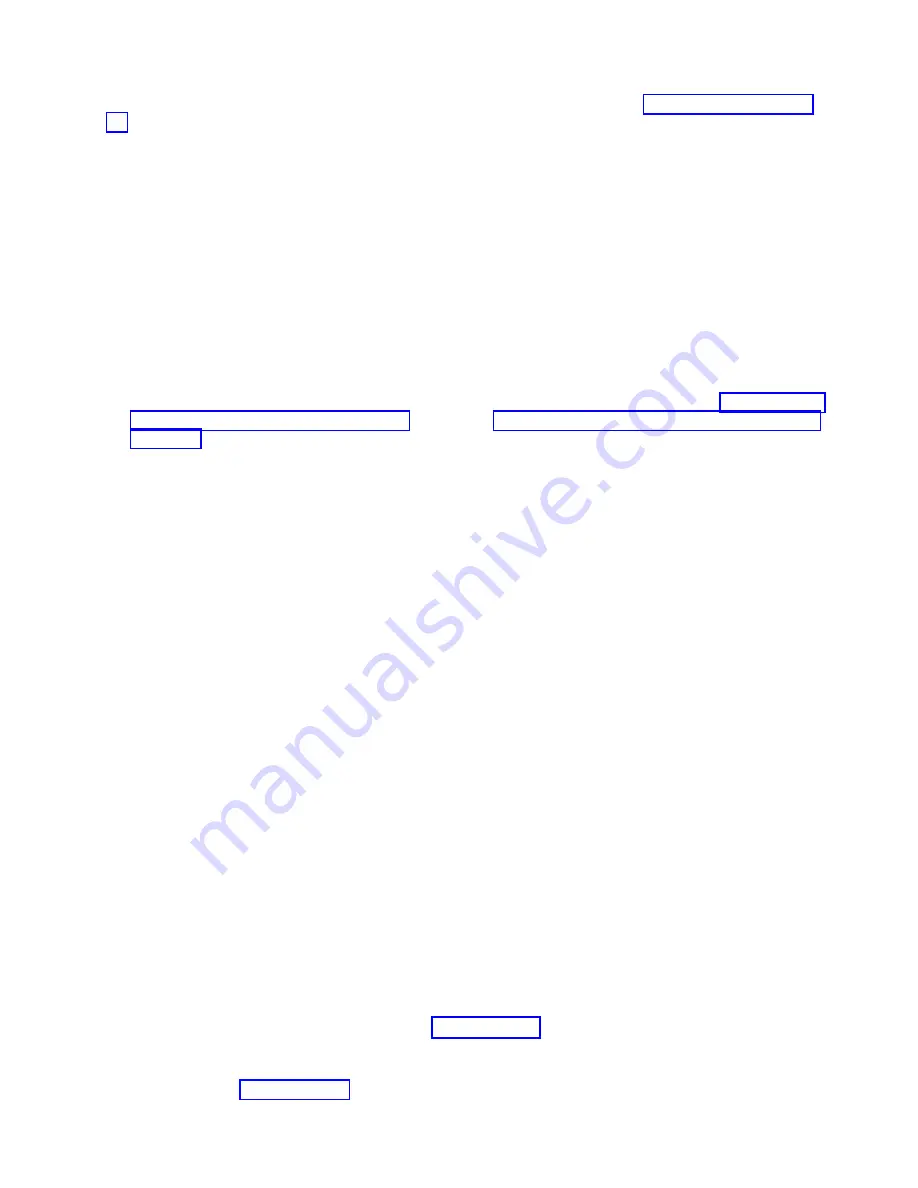
Hot-Pluggable
PCI
Adapter:
Before
performing
the
following
procedure,
read
Attention:
The
Linux
operating
system
does
not
support
these
hot-plug
procedures.
Also,
Linux
does
not
support
hot-plugging
any
hot-pluggable
PCI
adapters.
Systems
with
Linux
installed
on
one
or
more
partitions
must
be
shut
down
and
powered
off
before
replacing
any
PCI
adapter
assigned
to
a
Linux
partition.
Follow
the
non-hot-pluggable
adapter
procedures
when
replacing
a
PCI
adapter
in
any
partition
with
Linux
installed.
The
following
hot-plug
procedures
take
you
through
removing
and
replacing
hot-plug
PCI
adapters
using
software
that
presents
procedures
on
your
display.
The
LEDs
on
a
PCI
adapter
cassette
are
described
in
either
your
installation
guide
or
service
guide.
Removing
and
Replacing
a
Hot-Pluggable
PCI
Adapter:
Notes:
1.
Use
this
procedure
only
when
you
are
replacing
an
adapter
with
an
identical
adapter.
If
you
are
replacing
an
adapter
with
an
adapter
that
is
not
identical
to
the
adapter
removed,
go
to
and
then
to
2.
When
a
system
containing
a
defective
adapter
is
booted,
the
system
considers
that
the
PCI
slot
is
empty,
and
adapter
LEDs
do
not
light.
Under
this
condition,
it
is
safe
to
remove
the
adapter
from
the
system
at
this
time.
To
replace
an
adapter,
perform
the
following
steps:
1.
Determine
the
slot
from
which
you
are
removing
the
adapter.
2.
Ensure
that
any
processes
or
applications
that
might
use
the
adapter
are
stopped.
Note:
Removing
a
hot-pluggable
PCI
adapter
requires
the
system
administrator
to
take
the
PCI
adapter
offline
before
performing
any
PCI
adapter
hot-plug
procedures.
Before
taking
an
adapter
offline,
the
devices
attached
to
the
adapter
must
be
taken
offline
as
well.
This
action
prevents
a
service
representative
or
user
from
causing
an
unexpected
outage
for
system
users.
For
additional
information
about
taking
an
adapter
offline
or
removing
it
from
the
system
configuration,
see
the
AIX
System
Management
Guide:
Operating
System
and
Devices
.
Documentation
for
the
AIX
operating
system
is
available
from
the
IBM
Eserver
pSeries
Information
Center
at
http://publib16.boulder.ibm.com/pseries/en_US/infocenter/base.
Select
AIX
documentation
.
The
AIX
Documentation
CD
contains
the
base
set
of
publications
for
the
operating
system,
including
system-management
and
end-user
documentation.
3.
Log
in
as
root
user.
If
the
system
is
a
partitioned
system,
log
in
as
root
user
on
the
partition
that
has
the
adapter
assigned
to
it.
4.
At
the
command
line,
type
smitty
.
5.
Select
Devices
.
6.
Select
PCI
Hot
Plug
Manager
.
7.
Select
Unconfigure
a
Device
and
press
Enter.
8.
Press
F4
to
display
the
Device
Names
menu.
9.
From
the
menu,
select
the
adapter
you
are
removing.
10.
If
you
are
replacing
the
adapter,
go
to
step
If
you
are
not
replacing
the
adapter,
do
the
following:
a.
Use
the
Tab
key
to
answer
NO
to
Keep
Definition
.
Press
Enter.
b.
Go
to
step
Chapter
9.
Removal
and
Replacement
Procedures
937
Содержание eserver pSeries 690
Страница 1: ...pSeries 690 Service Guide SA38 0589 05 ERserver...
Страница 2: ......
Страница 3: ...pSeries 690 Service Guide SA38 0589 05 ERserver...
Страница 12: ...x Eserver pSeries 690 Service Guide...
Страница 14: ...xii Eserver pSeries 690 Service Guide...
Страница 228: ...Step 1527 5 Call your next level of support 212 Eserver pSeries 690 Service Guide...
Страница 357: ...Step 1543 15 Call for support This ends the procedure Chapter 3 Maintenance Analysis Procedures 341...
Страница 362: ...Step 1545 15 Call for support This ends the procedure 346 Eserver pSeries 690 Service Guide...
Страница 365: ...Step 1546 15 Call for support This ends the procedure Chapter 3 Maintenance Analysis Procedures 349...
Страница 381: ...Step 154A 14 Turn off the power Chapter 3 Maintenance Analysis Procedures 365...
Страница 430: ...414 Eserver pSeries 690 Service Guide...
Страница 798: ...782 Eserver pSeries 690 Service Guide...
Страница 868: ...Media Subsystem Internal Cables 1021 p690 Cable Installation and Management 1022 852 Eserver pSeries 690 Service Guide...
Страница 910: ...MCM Installation Shorts Test Step 3 See L3 Cache Modules on page 898 894 Eserver pSeries 690 Service Guide...
Страница 923: ...L3 Cache Shorts Test Step 4 Chapter 9 Removal and Replacement Procedures 907...
Страница 924: ...L3 Cache Shorts Test Step 5 908 Eserver pSeries 690 Service Guide...
Страница 926: ...L3 Cache Shorts Test Step 2 910 Eserver pSeries 690 Service Guide...
Страница 928: ...L3 Cache Shorts Test Step 4 912 Eserver pSeries 690 Service Guide...
Страница 929: ...L3 Cache Shorts Test Step 5 Chapter 9 Removal and Replacement Procedures 913...
Страница 1055: ...7040 Model 681 Media Subsystem 1 2 3 4 5 6 7 8 9 10 Chapter 10 Parts Information 1039...
Страница 1057: ...Power and SCSI Cables to the Media Subsystem 1 2 3 5 4 6 Chapter 10 Parts Information 1041...
Страница 1061: ...Power Cabling Chapter 10 Parts Information 1045...
Страница 1090: ...1074 Eserver pSeries 690 Service Guide...
Страница 1094: ...1078 Eserver pSeries 690 Service Guide...
Страница 1109: ...error Handle unexpected modem responses expect 8 r or 7 r or 6 r or 4 r or 3 r delay 2 done Appendix D Modem Configurations 1093...
Страница 1122: ...1106 Eserver pSeries 690 Service Guide...
Страница 1123: ...Appendix E Ground Path The ground path for the pSeries 690 is shown in the following figure 1107...
Страница 1124: ...1108 Eserver pSeries 690 Service Guide...
Страница 1132: ...1116 Eserver pSeries 690 Service Guide...
Страница 1133: ......
Страница 1134: ...Printed in U S A February 2004 SA38 0589 05...






























