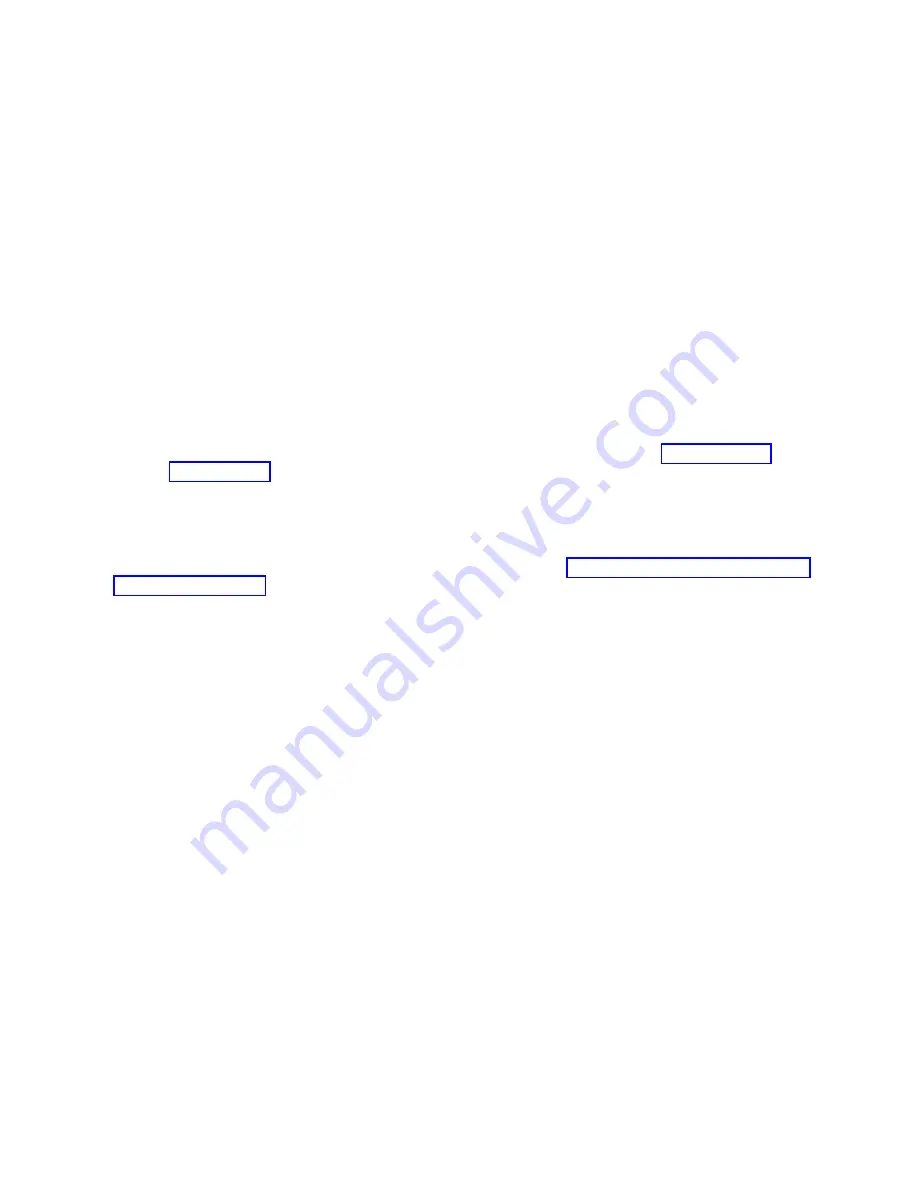
3.
Position
the
plate
at
the
correct
level,
and
move
the
new
processor
subsystem
chassis
onto
the
tool
with
the
rear
side
flush
with
the
lift
plate.
Strap
the
processor
subsystem
chassis
to
the
lift
plate
using
the
tie-down
strap.
4.
Position
the
lift
tool
as
close
as
possible
to
the
front
of
the
rack.
5.
Raise
the
lift
tool
until
it
is
level
with
the
rails.
6.
Release
the
pins
on
the
lift
plate
and
fully
extend
the
center
portion
of
the
plate
toward
the
frame
and
lock
it
in
place.
Release
the
pins
on
the
extender
arms
and
position
them
on
both
left
and
right
side.
The
arms
must
fit
around
the
frame
extenders
and
lock
in
place
(do
not
adjust
the
lift
tool
after
these
arms
are
locked
in
place).
Engage
the
lift
tool
brake.
Install
wheel
chocks
on
lift
tool
casters.
Note:
When
you
attach
the
arms
to
the
frame,
ensure
that
any
cables
are
clear
of
the
extender
arms.
7.
Remove
the
tie-down
strap.
One
person
should
gently
pull
the
processor
subsystem
chassis
into
the
frame
from
the
rear
of
the
system
(do
not
bend
the
vertical
processor-subsystem
chassis
support
bars).
Two
people
should
gently
push
and
guide
the
processor
subsystem
chassis
into
the
frame.
Note:
Adjust
the
height
of
the
lift
plate,
as
needed.
8.
After
the
processor
subsystem
chassis
is
installed
in
the
frame,
lower
the
lift
plate
and
remove
it
from
the
lift
tool.
Repackage
the
lift
tool.
9.
Reinstall
all
components
removed
during
the
removal
process
by
reversing
steps
through
of
the
removal
procedure.
Memory
Books
and
Memory
Blanks
Removal
1.
Turn
off
the
system,
and
completely
remove
power
as
described
in
2.
Remove
the
safety
bar
from
the
memory
slot.
3.
Grasp
the
blue
release
latches
located
at
the
top
and
bottom
of
the
memory
book
between
your
thumb
and
index
finger,
and
press
the
tabs
together.
Pivot
the
tabs
and
pull
the
book
straight
back.
Inspection
You
must
examine
the
connector
for
any
connector
damage
on
the
removed
book
using
the
3X
Magnification
Glass
(part
number
11P4747)
included
in
the
system
toolkit.
If
you
identify
a
defect
on
the
book,
do
not
install
the
replacement
card
without
contacting
your
next
level
support
for
instructions.
Note:
For
visual
examples
of
damaged
connectors,
view
the
document
on
CORE,
under
7040,
entitled
7040-681
Memory
and
I/O
Book
Inspection
Procedure
.
A
damaged
connector
on
a
defective
book
may
indicate
a
damaged
system
backplane.
If
the
memory
book
connector
is
damaged,
the
adjacent
memory
book
may
need
to
be
removed
in
order
to
inspect
the
system
backplane
for
damage.
If
the
removed
book
is
not
damaged,
carefully
remove
the
new
book
from
the
packaging.
Be
sure
to
protect
the
connector
and
the
blue
handles
when
you
remove
the
book
from
the
cardboard
box
or
ESD
bag.
Do
not
handle
the
book
by
its
connector
or
either
of
its
blue
handles.
Remove
the
protective
cover
from
the
connector
and
install
it
on
the
defective
book.
Notes:
1.
Do
not
stack
books
on
top
of
each
other.
ESD
bags
do
not
provide
sufficient
stacking
protection.
2.
Do
not
rest
a
book
on
its
connector
or
on
its
blue
handles
at
any
time.
After
the
memory
book
is
removed
from
the
ESD
bag,
examine
the
book
VHDM
connector
using
the
3X
Magnification
Glass
(part
number
11P4747)
included
in
the
system
toolkit.
If
any
connector
shows
signs
of
damage,
do
not
use
it.
926
Eserver
pSeries
690
Service
Guide
Содержание eserver pSeries 690
Страница 1: ...pSeries 690 Service Guide SA38 0589 05 ERserver...
Страница 2: ......
Страница 3: ...pSeries 690 Service Guide SA38 0589 05 ERserver...
Страница 12: ...x Eserver pSeries 690 Service Guide...
Страница 14: ...xii Eserver pSeries 690 Service Guide...
Страница 228: ...Step 1527 5 Call your next level of support 212 Eserver pSeries 690 Service Guide...
Страница 357: ...Step 1543 15 Call for support This ends the procedure Chapter 3 Maintenance Analysis Procedures 341...
Страница 362: ...Step 1545 15 Call for support This ends the procedure 346 Eserver pSeries 690 Service Guide...
Страница 365: ...Step 1546 15 Call for support This ends the procedure Chapter 3 Maintenance Analysis Procedures 349...
Страница 381: ...Step 154A 14 Turn off the power Chapter 3 Maintenance Analysis Procedures 365...
Страница 430: ...414 Eserver pSeries 690 Service Guide...
Страница 798: ...782 Eserver pSeries 690 Service Guide...
Страница 868: ...Media Subsystem Internal Cables 1021 p690 Cable Installation and Management 1022 852 Eserver pSeries 690 Service Guide...
Страница 910: ...MCM Installation Shorts Test Step 3 See L3 Cache Modules on page 898 894 Eserver pSeries 690 Service Guide...
Страница 923: ...L3 Cache Shorts Test Step 4 Chapter 9 Removal and Replacement Procedures 907...
Страница 924: ...L3 Cache Shorts Test Step 5 908 Eserver pSeries 690 Service Guide...
Страница 926: ...L3 Cache Shorts Test Step 2 910 Eserver pSeries 690 Service Guide...
Страница 928: ...L3 Cache Shorts Test Step 4 912 Eserver pSeries 690 Service Guide...
Страница 929: ...L3 Cache Shorts Test Step 5 Chapter 9 Removal and Replacement Procedures 913...
Страница 1055: ...7040 Model 681 Media Subsystem 1 2 3 4 5 6 7 8 9 10 Chapter 10 Parts Information 1039...
Страница 1057: ...Power and SCSI Cables to the Media Subsystem 1 2 3 5 4 6 Chapter 10 Parts Information 1041...
Страница 1061: ...Power Cabling Chapter 10 Parts Information 1045...
Страница 1090: ...1074 Eserver pSeries 690 Service Guide...
Страница 1094: ...1078 Eserver pSeries 690 Service Guide...
Страница 1109: ...error Handle unexpected modem responses expect 8 r or 7 r or 6 r or 4 r or 3 r delay 2 done Appendix D Modem Configurations 1093...
Страница 1122: ...1106 Eserver pSeries 690 Service Guide...
Страница 1123: ...Appendix E Ground Path The ground path for the pSeries 690 is shown in the following figure 1107...
Страница 1124: ...1108 Eserver pSeries 690 Service Guide...
Страница 1132: ...1116 Eserver pSeries 690 Service Guide...
Страница 1133: ......
Страница 1134: ...Printed in U S A February 2004 SA38 0589 05...
















































