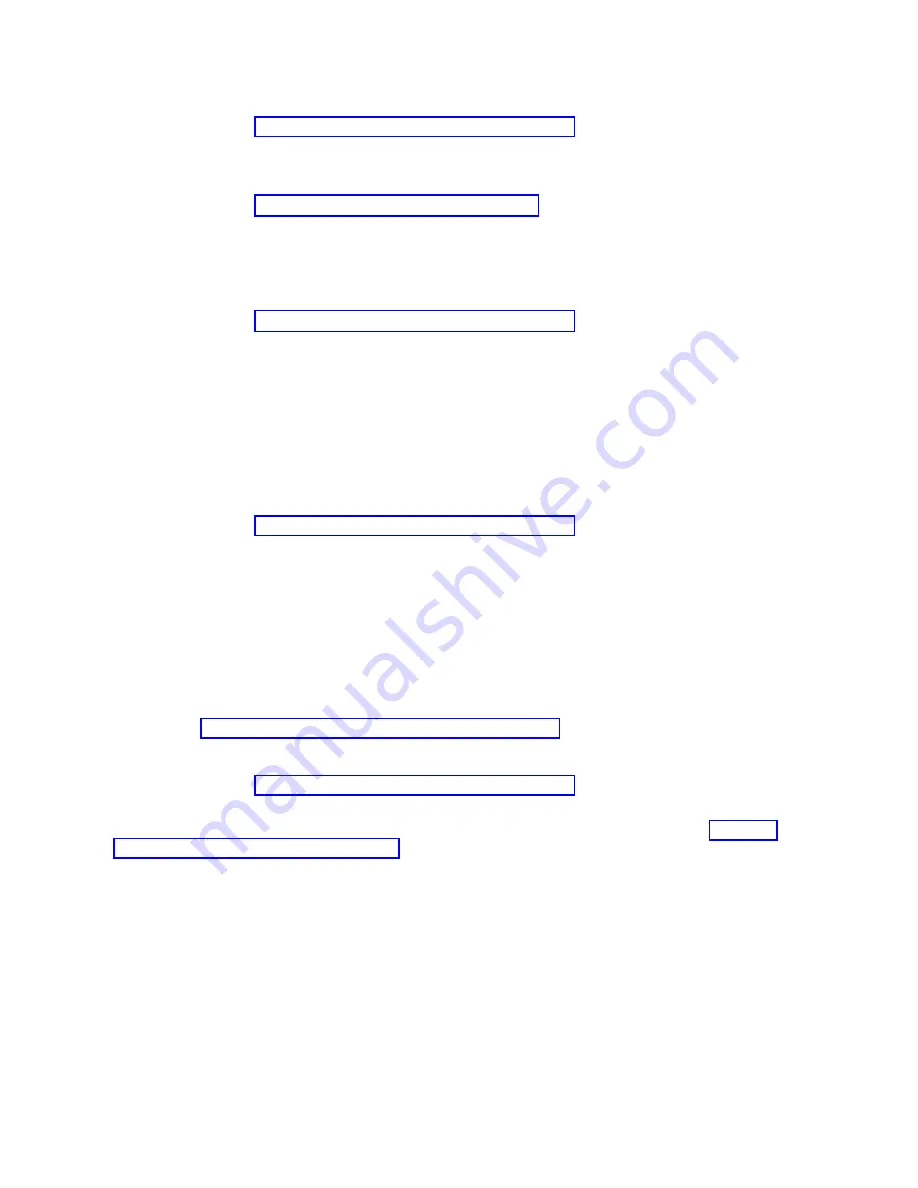
Viewing
Serviceable
Event
Error
Details:
To
view
serviceable
event
error
details,
do
the
following:
1.
Perform
the
steps
in
2.
Select
an
error
in
the
lower
table,
and
click
Error
Details
.
Viewing
Service
Processor
Error
Details:
To
view
service
processor
error
details,
do
the
following:
1.
Perform
the
steps
in
2.
If
the
serviceable
event
error
details
you
are
viewing
are
for
a
service
processor-class
error,
the
lower
table
on
the
resulting
window
contains
service
processor
errors.
Select
a
service
processor
error
from
the
lower
table,
and
click
Service
Processor
Error
Details
to
see
further
details.
Saving
and
Managing
Extended
Error
Data:
To
save
extended
error
(EE)
data,
do
the
following:
1.
Perform
the
steps
in
2.
Click
Save
EE
Data
.
To
save
extended
error
data
for
only
one
error
associated
with
the
serviceable
event
(rather
than
for
the
entire
serviceable
event),
select
the
error
from
the
lower
table,
and
click
Error
Details
.
In
the
next
menu,
click
Manage
EE
Data
.
Viewing
and
Adding
Serviceable
Event
Comments:
To
add
comments
to
a
serviceable
event,
you
must
be
a
member
of
the
Service
Representative
or
System
Administrator
roles.
To
add
comments
to
a
serviceable
event,
do
the
following:
Note:
You
cannot
edit
or
delete
previous
comments.
1.
Perform
the
steps
in
2.
Select
the
error
to
which
you
want
to
add
comments
to
and
click
Comments
.
If
you
want
to
close
the
event
and
add
comments,
click
Close
Event
from
this
window.
The
Serviceable
Event
Comments
window
opens.
3.
Type
your
name
and
add
comments
as
appropriate.
You
can
also
review
previous
comments,
but
you
cannot
edit
this
information.
4.
If
you
clicked
Comments
on
the
Serviceable
Event
Details
window,
clicking
OK
commits
your
entry
and
returns
you
to
the
Serviceable
Event
Details
window.
If
you
clicked
Close
Event
on
the
Serviceable
Event
Details
window,
clicking
OK
commits
all
changes
and
opens
the
Update
FRU
Information
window.
For
more
information
about
updating
field
replaceable
unit
information,
see
Closing
a
Serviceable
Event:
To
close
a
serviceable
event,
do
the
following:
1.
Perform
the
steps
in
2.
Click
Close
Event
from
this
window.
The
Serviceable
Event
Comments
window
opens.
3.
Click
OK
to
commit
your
comments.
The
Update
FRU
Information
window
displays.
See
for
information
on
completing
this
window.
Click
OK
on
the
Update
FRU
Information
window
to
close
the
serviceable
event.
Note:
You
must
close
a
serviceable
event
after
it
has
been
serviced
to
ensure
that
if
a
similar
error
is
reported
later,
it
is
called
home.
If
an
old
problem
remains
open,
the
new
similar
problem
is
reported
as
a
duplicate.
Duplicate
errors
are
neither
reported
nor
called
home
to
a
service
center.
Close
a
serviceable
event
when
the
partition
that
reports
the
error
is
active.
Closing
the
event
causes
the
new
status
of
the
serviceable
event
to
be
correctly
sent
to
the
partition.
Updating
Field
Replaceable
Unit
(FRU)
Information:
This
task
allows
you
to
update
the
FRU
information
you
changed
or
modified
as
a
result
of
this
serviceable
event.
From
this
panel,
you
can
also
activate
and
deactivate
LEDs
and
search
for
other
serviceable
events
that
contain
the
same
FRU
entries.
To
update
FRU
information,
do
the
following:
8
Eserver
pSeries
690
Service
Guide
Содержание eserver pSeries 690
Страница 1: ...pSeries 690 Service Guide SA38 0589 05 ERserver...
Страница 2: ......
Страница 3: ...pSeries 690 Service Guide SA38 0589 05 ERserver...
Страница 12: ...x Eserver pSeries 690 Service Guide...
Страница 14: ...xii Eserver pSeries 690 Service Guide...
Страница 228: ...Step 1527 5 Call your next level of support 212 Eserver pSeries 690 Service Guide...
Страница 357: ...Step 1543 15 Call for support This ends the procedure Chapter 3 Maintenance Analysis Procedures 341...
Страница 362: ...Step 1545 15 Call for support This ends the procedure 346 Eserver pSeries 690 Service Guide...
Страница 365: ...Step 1546 15 Call for support This ends the procedure Chapter 3 Maintenance Analysis Procedures 349...
Страница 381: ...Step 154A 14 Turn off the power Chapter 3 Maintenance Analysis Procedures 365...
Страница 430: ...414 Eserver pSeries 690 Service Guide...
Страница 798: ...782 Eserver pSeries 690 Service Guide...
Страница 868: ...Media Subsystem Internal Cables 1021 p690 Cable Installation and Management 1022 852 Eserver pSeries 690 Service Guide...
Страница 910: ...MCM Installation Shorts Test Step 3 See L3 Cache Modules on page 898 894 Eserver pSeries 690 Service Guide...
Страница 923: ...L3 Cache Shorts Test Step 4 Chapter 9 Removal and Replacement Procedures 907...
Страница 924: ...L3 Cache Shorts Test Step 5 908 Eserver pSeries 690 Service Guide...
Страница 926: ...L3 Cache Shorts Test Step 2 910 Eserver pSeries 690 Service Guide...
Страница 928: ...L3 Cache Shorts Test Step 4 912 Eserver pSeries 690 Service Guide...
Страница 929: ...L3 Cache Shorts Test Step 5 Chapter 9 Removal and Replacement Procedures 913...
Страница 1055: ...7040 Model 681 Media Subsystem 1 2 3 4 5 6 7 8 9 10 Chapter 10 Parts Information 1039...
Страница 1057: ...Power and SCSI Cables to the Media Subsystem 1 2 3 5 4 6 Chapter 10 Parts Information 1041...
Страница 1061: ...Power Cabling Chapter 10 Parts Information 1045...
Страница 1090: ...1074 Eserver pSeries 690 Service Guide...
Страница 1094: ...1078 Eserver pSeries 690 Service Guide...
Страница 1109: ...error Handle unexpected modem responses expect 8 r or 7 r or 6 r or 4 r or 3 r delay 2 done Appendix D Modem Configurations 1093...
Страница 1122: ...1106 Eserver pSeries 690 Service Guide...
Страница 1123: ...Appendix E Ground Path The ground path for the pSeries 690 is shown in the following figure 1107...
Страница 1124: ...1108 Eserver pSeries 690 Service Guide...
Страница 1132: ...1116 Eserver pSeries 690 Service Guide...
Страница 1133: ......
Страница 1134: ...Printed in U S A February 2004 SA38 0589 05...






























