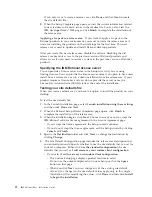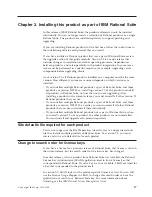If
you
only
want
to
create
a
release
area,
click
Done
and
then
Next
to
create
the
site
defaults
file.
8.
When
the
Setup
Complete
page
opens,
review
the
current
information
related
to
new
features
and
known
issues
in
the
readme
file.
You
can
also
view
the
IBM
developerWorks
®
Web
pages.
Click
Finish
to
complete
the
installation
of
the
release
area.
Applying
a
fix
pack
to
a
release
area:
If
you
want
to
apply
a
fix
pack
to
the
Rational
products
in
your
environment,
you
must
re-create
the
release
area
as
if
users
are
installing
the
products
on
their
desktops
for
the
first
time.
This
new
release
area
is
used
to
update
and
install
Rational
desktop
products.
After
you
create
this
new
release
area,
disable
the
old
one.
Disabling
the
old
release
area
prevents
access
to
the
previous
version
of
Rational
products
and
allows
access
if
users
need
to
restore
a
system
to
the
previous
version
of
Rational
products.
Specifying
the
IBM
Rational
license
server
You
can
provide
a
license
server
name
in
the
Setup
wizard
if
you
are
using
floating
licenses.
You
can
provide
the
license
server
name
if
you
plan
to
have
users
install
from
a
release
area
or
run
a
silent
installation
from
the
release
area.
If
your
product
requires
a
license
key
and
you
do
not
provide
the
server
name,
the
License
Key
Administrator
(LKAD)
starts
at
the
end
of
the
installation.
Testing
your
site
defaults
file
When
you
create
a
release
area,
you
have
the
option
to
install
the
product
on
your
desktop.
To
test
the
site
defaults
file:
1.
In
the
Launch
Installation
page,
select
Launch
installation
using
these
settings
and
then
click
Done
and
Next
.
2.
When
the
Rational
Setup
Wizard
Completed
page
opens,
click
Finish
to
complete
the
installation
of
the
release
area.
3.
When
the
installation
begins,
click
Next
.
Choose
to
accept
or
not
to
accept
the
IBM
Rational
software
license
agreement
in
the
License
Agreement
page.
v
If
you
accept
the
license
agreement,
the
Setup
wizard
continues.
v
If
you
do
not
accept
the
license
agreement,
exit
the
Setup
wizard
by
clicking
Cancel
and
Finish
.
4.
Specify
the
Destination
folder
and
click
Next
,
or
change
the
destination
by
clicking
Change
.
5.
The
Site
Default
Configuration
page
includes
the
release
area
description
that
you
entered
previously.
Specify
whether
to
use
the
site
defaults
that
you
set
for
your
own
computer.
Either
click
Use
the
standard
configuration
(the
site
defaults
that
you
set)
or
I
will
create
my
own
custom
client
configuration
.
v
If
you
select
I
will
create
my
own
custom
client
configuration
:
–
The
Custom
Setup
page
displays
product
features
to
select.
Do
not
use
the
number
displayed
in
Custom
Setup
or
click
the
Space
button
on
that
page.
–
When
you
click
Next
,
you
can
change
any
of
the
existing
site
default
values.
(Any
changes
to
the
site
default
values
apply
only
to
this
single
installation.)
After
modifying
the
values,
click
Done
and
then
click
Install
to
begin
the
installation
.
12
IBM
Rational
Rose:
Installation
Guide
Содержание E02D1LL-E - Rational Rose Enterprise
Страница 1: ...Rational IBM Rational Rose Installation Guide Version 7 0 0 Windows GI11 6296 00...
Страница 2: ......
Страница 3: ...Rational IBM Rational Rose Installation Guide Version 7 0 0 Windows GI11 6296 00...
Страница 6: ...iv IBM Rational Rose Installation Guide...
Страница 8: ...vi IBM Rational Rose Installation Guide...
Страница 10: ...viii IBM Rational Rose Installation Guide...
Страница 16: ...6 IBM Rational Rose Installation Guide...
Страница 26: ...16 IBM Rational Rose Installation Guide...
Страница 28: ...18 IBM Rational Rose Installation Guide...
Страница 36: ...26 IBM Rational Rose Installation Guide...
Страница 42: ...32 IBM Rational Rose Installation Guide...
Страница 44: ...34 IBM Rational Rose Installation Guide...
Страница 45: ......
Страница 46: ...Printed in USA GI11 6296 00...