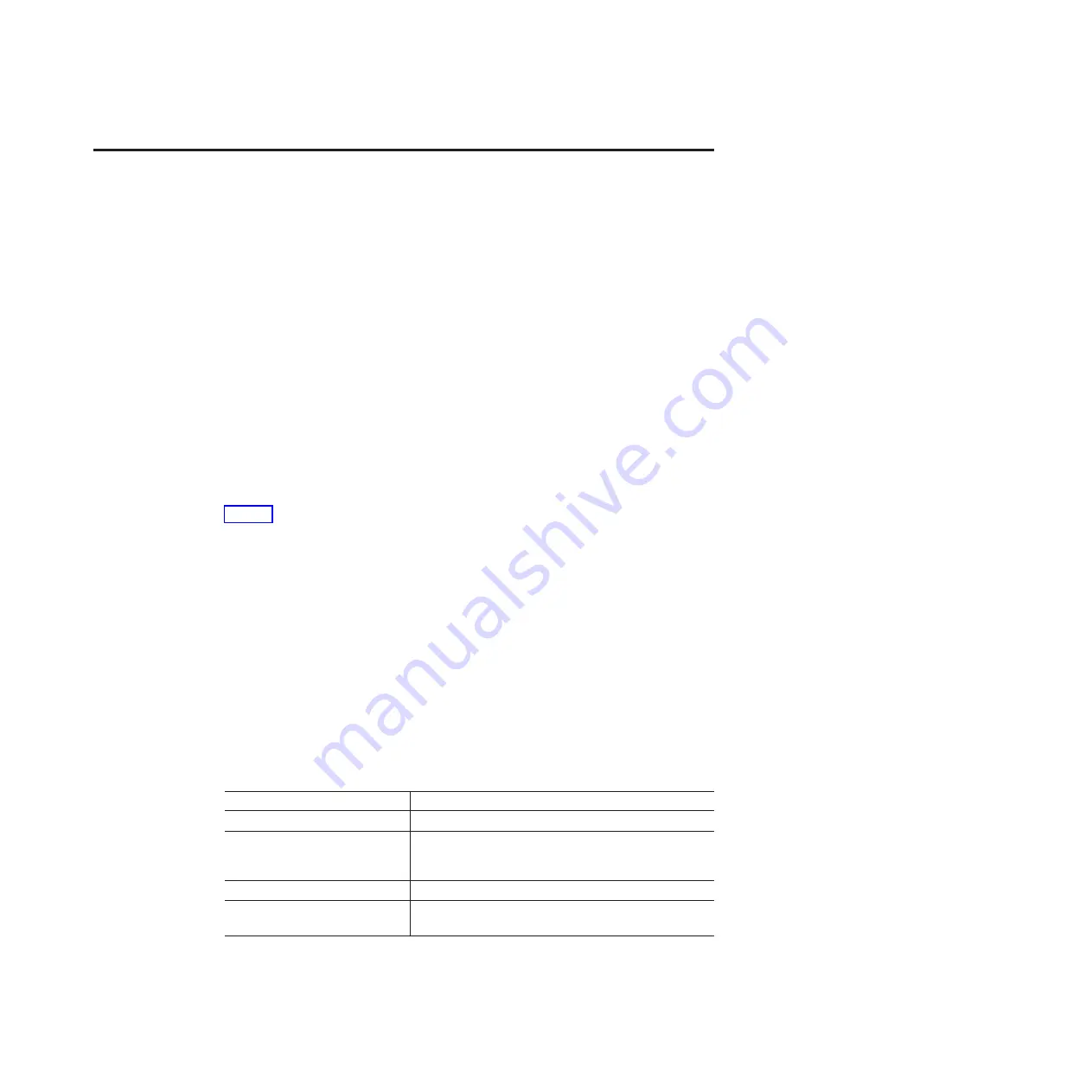
Appendix F. Accessibility
This section provides information about alternate keyboard navigation, which is a
DS Storage Manager accessibility feature. Accessibility features help a user who has
a physical disability, such as restricted mobility or limited vision, to use software
products successfully.
By using the alternate keyboard operations that are described in this section, you
can use keys or key combinations to perform Storage Manager tasks and initiate
many menu actions that can also be done with a mouse.
Note:
In addition to the keyboard operations that are described in this section, the
DS Storage Manager version 9.14 - 10.10 (and later) software installation packages
for Windows include a screen reader software interface.
To enable the screen reader, select
Custom Installation
when using the installation
wizard to install Storage Manager 9.14 - 10.10 (or later) on a Windows
host/management station. Then, in the Select Product Features window, select
Java
Access Bridge
, in addition to the other required host software components.
Table 38 defines the keyboard operations that enable you to navigate, select, or
activate user interface components. The following terms are used in the table:
v
Navigate
means to move the input focus from one user interface component to
another.
v
Select
means to choose one or more components, typically for a subsequent
action.
v
Activate
means to carry out the action of a particular component.
Note:
In general, navigation between components requires the following keys:
v
Tab
- Moves keyboard focus to the next component or to the first member
of the next group of components
v
Shift-Tab
- Moves keyboard focus to the previous component or to the
first component in the previous group of components
v
Arrow keys
- Move keyboard focus within the individual components of
a group of components
Table 38. DS4000 Storage Manager alternate keyboard operations
Short cut
Action
F1
Open the Help.
F10
Move keyboard focus to main menu bar and post first
menu; use the arrow keys to navigate through the
available options.
Alt+F4
Close the management window.
Alt+F6
Move keyboard focus between dialogs (non-modal) and
between management windows.
© Copyright IBM Corp. 2009, 2013
137
Содержание DS3950
Страница 44: ...20 IBM System Storage DS3950 EXP395 Storage Expansion Enclosure Installation User s and Maintenance Guide...
Страница 88: ...64 IBM System Storage DS3950 EXP395 Storage Expansion Enclosure Installation User s and Maintenance Guide...
Страница 116: ...92 IBM System Storage DS3950 EXP395 Storage Expansion Enclosure Installation User s and Maintenance Guide...
Страница 128: ...104 IBM System Storage DS3950 EXP395 Storage Expansion Enclosure Installation User s and Maintenance Guide...
Страница 136: ...112 IBM System Storage DS3950 EXP395 Storage Expansion Enclosure Installation User s and Maintenance Guide...
Страница 144: ...120 IBM System Storage DS3950 EXP395 Storage Expansion Enclosure Installation User s and Maintenance Guide...
Страница 148: ...124 IBM System Storage DS3950 EXP395 Storage Expansion Enclosure Installation User s and Maintenance Guide...
Страница 160: ...136 IBM System Storage DS3950 EXP395 Storage Expansion Enclosure Installation User s and Maintenance Guide...
Страница 180: ...156 IBM System Storage DS3950 EXP395 Storage Expansion Enclosure Installation User s and Maintenance Guide...
Страница 184: ...160 IBM System Storage DS3950 EXP395 Storage Expansion Enclosure Installation User s and Maintenance Guide...
Страница 185: ......
Страница 186: ...Part Number 46W6896 Printed in USA GA32 0956 04 1P P N 46W6896...
















































