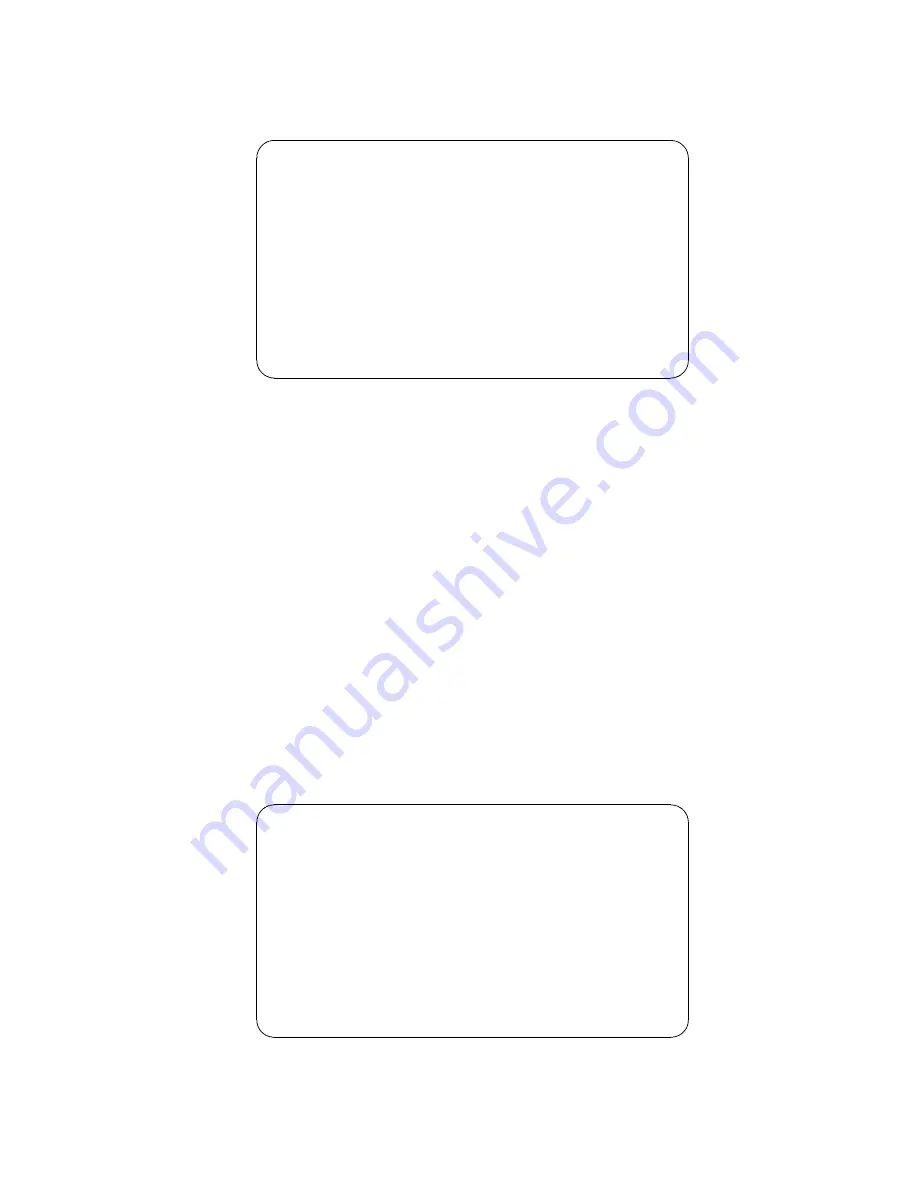
3.
Select option 1 to create a DOS partition. The following screen is displayed.
Create DOS Partition or Logical DOS Drive
Choose one of the following:
1. Create Primary DOS Partition
2. Create Extended DOS Partition
3. Create Logical DOS Drive(s) in the Extended DOS partition.
Enter choice: [3]
Press ESC to return to FDISK Options
4.
Select option 1 to Create a Primary DOS Partition.
5.
You will be asked if you want the full capacity of the drive and if you want to make the partition active.
Ÿ
If yes, exit from FDISK. Restart the system and proceed to the next step.
Ÿ
If no, enter the logical drive size in megabytes or percent of disk space. Return to the main
menu.
6.
Select option 2 to make the partition active.
7.
Press ESC to return to the FDISK options.
8.
Create an Extended DOS Partition by selecting option 1 from the main menu and option 2 from the
second menu. Both menus are shown above.
Note: The Maximum Capacity may be smaller than the stated capacity of the drive. This is because
the BIOS of some systems recognizes a Megabyte as 1,048,576 bytes (binary). Drive manufacturers
recognize a Megabyte as 1,000,000 bytes (decimal). The capacities are the same in actual number of
bytes.
9.
After creating the Extended DOS Partition, press ESC to return to the FDISK main menu.
10. Select option 1 from the main menu,
11. Select option 3 to create a Logical DOS Drive in an Extended Partition. The following screen is
displayed.
Create Logical DOS Drive(s) in the Extended
DOS Partition
No logical drives defined
Total Extended DOS Partition size is 1047 Mbytes
(1 MByte = 1048576 bytes)
Maximum space available for logical drive is 1047Mbytes (100%)
Enter logical drive size in Mbytes or percent of disk space (%).....[1047]
Press ESC to return to FDISK Options
IBM storage products
Page 17
IBM Technology Group Support Center
07N5612IG10
























