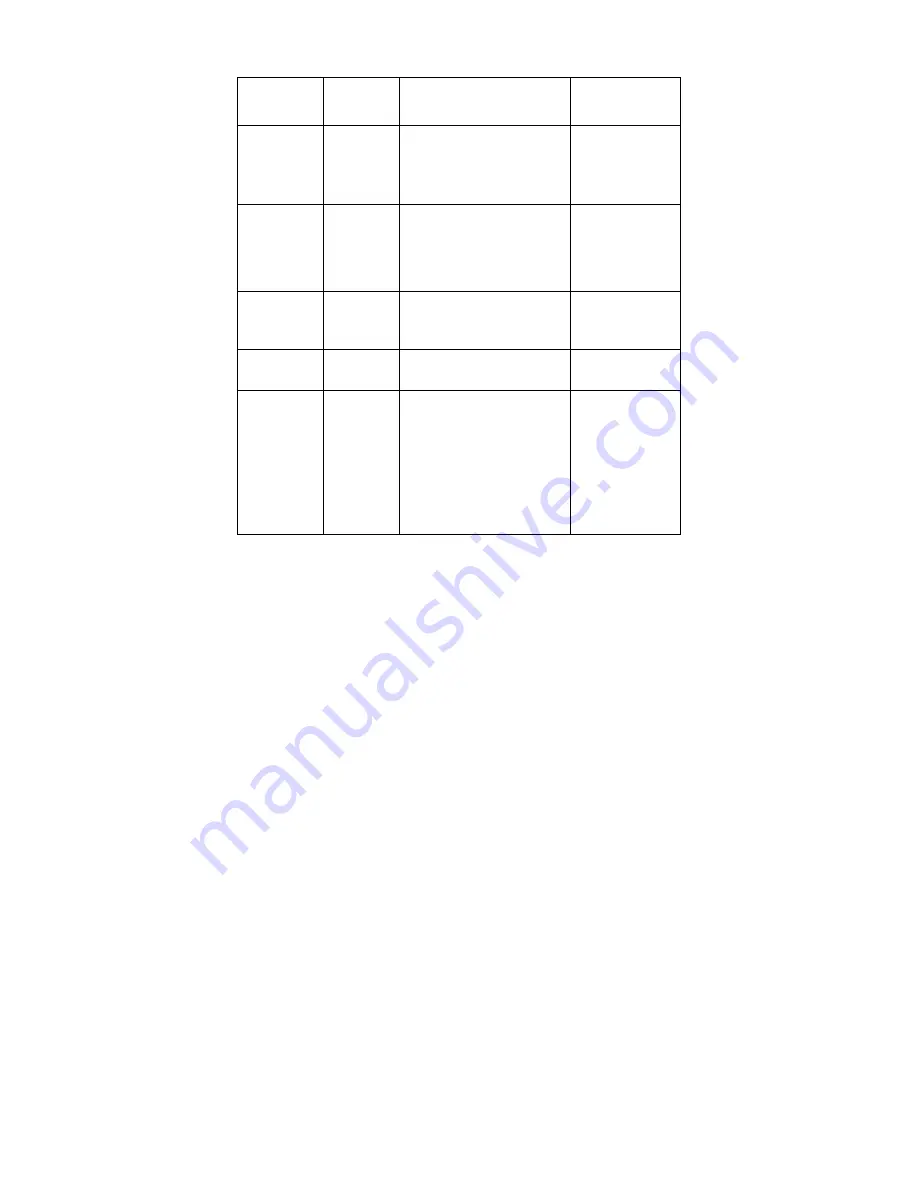
Problem
Possible
Cause
Suggested Action
Reference
Screen is blank
and power
indicator is
flashing amber
every 0.5 or 1
second
The monitor is
in the Power
Management
Suspend or
Off state
Check the Power
Management software on
your computer
Power Management
section on page 16
Screen is blank
and power
indicator is
flashing green
every 1 second
The monitor is
not receiving
a video signal
Check that the signal
cable is firmly connected
to the computer.
Check that no pins are
bent in the signal cable
connector.
CONTROLS AND
CONNECTORS
Section on page 1
Image appears
to be smeared
Select IMAGE LOCK
menu in the OSD. Then
select MANUAL to adjust
FINE/COARSE settings.
OPERATING
INSTRUCTIONS
Section on page 3
Image appears
to be discolored
The Color
setting may
be incorrect
Adjust the Color settings.
OPERATING
INSTRUCTIONS
Section on page 3
A few dots are
missing,
discolored, or
inappropriately
lighted.
The LCD contains over
2,300,000 thin film
transistors (TFTs). A small
number of missing,
discolored, or lighted dots
may be present on the
screen, which is an
intrinsic characteristic of
the TFT LCD technology
and is not an LCD defect.
“COARSE” (pixel frequency) controls the number of pixels scanned by one
horizontal sweep. If the frequency is not correct, the screen shows vertical
stripes and the picture does not have the correct width.
“FINE” adjust the phase of the pixel clock signal. With a wrong phase
adjustment the picture has horizontal disturbances in light picture.
For “FINE” and “COARSE” adjustment use a dot pattern or Windows 95/98
/ME/XP/2000 shutdown screen.
12
Содержание Computer Monitor
Страница 1: ...LCD Monitor User s Guide ...
Страница 2: ......






































