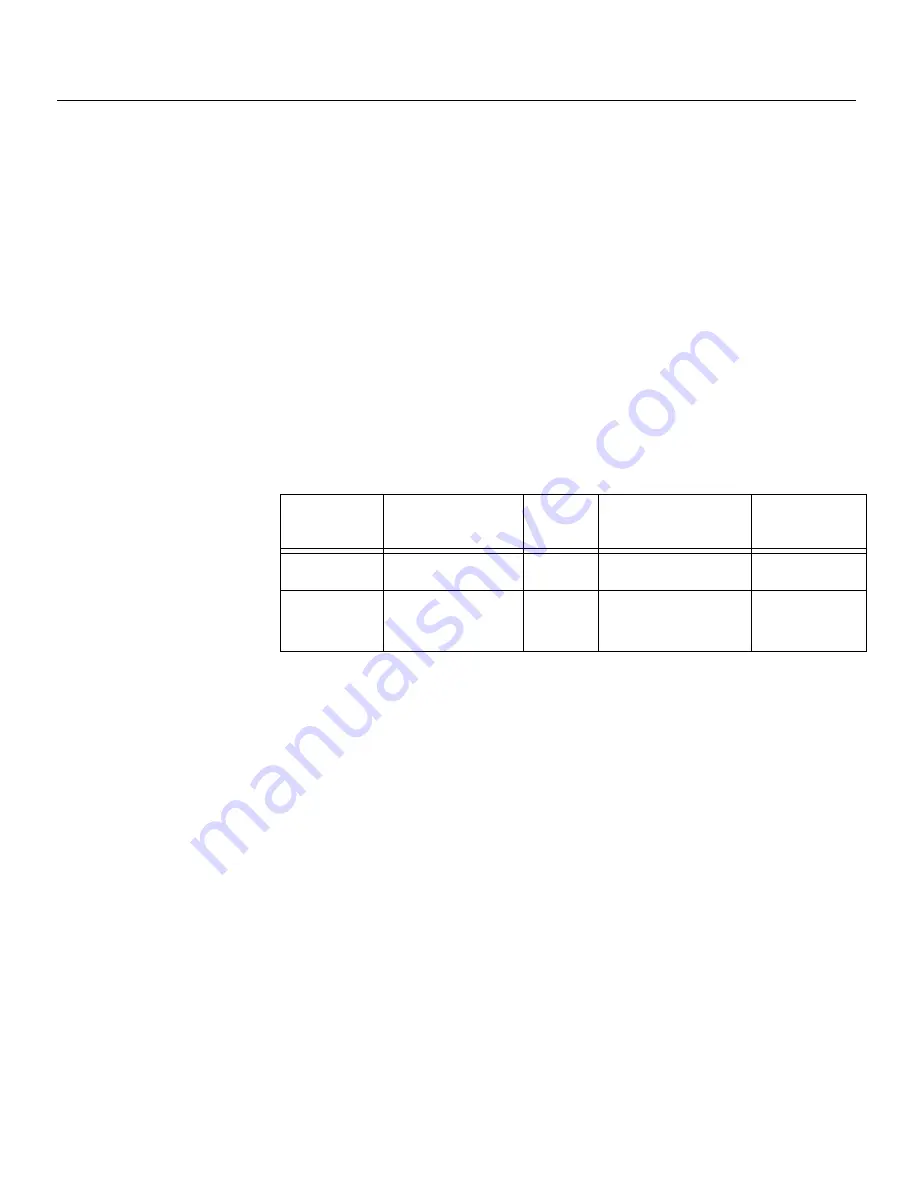
16
To benefit from power management, the monitor must be used in
conjunction with a computer that implements the Video Electronics
Standards Association (VESA) Display Power Management Signaling
(DPMS) Standard.
The power management feature is invoked when the computer recognizes
that you have not used your mouse or keyboard for a user-definable period.
There are several states as described in the table below.
As an
E
NERGY
S
TAR
2000
®
Partner, IBM has determined that this product
meets the
E
NERGY
S
TAR
2000
®
guidelines for energy efficiency.
For optimal performance switch off your monitor at the end of each working
day, or whenever you expect to leave it unused for long periods during the
day.
Power Management
On
Active off
State
Power
Indicator
Steady green
Normal
Blank
Steady amber
Screen
Restoring
Operation
Compliance
Press a key or
move the mouse.*
E
NERGY
S
TAR
2000
®
* There may be a slight delay before the picture reappears.
Содержание C170
Страница 1: ...C170 User s Guide Color Monitor English ...
Страница 4: ...2 í í í ...






















