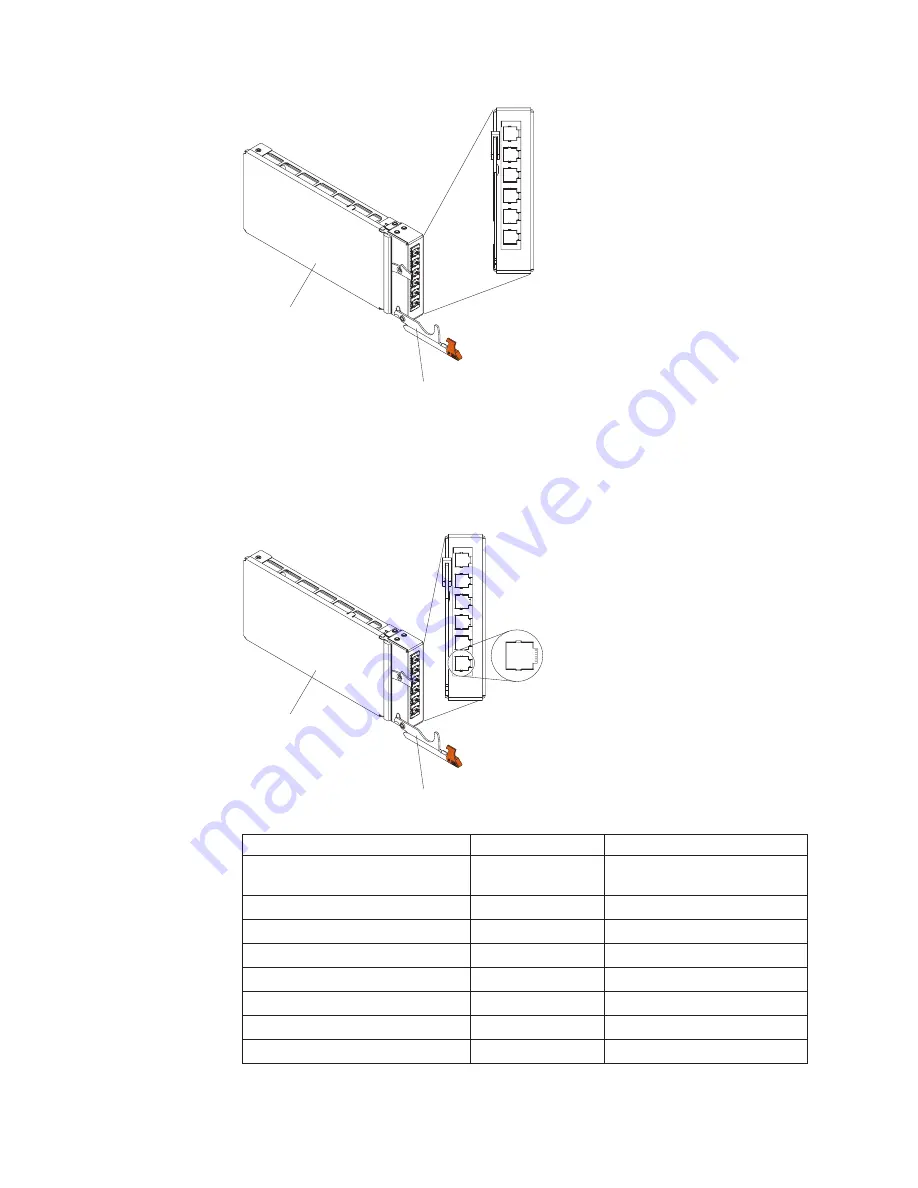
Release
handle
Serial
pass-thru
module
Serial pass-thru connector pinout
There are eight pins on each RJ-45 port, numbered 1 through 8, from bottom to
top.
Release
handle
Serial
pass-thru
module
1
8
Contact (pin number)
Signal name
Signal direction
1
RTS (Request to
send)
Output from blade server
2
Not used
n/a
3
RXD (Receive data)
Input to blade server
4
GND (Ground)
n/a
5
Not used
n/a
6
TXD (Transfer data) Output from blade server
7
Not used
n/a
8
CTS (Clear to send)
Input to blade server
18
BladeCenter S Type 7779/8886: Installation and User's Guide
Содержание BladeCenter S
Страница 1: ...IBM BladeCenter S Type 7779 8886 Installation and User s Guide...
Страница 2: ......
Страница 3: ...IBM BladeCenter S Type 7779 8886 Installation and User s Guide...
Страница 6: ...iv BladeCenter S Type 7779 8886 Installation and User s Guide...
Страница 36: ...24 BladeCenter S Type 7779 8886 Installation and User s Guide...
Страница 60: ...48 BladeCenter S Type 7779 8886 Installation and User s Guide...
Страница 68: ...56 BladeCenter S Type 7779 8886 Installation and User s Guide...
Страница 72: ...60 BladeCenter S Type 7779 8886 Installation and User s Guide...
Страница 80: ...Taiwan Class A compliance statement 68 BladeCenter S Type 7779 8886 Installation and User s Guide...
Страница 83: ......
Страница 84: ...Part Number 46W8159 Printed in USA 1P P N 46W8159...
















































