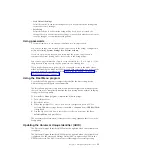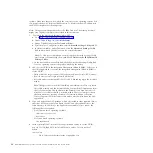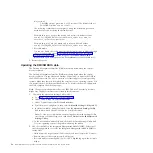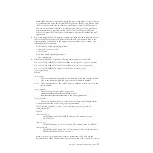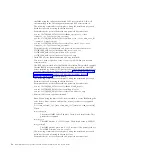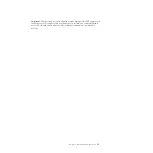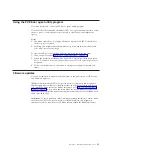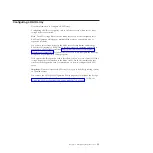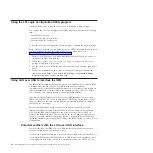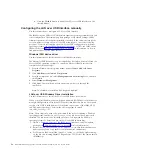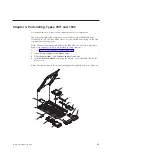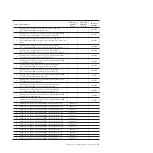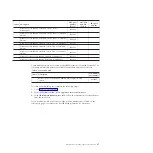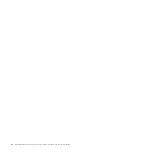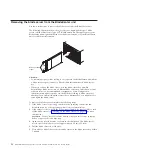USB interface is an internal interface, so this interface does not work for external
communications with other systems in the cluster.
Resolving conflicts with the IMM LAN over USB interface
Use this information to resolve LAN over USB conflicts with network
configurations and applications.
There are several actions that resolve LAN over USB conflicts with network
configurations and applications:
1.
For conflicts with Open MPI, configure the application so it does not attempt to
use this interface.
2.
Take the interface down (run
ifdown
under Linux).
3.
Remove the driver (run
rmmod
under Linux).
4.
Disable the USB in-band interface on the IMM through either the IMM Web
interface or the AMM Web interface.
Important:
If you disable the USB in-band interface, you cannot perform an
in-band update of the IMM firmware using the Linux or Windows flash
utilities. If the USB in-band interface is disabled, use the Firmware Update
option on the IMM Web interface to update the firmware.
If you disable the USB in-band interface, also disable the watchdog timeouts to
prevent the server from restarting unexpectedly.
v
Use the following steps to disable the LAN over USB interface from the IMM
Web interface.
a.
Log in to the IMM on which you want to disable the USB device driver
interface.
b.
In the navigation pane, click
System Settings
and scroll down to the
Miscellaneous
area.
c.
Select the
Do not allow commands on USB interface
check box to
disable the USB in-band interface. Selecting this option does not affect the
USB remote presence functions (for example, keyboard, mouse, and mass
storage). When you disable the USB in-band interface, the in-band
systems-management applications such as the Advanced Settings Utility
(ASU) and firmware update package utilities might not work.
Note:
The ASU works with a disabled USB in-band interface if an IPMI
device driver is installed.
If you try to use systems-management applications while the in-band
interface is disabled, they might not work.
d.
Click
Save
.
v
Use the following steps to disable the LAN over USB interface from the
Advanced Management Module (AMM) Web interface:
a.
Log in to the AMM Web interface.
b.
In the navigation pane, click
Blade Configuration
under the
Blade Tasks
heading.
c.
Scroll down to the Service Processor LAN over USB interface are on the
Blade Configuration web page. The section lists all blades in the chassis
which are capable of enabling and disabling the LAN over USB interface.
d.
Select the check boxes next to the blade or blades that you want to enable
or disable.
Chapter 3. Configuring the blade server
37
Содержание BladeCenter HS22V 7871
Страница 1: ...BladeCenter HS22V Type 7871 and 1949 Problem Determination and Service Guide...
Страница 2: ......
Страница 3: ...BladeCenter HS22V Type 7871 and 1949 Problem Determination and Service Guide...
Страница 16: ...xiv BladeCenter HS22V Type 7871 and 1949 Problem Determination and Service Guide...
Страница 20: ...4 BladeCenter HS22V Type 7871 and 1949 Problem Determination and Service Guide...
Страница 34: ...18 BladeCenter HS22V Type 7871 and 1949 Problem Determination and Service Guide...
Страница 64: ...48 BladeCenter HS22V Type 7871 and 1949 Problem Determination and Service Guide...
Страница 112: ...96 BladeCenter HS22V Type 7871 and 1949 Problem Determination and Service Guide...
Страница 240: ...224 BladeCenter HS22V Type 7871 and 1949 Problem Determination and Service Guide...
Страница 244: ...228 BladeCenter HS22V Type 7871 and 1949 Problem Determination and Service Guide...
Страница 252: ...236 BladeCenter HS22V Type 7871 and 1949 Problem Determination and Service Guide...
Страница 257: ......
Страница 258: ...Part Number 00Y8038 Printed in USA 1P P N 00Y8038...