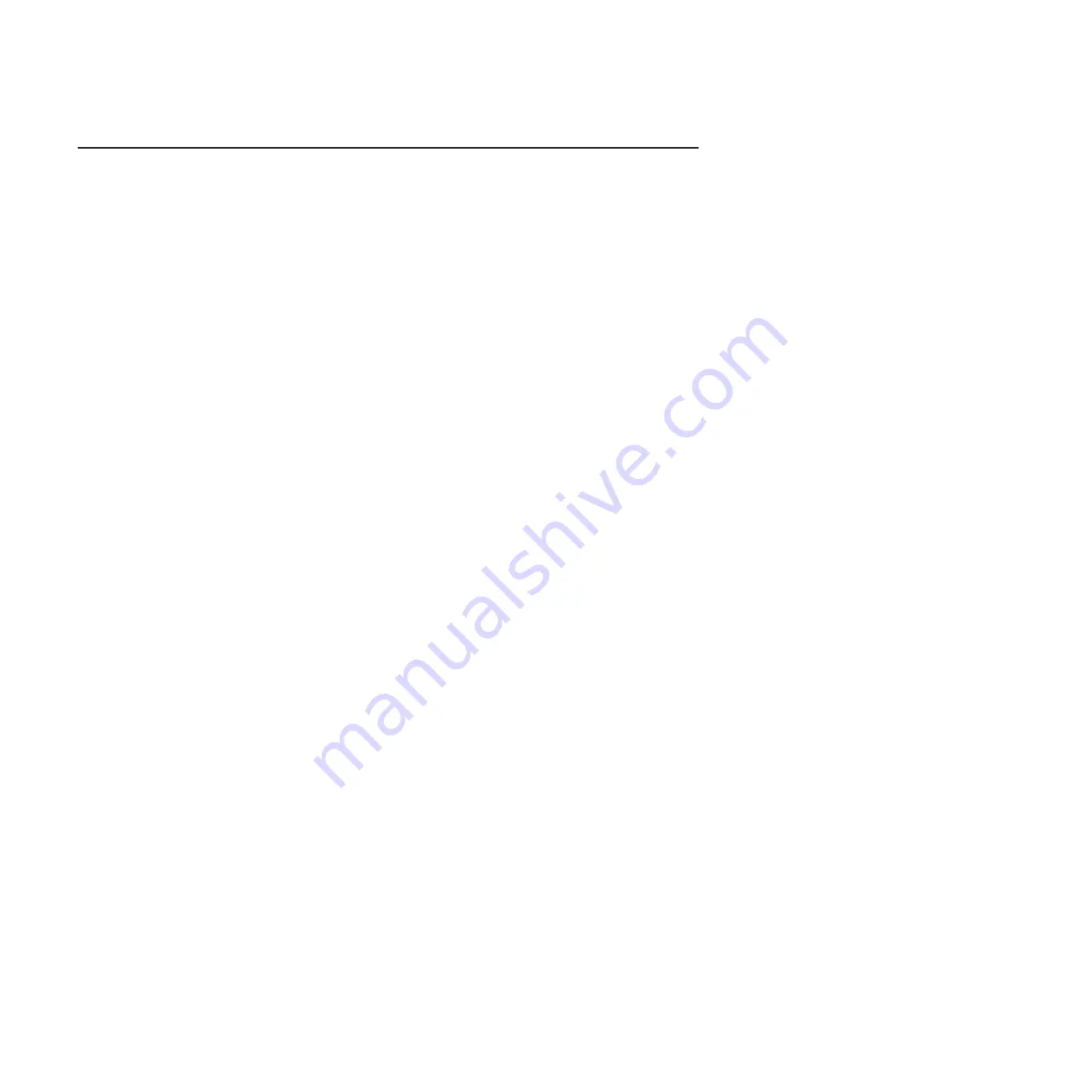
Guidelines
for
trained
service
technicians
This
section
contains
information
for
trained
service
technicians.
Inspecting
for
unsafe
conditions
Use
the
information
in
this
section
to
help
you
identify
potential
unsafe
conditions
in
an
IBM
product
on
which
you
are
working.
Each
IBM
product,
as
it
was
designed
and
manufactured,
has
required
safety
items
to
protect
users
and
service
technicians
from
injury.
The
information
in
this
section
addresses
only
those
items.
Use
good
judgment
to
identify
potential
unsafe
conditions
that
might
be
caused
by
non-IBM
alterations
or
attachment
of
non-IBM
features
or
options
that
are
not
addressed
in
this
section.
If
you
identify
an
unsafe
condition,
you
must
determine
how
serious
the
hazard
is
and
whether
you
must
correct
the
problem
before
you
work
on
the
product.
Consider
the
following
conditions
and
the
safety
hazards
that
they
present:
v
Electrical
hazards,
especially
primary
power.
Primary
voltage
on
the
frame
can
cause
serious
or
fatal
electrical
shock.
v
Explosive
hazards,
such
as
a
damaged
CRT
face
or
a
bulging
capacitor.
v
Mechanical
hazards,
such
as
loose
or
missing
hardware.
To
inspect
the
product
for
potential
unsafe
conditions,
complete
the
following
steps:
1.
Make
sure
that
the
power
is
off
and
the
power
cord
is
disconnected.
2.
Make
sure
that
the
exterior
cover
is
not
damaged,
loose,
or
broken,
and
observe
any
sharp
edges.
3.
Check
the
power
cord:
v
Make
sure
that
the
third-wire
ground
connector
is
in
good
condition.
Use
a
meter
to
measure
third-wire
ground
continuity
for
0.1
ohm
or
less
between
the
external
ground
pin
and
the
frame
ground.
v
Make
sure
that
the
power
cord
is
the
correct
type,
as
specified
in
the
documentation
for
your
BladeCenter
unit
type.
v
Make
sure
that
the
insulation
is
not
frayed
or
worn.
4.
Remove
the
cover.
5.
Check
for
any
obvious
non-IBM
alterations.
Use
good
judgment
as
to
the
safety
of
any
non-IBM
alterations.
6.
Check
inside
the
server
for
any
obvious
unsafe
conditions,
such
as
metal
filings,
contamination,
water
or
other
liquid,
or
signs
of
fire
or
smoke
damage.
7.
Check
for
worn,
frayed,
or
pinched
cables.
8.
Make
sure
that
the
power-supply
cover
fasteners
(screws
or
rivets)
have
not
been
removed
or
tampered
with.
Guidelines
for
servicing
electrical
equipment
Observe
the
following
guidelines
when
servicing
electrical
equipment:
v
Check
the
area
for
electrical
hazards
such
as
moist
floors,
non-grounded
power
extension
cords,
and
missing
safety
grounds.
v
Use
only
approved
tools
and
test
equipment.
Some
hand
tools
have
handles
that
are
covered
with
a
soft
material
that
does
not
provide
insulation
from
live
electrical
current.
v
Regularly
inspect
and
maintain
your
electrical
hand
tools
for
safe
operational
condition.
Do
not
use
worn
or
broken
tools
or
testers.
viii
BladeCenter
HS21
Types
1885
and
8853:
Problem
Determination
and
Service
Guide
Содержание BladeCenter HS21 1885
Страница 1: ...BladeCenter HS21 Types 1885 and 8853 Problem Determination and Service Guide...
Страница 2: ......
Страница 3: ...BladeCenter HS21 Types 1885 and 8853 Problem Determination and Service Guide...
Страница 8: ...vi BladeCenter HS21 Types 1885 and 8853 Problem Determination and Service Guide...
Страница 16: ...xiv BladeCenter HS21 Types 1885 and 8853 Problem Determination and Service Guide...
Страница 126: ...110 BladeCenter HS21 Types 1885 and 8853 Problem Determination and Service Guide...
Страница 138: ...122 BladeCenter HS21 Types 1885 and 8853 Problem Determination and Service Guide...
Страница 139: ......
Страница 140: ...Part Number 24R9701 Printed in USA 1P P N 24R9701...











































