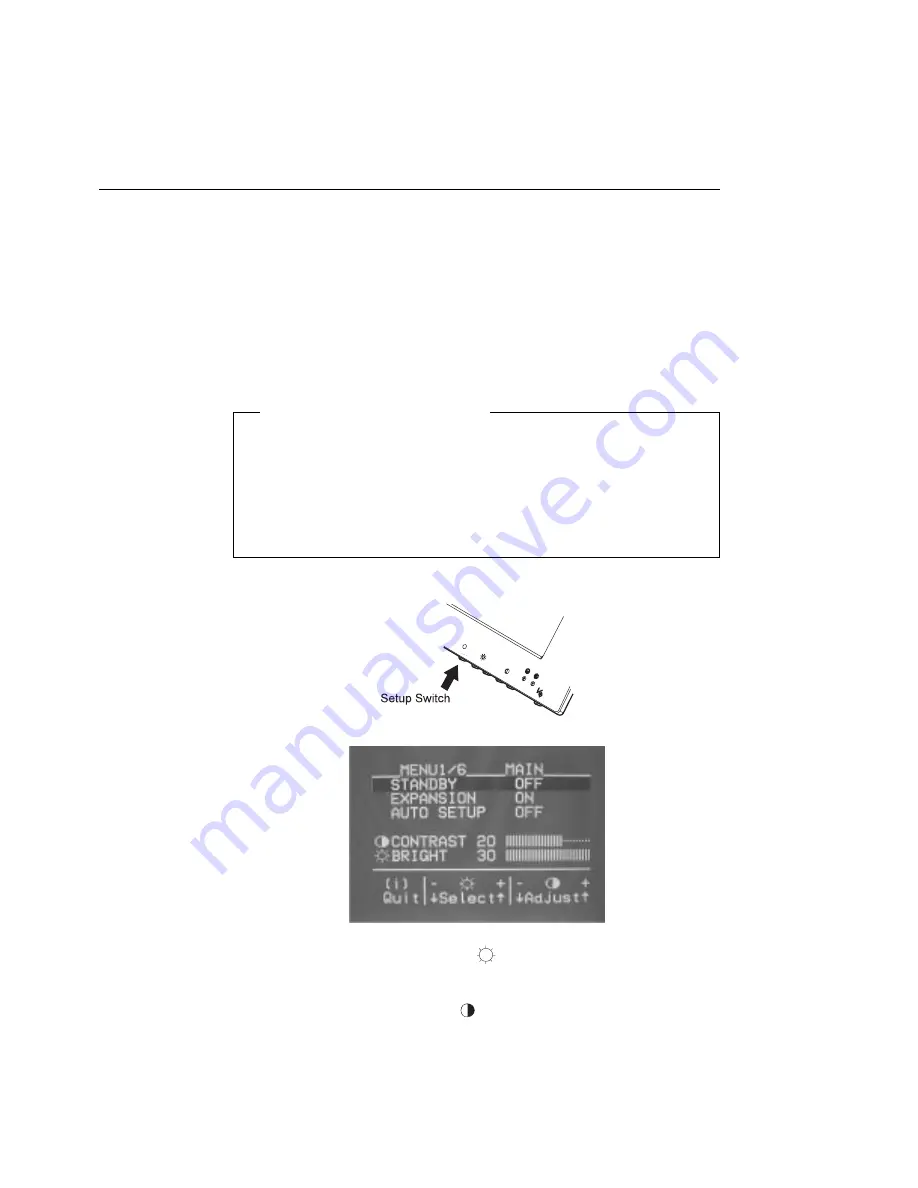
Quick Setup
You can do a quick setup without running the auto-setup application.
1
Turn on the monitor and the PC and wait for about 15 minutes until the
machines warm up.
2
Start the operating system on your PC.
3
Display a full-screen image, and adjust the screen to maximum
brightness.
A full-screen image is needed
Auto setup of the monitor involves detecting the conditions at the
vertical and horizontal edges of the screen. Therefore, you need a
full screen image to perform proper auto setup. You also need a
clear contrast between the brightest part of the screen and the
darkest for correct adjustment. Otherwise, the screen may flicker. If
necessary, try to display some other full-screen image.
4
Push the setup switch on the bottom of the monitor.
The setup main menu appears:
5
Push one of the brightness control (
) buttons to select AUTO
SETUP.
6
Push one of the contrast control (
) buttons. After about 10 seconds,
the message “Save parameters?” is displayed.
7
To save the settings for the monitor, push a contrast control button. To
discard the settings (because some problem such as a screen flicker
occurs), push a brightness control button.
Chapter 3. Configuring Your Monitor Using Automatic Setup
25
Содержание 9514-B03
Страница 1: ...IBM 9514 B03 or B13 Color LCD Monitor Installation and Operation Guide GA18 7521 00 ...
Страница 2: ......
Страница 3: ...IBM 9514 B03 or B13 Color LCD Monitor Installation and Operation Guide GA18 7521 00 ...
Страница 6: ...iv ...
Страница 10: ...viii ...
Страница 13: ...Locations Chapter 1 Setting Up Your Monitor 3 ...
Страница 14: ...4 ...
Страница 24: ...14 ...
Страница 44: ...34 ...
Страница 46: ...36 ...
Страница 52: ...42 ...
Страница 57: ......
Страница 58: ...IBM Printed in Japan GA18 7521 ...






























