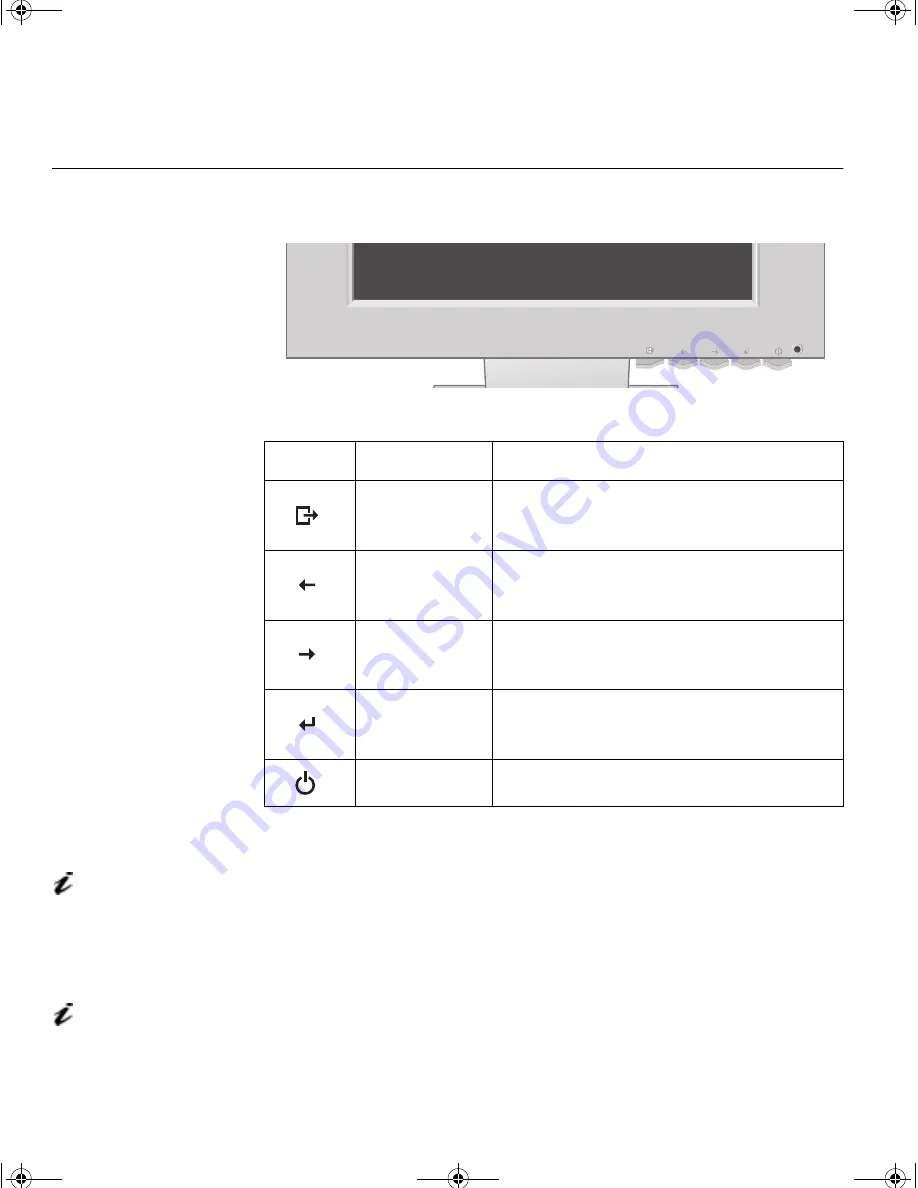
14
Adjusting Your LCD Monitor
User controls
User control features
Operation
The image is already
optimized for many display
modes, however the user
controls can be used to adjust
the image to your liking.
•
Press any of the OSD control buttons to display the main OSD menu.
•
Use the Arrow buttons to move among the icons. Select an icon and press
OSD Enter to access that function. If there is a sub-menu, you can move
between options using the Arrow buttons, then press OSD Enter to select
that function. Use the Arrow buttons to make adjustments.
The settings are saved
after adjustment and when
exiting the OSD and will be
effective thereafter.
•
Press the Exit button to move backwards through the sub-menus and exit
from the OSD.
Note: After making adjustments, the Power indicator LED will briefly
turn amber to indicate that the new value has been saved.
Icon
Control
Description
Exit
Displays the OSD main menu
Exits from menus and sub-menus
Exits the OSD
Left Arrow
Displays the OSD main menu
Moves the cursor to highlight icons and other
options
Right Arrow
Displays the OSD main menu
Moves the cursor to highlight icons and other
options
OSD Enter
Displays the OSD main menu
Enters menus and sub-menus and selects the
highlighted option
Power Switch
Switches the monitor on and off
T55A.book Page 14 Wednesday, September 16, 1998 10:32 AM






























