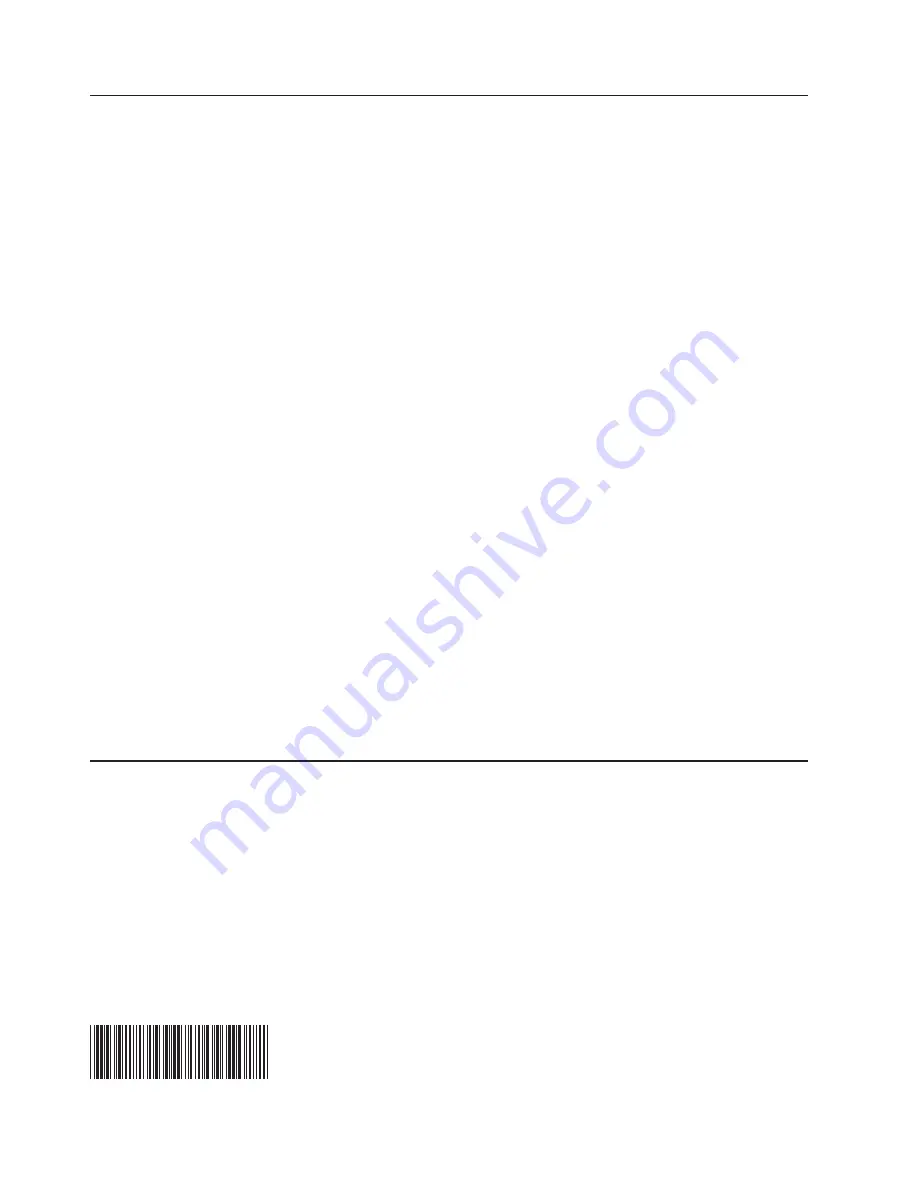
Using
the
LAN
configuration
utility
Complete
the
following
steps
to
configure
the
baseboard
management
controller
LAN
connection
using
the
LAN
configuration
utility.
Note:
You
must
run
the
LAN
configuration
utility
(lancfg.exe)
in
a
DOS
session
after
you
start
your
server
from
the
startable
baseboard
management
controller
firmware
update
diskette.
Do
not
run
the
utility
from
a
DOS
window.
1.
After
the
baseboard
management
controller
firmware
update
is
completed,
a
command
prompt
is
displayed.
Type
lancfg
and
press
Enter.
The
LAN
configuration
utility
starts
and
the
BMC
Information
screen
is
displayed.
The
default
values
that
are
displayed
are
read-only.
You
cannot
make
changes
in
this
screen.
To
use
the
LAN
configuration
utility,
press
F10
and
use
the
arrow
keys
to
select
the
menu
items
at
the
top
of
the
window.
2.
Select
LanCfg
.
The
LAN
Configuration
screen
is
displayed.
Type
the
values
for
the
baseboard
management
controller
in
the
fields
and
select
OK
.
Note:
The
Host
MAC
Address
field
is
read-only
and
cannot
be
changed
from
the
LAN
configuration
utility.
3.
Select
Alert
.
The
Alert
Setting
screen
is
displayed.
Type
the
applicable
values
for
your
server
in
the
fields
and
select
OK
.
Note:
In
the
IP
Address
field,
type
the
IP
address
of
the
workstation
to
which
the
baseboard
management
controller
will
forward
alerts.
4.
Select
Security
.
The
Security
Setting
screen
is
displayed.
You
can
maintain
the
four
baseboard
management
controller
user
accounts
on
this
screen.
To
make
changes
on
this
screen,
select
Edit
,
type
your
changes
in
the
Edit
screen,
and
select
OK
.
5.
After
you
make
all
the
changes
and
before
you
exit
the
LAN
configuration
utility,
remove
the
firmware
update
diskette
from
the
diskette
drive.
6.
Select
Exit
.
When
you
are
prompted
to
restart
the
server,
select
Reboot
.
First
Edition
(October
2003)
IBM,
e-business
logo,
and
ERserver
are
trademarks
of
International
Business
Machines
Corporation
in
the
United
States,
other
countries,
or
both.
Microsoft
and
Windows
are
trademarks
of
Microsoft
Corporation
in
the
United
States,
other
countries,
or
both.
Other
company,
product,
or
service
names
may
be
trademarks
or
service
marks
of
others.
©
Copyright
International
Business
Machines
Corporation
2003.
All
rights
reserved.
US
Government
Users
Restricted
Rights
–
Use,
duplication
or
disclosure
restricted
by
GSA
ADP
Schedule
Contract
with
IBM
Corp.
(1P)
P/N:
88P9272


