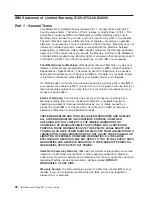While the server is turned off, move the switch to the position opposite its current
position. You can then start the Configuration/Setup Utility program and reset the
power-on password. You do not need to return the switch to the previous
position.
The power-on password override switch does not affect the administrator
password.
Administrator password
If an administrator password is set, you must type the administrator password for
access to the full Configuration/Setup Utility menu. You can use any combination of
up to seven characters (A–Z, a–z, and 0–9) for the password. The
administrator
password
choice is on the Configuration/Setup Utility menu only if an optional IBM
Remote Supervisor Adapter is installed.
Attention:
If you set an administrator password and then forget it, there is no way
to change, override, or remove it. You must replace the system board.
Using the LSI Logic Configuration Utility program
LSI Logic Configuration is a built-in, menu-driven configuration utility program that
you can use to:
v
Perform a low-level format on a hard disk drive
v
Set the SCSI device scan order
v
Set the SCSI ID for a controller
Notes:
1. The integrated SCSI controller with RAID capabilities in your server supports
RAID level 1 with a hot-spare drive installed.
2. If your server has a ServeRAID-5i controller or other RAID controller installed,
you can use ServeRAID Manager to configure the integrated SCSI controller
with RAID capabilities for additional RAID levels.
3. You can configure your SCSI controller with RAID capabilities to use RAID level
1 before or after you install your operating system.
Important:
If you use the integrated SCSI controller with RAID capabilities to
configure a RAID level 1 (mirrored) array after you install the operating
system, you will lose access to any data or applications that were
previously stored on the secondary physical drive of the mirrored pair.
The following sections provide the instructions for starting and running the LSI Logic
Configuration Utility program and performing selected functions.
Starting the LSI Logic Configuration Utility program
Complete the following steps to start the LSI Logic Configuration Utility program:
1. Turn on the server.
2. When the prompt
Press CTRL C to start LSI Logic Configuration Utility
appears, press Ctrl+C.
Note:
If an administrator password has been set, a prompt appears asking you
to type the password to start the LSI Logic Configuration Utility program.
3. Use the arrow keys to select a controller (channel) from the list of adapters;
then, press Enter.
14
IBM xSeries 345 Type 8670: User’s Guide
Содержание 8670 - Eserver xSeries 345
Страница 1: ...IBM xSeries 345 Type 8670 User s Guide SC88 P918 90 ERserver...
Страница 2: ......
Страница 3: ...IBM xSeries 345 Type 8670 User s Guide SC88 P918 90 ERserver...
Страница 34: ...22 IBM xSeries 345 Type 8670 User s Guide...
Страница 56: ...44 IBM xSeries 345 Type 8670 User s Guide...
Страница 59: ......
Страница 60: ...Part Number 88P9189 Printed in U S A SC88 P918 90 1P P N 88P9189...