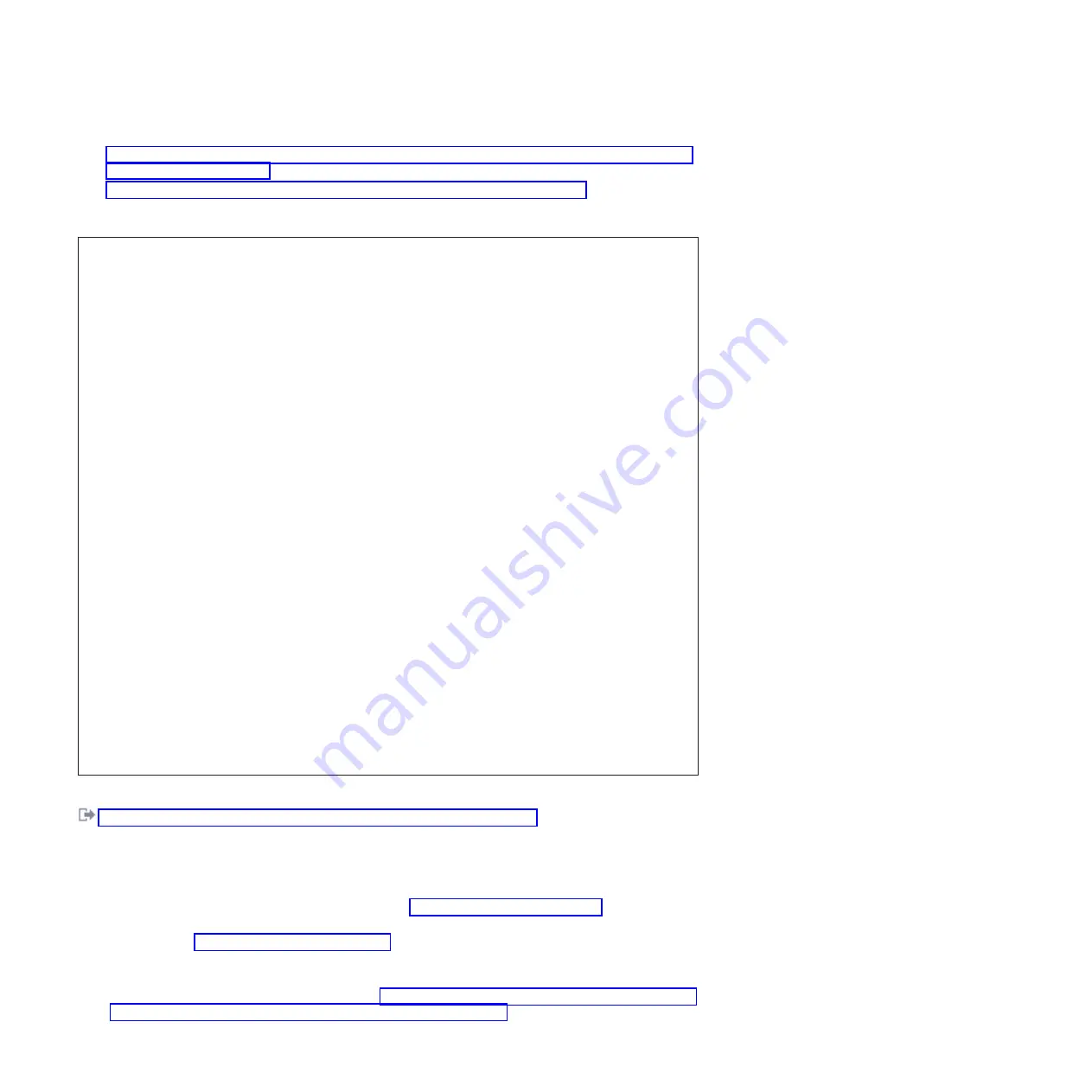
– “Removing the disk drive or solid-state drive from the 8248-L4T, 8408-E8D, or 9109-RMD system or
– “Removing a solid-state drive from the EDR1 PCIe storage enclosure” on page 52
DANGER
When working on or around the system, observe the following precautions:
Electrical voltage and current from power, telephone, and communication cables are hazardous. To
avoid a shock hazard:
v
Connect power to this unit only with the IBM provided power cord. Do not use the IBM
provided power cord for any other product.
v
Do not open or service any power supply assembly.
v
Do not connect or disconnect any cables or perform installation, maintenance, or reconfiguration
of this product during an electrical storm.
v
The product might be equipped with multiple power cords. To remove all hazardous voltages,
disconnect all power cords.
v
Connect all power cords to a properly wired and grounded electrical outlet. Ensure that the outlet
supplies proper voltage and phase rotation according to the system rating plate.
v
Connect any equipment that will be attached to this product to properly wired outlets.
v
When possible, use one hand only to connect or disconnect signal cables.
v
Never turn on any equipment when there is evidence of fire, water, or structural damage.
v
Disconnect the attached power cords, telecommunications systems, networks, and modems before
you open the device covers, unless instructed otherwise in the installation and configuration
procedures.
v
Connect and disconnect cables as described in the following procedures when installing, moving,
or opening covers on this product or attached devices.
To Disconnect:
1.
Turn off everything (unless instructed otherwise).
2.
Remove the power cords from the outlets.
3.
Remove the signal cables from the connectors.
4.
Remove all cables from the devices.
To Connect:
1.
Turn off everything (unless instructed otherwise).
2.
Attach all cables to the devices.
3.
Attach the signal cables to the connectors.
4.
Attach the power cords to the outlets.
5.
Turn on the devices.
(D005)
Related information
:
Removing and replacing a disk drive in the 5887 disk drive enclosure unit
Preparing to remove a disk drive or solid-state drive
Complete the following steps before removing a disk drive or solid-state drive from a system or from an
expansion unit:
1.
Complete the prerequisite tasks. For instructions, see “Before you begin” on page 129.
2.
Identify the disk drive or solid-state drive to be removed and record the location information. For
information, see “Identifying a part” on page 133.
3.
Prepare to remove the disk drive or solid-state drive from the system or an expansion unit as follows:
v
If the system or logical partition that controls the disk drive or solid-state drive location is running
the AIX operating system, follow the steps in “Preparing to remove a disk drive or solid-state drive
from a system or an expansion unit controlled by AIX” on page 97.
50
Disk drives or solid-state drives
Содержание 8248-L4T
Страница 1: ...Power Systems Disk drives or solid state drives for the 8248 L4T 8408 E8D or 9109 RMD...
Страница 2: ......
Страница 3: ...Power Systems Disk drives or solid state drives for the 8248 L4T 8408 E8D or 9109 RMD...
Страница 10: ...viii Disk drives or solid state drives...
Страница 18: ...2 Disk drives or solid state drives...
Страница 70: ...54 Disk drives or solid state drives...
Страница 90: ...74 Disk drives or solid state drives...
Страница 94: ...78 Disk drives or solid state drives...
Страница 98: ...82 Disk drives or solid state drives...
Страница 142: ...126 Disk drives or solid state drives...
Страница 144: ...128 Disk drives or solid state drives...
Страница 148: ...132 Disk drives or solid state drives...
Страница 158: ...142 Disk drives or solid state drives...
Страница 162: ...146 Disk drives or solid state drives...
Страница 198: ...182 Disk drives or solid state drives...
Страница 202: ...186 Disk drives or solid state drives...
Страница 212: ...196 Disk drives or solid state drives...
Страница 213: ......
Страница 214: ...Printed in USA...
















































