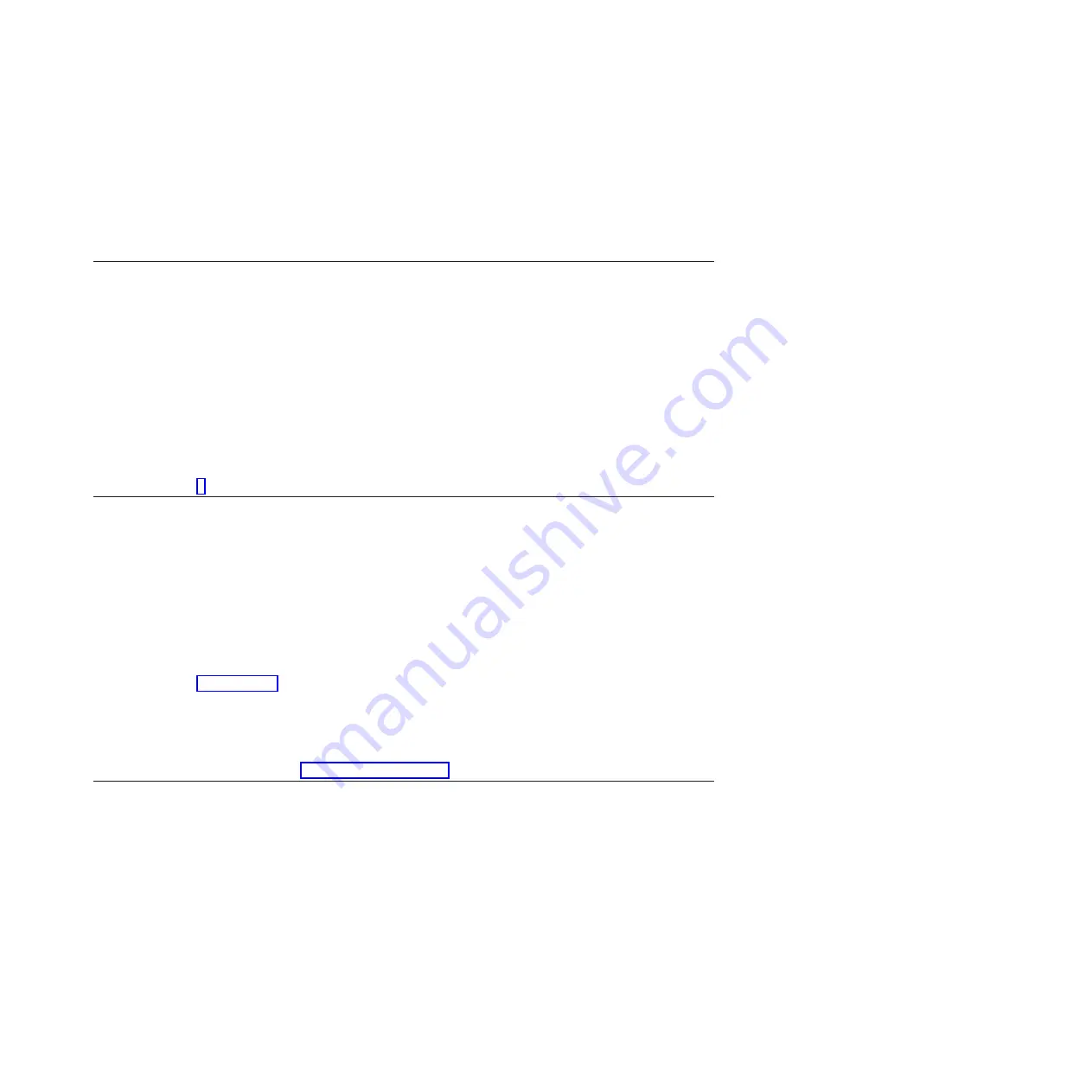
1.
Log into the operating system either with root authority (if
needed, ask the customer to enter the password) or use the CE
login.
2.
Enter
diag -a
command and check for missing resources. Follow
any instructions that are displayed. If an SRN displays, suspect a
loose card or connection. If no instructions are displayed, no
resources were detected as missing. Continue with the next step.
7.
Perform the following steps:
1.
Enter
diag
at the command prompt.
2.
Press Enter.
3.
Select the
Diagnostics Routines
option.
4.
When the Diagnostic Mode Selection menu is displayed, select
System verification
.
5.
When the Diagnostic Selection menu is displayed, select the
All Resources
option or test the FRUs you
exchanged and any devices that are attached to the FRUs you exchanged by selecting the diagnostics for the
individual FRU.
Did the Resource Repair Action menu (801015) display?
No
Continue with the next step.
Yes
Go to step 9.
8.
Did the TESTING COMPLETE, no trouble was found menu (801010) display?
Yes
Use the
Log Repair Action
option, if not previously logged,
in the TASK SELECTION menu to update the AIX error log.
If the repair action was reseating a cable or adapter, select
the resource associated with that repair action.
If the resource associated with your action is not displayed
on the resource list, select
sysplanar0
.
Note:
If the system attention indicator is on, this action will
set it back to the normal state.
Go to step 11 on page 164.
No
If the original problem still exists, replace the FRU or
perform the isolation procedure that is next in the FRU list.
If you have reached the end of the FRU list, contact your
next level of support.
If a new problem occurs go to Beginning problem analysis.
9.
When a test is run on a resource in system verification mode, that resource has an entry in the AIX
error log. If the test on that resource was successful, the Resource Repair Action menu is displayed.
After replacing a FRU, you must select the resource for that FRU from the Resource Repair Action
menu. This updates the AIX error log to indicate that a system-detectable FRU has been replaced.
Note:
If the system attention indicator is on, this action will set it back to the normal state.
Perform the following steps:
Verifying a repair
163
Содержание 8248-L4T
Страница 1: ...Power Systems Disk drives or solid state drives for the 8248 L4T 8408 E8D or 9109 RMD...
Страница 2: ......
Страница 3: ...Power Systems Disk drives or solid state drives for the 8248 L4T 8408 E8D or 9109 RMD...
Страница 10: ...viii Disk drives or solid state drives...
Страница 18: ...2 Disk drives or solid state drives...
Страница 70: ...54 Disk drives or solid state drives...
Страница 90: ...74 Disk drives or solid state drives...
Страница 94: ...78 Disk drives or solid state drives...
Страница 98: ...82 Disk drives or solid state drives...
Страница 142: ...126 Disk drives or solid state drives...
Страница 144: ...128 Disk drives or solid state drives...
Страница 148: ...132 Disk drives or solid state drives...
Страница 158: ...142 Disk drives or solid state drives...
Страница 162: ...146 Disk drives or solid state drives...
Страница 198: ...182 Disk drives or solid state drives...
Страница 202: ...186 Disk drives or solid state drives...
Страница 212: ...196 Disk drives or solid state drives...
Страница 213: ......
Страница 214: ...Printed in USA...






























