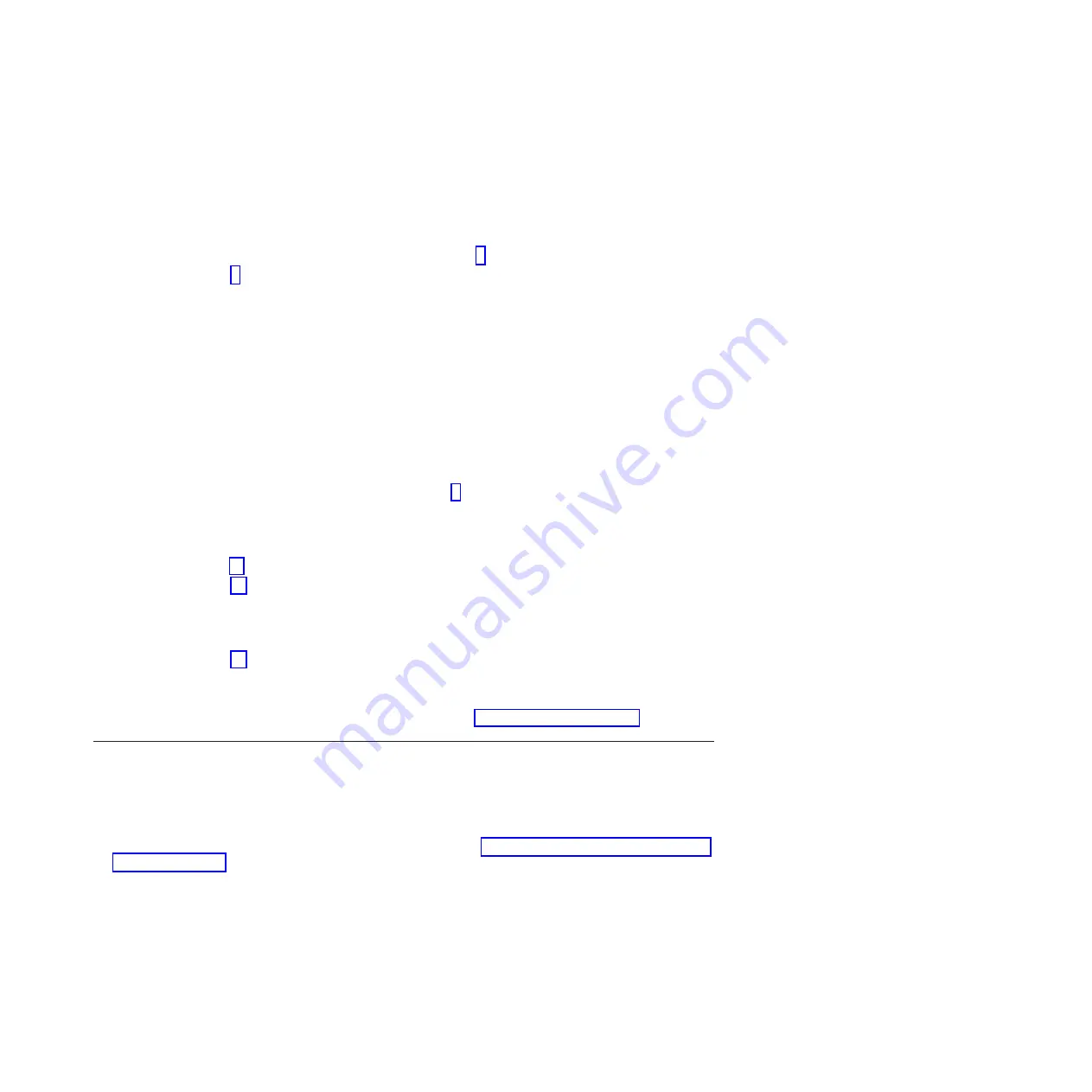
a.
Select the resource that has been replaced from the
Resource Repair Action
menu. If the repair
action was reseating a cable or adapter, select the resource associated with that repair action. If
the resource associated with your action does not appear on the resource list, select
sysplanar0
and press Enter.
b.
Select
Commit
after you make your selections. Did another
Resource Repair Action
display
appear?
No:
If the
No Trouble Found
display appears, go to step 9
Yes:
Go to step 8.
8.
Select the parent or child of the resource for the replaced part from the
Resource Repair Action
menu if necessary. When a test is run on a resource in system verification mode, and that resource
has an entry in the AIX error log, if the test on the resource was successful, the
Resource Repair
Action
menu appears. Complete the following steps to update the AIX error log to indicate that a
system-detectable part has been replaced.
Note:
This action changes the indicator light for the part from the fault state to the normal state.
a.
From the
Resource Repair Action
menu, select the parent or child of the resource that has been
replaced. If the repair action was to reseat a cable or adapter, select the resource associated with
that repair action. If the resource associated with your action does not appear on the resource list,
select
sysplanar0
and press Enter.
b.
Select
Commit
after you make your selections.
c.
If the
No Trouble Found
display appears, go to step 9.
9.
If you changed the service processor or network settings, as instructed in previous procedures,
restore the settings to the values they had prior to servicing the system.
10.
Did you do any hot-plug procedures before doing this procedure?
No:
Go to step 11.
Yes:
Go to step 12.
11.
Start the operating system, with the system or logical partition in normal mode. Were you able to
start the operating system?
No:
Contact your service provider.
This ends the procedure.
Yes:
Go to step 12.
12.
Are the indicator lights still on?
v
No. This ends the procedure.
v
Yes.
Turn off the lights. See the following for instructions: Changing service indicators.
Verifying the installed part in an IBM i system or logical partition
If you have installed a new feature or part, verify that the system recognizes the feature or part by using
the IBM i system service tools.
To verify the installed part, follow these steps:
1.
Deactivate the failing item indicator light. For instructions, see “Deactivating the failing-part indicator
light” on page 136.
2.
Sign on
with at least service level authority
.
3.
On the command line of the IBM i session, type
strsst
and press Enter.
Note:
If you cannot get to the System Service Tools display, use function 21 from the control panel.
Alternatively, if the system is managed by Hardware Management Console (HMC), use the Service
Focal Point Utilities to get to the Dedicated Service Tools (DST) display.
4.
Type your service tools user ID and service tools password on the System Service Tools (SST) Sign On
display and press Enter.
Verifying the installed part
151
Содержание 8248-L4T
Страница 1: ...Power Systems Disk drives or solid state drives for the 8248 L4T 8408 E8D or 9109 RMD...
Страница 2: ......
Страница 3: ...Power Systems Disk drives or solid state drives for the 8248 L4T 8408 E8D or 9109 RMD...
Страница 10: ...viii Disk drives or solid state drives...
Страница 18: ...2 Disk drives or solid state drives...
Страница 70: ...54 Disk drives or solid state drives...
Страница 90: ...74 Disk drives or solid state drives...
Страница 94: ...78 Disk drives or solid state drives...
Страница 98: ...82 Disk drives or solid state drives...
Страница 142: ...126 Disk drives or solid state drives...
Страница 144: ...128 Disk drives or solid state drives...
Страница 148: ...132 Disk drives or solid state drives...
Страница 158: ...142 Disk drives or solid state drives...
Страница 162: ...146 Disk drives or solid state drives...
Страница 198: ...182 Disk drives or solid state drives...
Страница 202: ...186 Disk drives or solid state drives...
Страница 212: ...196 Disk drives or solid state drives...
Страница 213: ......
Страница 214: ...Printed in USA...






























