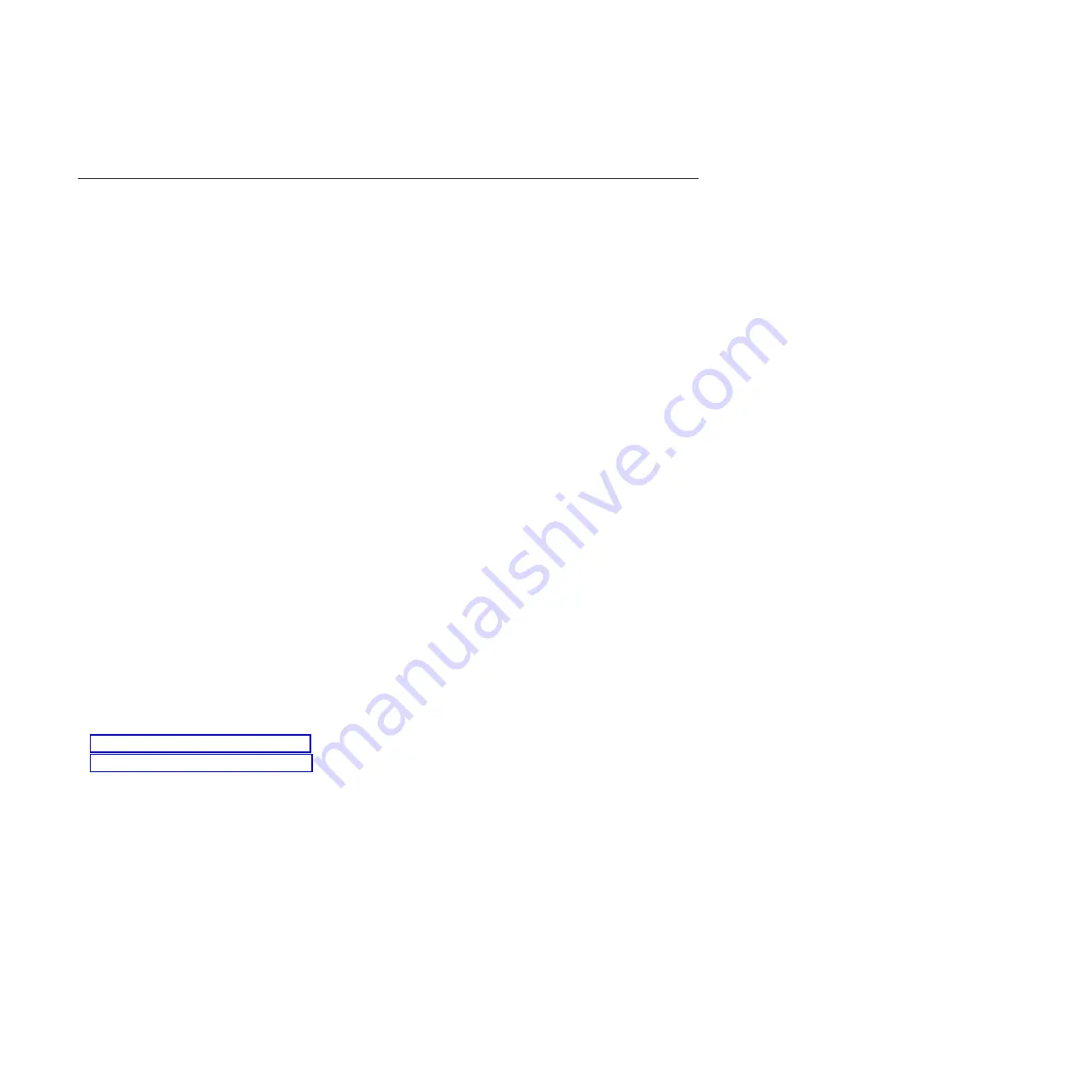
3.
Close the front rack door.
Hardware service manager Verify option
Use the hardware service manager to verify communications or devices.
To verify communications or devices on any System i
®
model using the hardware service manager
Verify
option, perform the following procedure:
Note:
Before running a verification test, ensure that the customer is not using the resource you want to
test and that all communication jobs on the resource to be tested are ended.
1.
From the Start a Service Tool display, select the
Hardware Service Manager
option.
2.
From the Hardware Service Manager display, select the
Logical hardware resources
option.
3.
From the Logical Hardware Resources display, select the
System bus resources
option.
This display lists all the I/O processors.
4.
Select the
Resources associated with IOP
option for the attached IOP in the list.
5.
Select the
Verify
option for the communications, tape, optical storage unit, or File Server adapter that
you want to test.
6.
When the test completes, the system responds with either a
Test is successful
message or a
Test
failed
message.
This ends the procedure.
Notes:
1.
Hardware units might perform automatic self-tests when they are powered on.
2.
You can test some workstations by using the
Test Request
function key while the operating system
Sign On display is shown.
3.
See the specific device information for possible off-line tests that you can run.
Verifying an installed feature or replaced part on an AIX system or
logical partition
If you installed feature or replaced a part, you might want to use the tools in AIX to verify that the
feature or part is recognized by the system or logical partition.
To verify the operation of a newly installed feature or replacement part, select the appropriate procedure:
v
Verify the installed feature using AIX
v
Verifying the replaced part using AIX
Verify the installed feature using AIX:
1.
Log in as root user.
2.
At the command line, type
diag
and press Enter.
3.
Select
Advanced Diagnostics Routines
and press Enter.
4.
From the
Diagnostic Mode Selection
menu, select
System Verification
and press Enter.
5.
When the
Advanced Diagnostic Selection
menu appears, do one of the following:
v
To test a single resource, select the resource that you just installed from the list of resources and
press Enter.
v
To test all the resources available to the operating system, select
All Resources
and press Enter.
6.
Select
Commit
, and wait until the diagnostic programs run to completion, responding to any prompts
that appear.
7.
Did the diagnostics run to completion and display the message
No trouble was found
?
52
Control panel, control panel fillers, and signal cables
Содержание 8203-E4A
Страница 1: ...Power Systems Control panel control panel fillers and signal cables ...
Страница 2: ......
Страница 3: ...Power Systems Control panel control panel fillers and signal cables ...
Страница 10: ...2 Control panel control panel fillers and signal cables ...
Страница 32: ...24 Control panel control panel fillers and signal cables ...
Страница 81: ......
Страница 82: ... Printed in USA ...






























