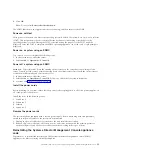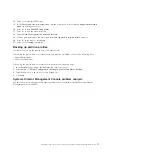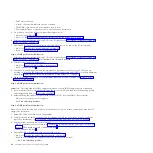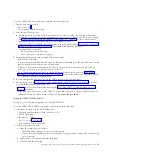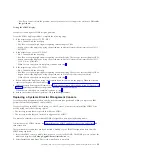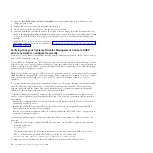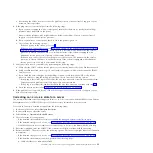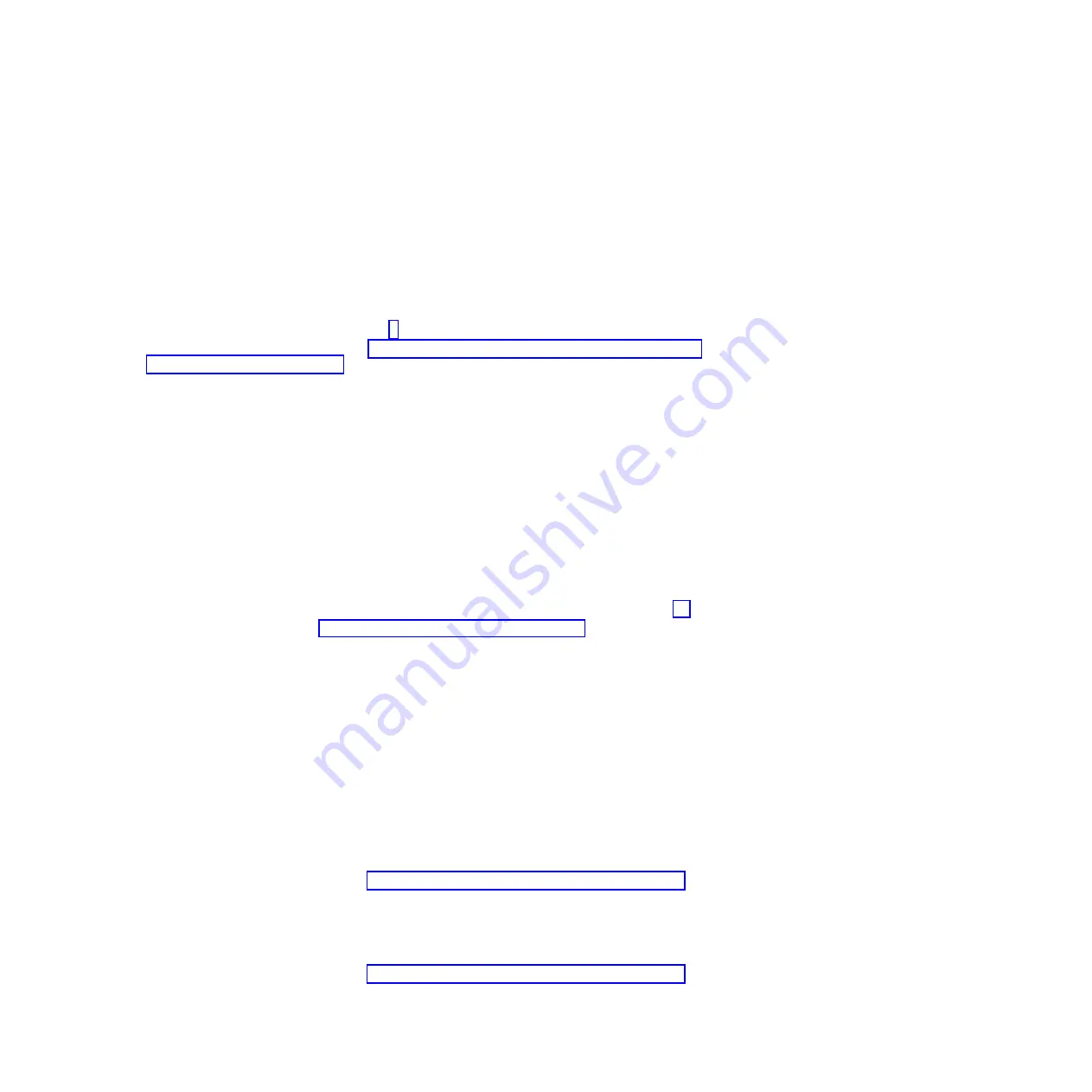
c.
If restarting the SDMC does not resolve the problem, contact your next level of support or your
hardware service provider.
4.
If the ping test
is not
successful, perform the following steps:
a.
If your system is equipped with a control panel, ensure that there are no steady (nonscrolling)
reference codes displayed on the panel.
Note:
A steady reference code might indicate a hardware problem. Contact your next level of
support or your hardware service provider.
b.
If your system has a control panel, check to see if the power light is on.
c.
Choose from the following options:
v
If there is power to the server, go to step 5.
v
If there is no power to the server, see “Powering on and off the Systems Director Management
Console and system” on page 14. After the power is restored, wait 5 minutes for the service
processor to restart and the SDMC to re-establish contact. If the system is equipped with
redundant service processors, allow up to 20 minutes for this step.
v
If there is no power to the server, restore power to the server, wait 5 minutes for the service
processor to restart and the to re-establish contact. If the system is equipped with redundant
service processors, allow up to 20 minutes for this step.
5.
Verify physical network connectivity by performing the following steps:
a.
Verify that the SDMC and the service processor are correctly connected to your Ethernet network.
b.
Verify that Ethernet link status is good on all network segments which exist between the SDMC
and the server.
c.
If you think the network might be the problem, connect a cable from the SDMC to the service
processor and try to ping the failing system. Then choose from the following options:
v
If the ping is successful, replace the cables the way they were and correct the network problem.
After the network problem is resolved, repeat this entire procedure.
v
If the ping is not successful, replace the cables the way they were and continue with step 5d.
d.
Reset the service processor. See “Resetting the service processor” on page 30.
6.
If the problem is not resolved by any of the above steps, contact your next level of support or your
hardware service provider.
Correcting an
Incomplete
state for a server
The
Incomplete
detailed state (operating state shows as
In Error
) can occur when the IBM Systems Director
Management Console (SDMC) fails to get all of the necessary information from the server.
To correct an
Incomplete
detailed state, perform the following steps:
1.
In the navigation area, select
Navigate Resources
.
2.
In the contents area, select the server.
3.
Select
Actions
>
Operations
>
Rebuild server
.
4.
Choose from the following options:
v
If the detailed state remains as
Incomplete
, rebuild the managed system several more times.
v
If the detailed state goes to
Recovery
, see “Correcting a Recovery state for a server” on page 30.
v
If the detailed state does
not
remain as
Incomplete
or go to
Recovery
, continue with the next step.
5.
Reset the connection from the SDMC. If the connection still fails, continue with the next step.
6.
Restart the SDMC. Then choose from the following options (This next step might take several minutes
to complete):
v
If the detailed state goes to
Recovery
, see “Correcting a Recovery state for a server” on page 30.
v
If the detailed state remains
Incomplete
, perform the following steps:
a.
Verify that there is a redundant SDMC.
Troubleshooting, service, and support using Systems Director Management Console
29
Содержание 7042-CR6
Страница 1: ...Power Systems Troubleshooting service and support using SDMC...
Страница 2: ......
Страница 3: ...Power Systems Troubleshooting service and support using SDMC...
Страница 63: ......
Страница 64: ...Printed in USA...