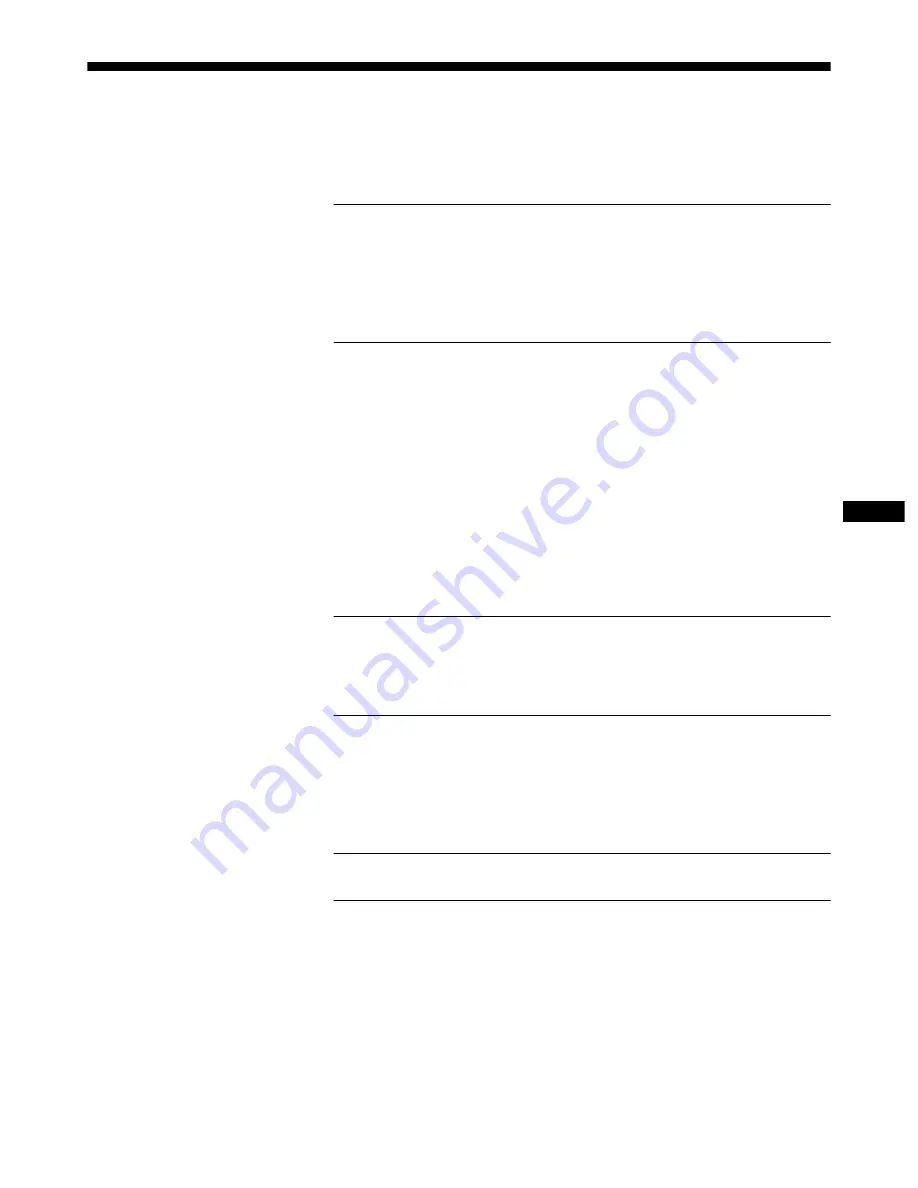
1
Table of Contents
US
Precautions . . . . . . . . . . . . . . . . . . . . . . . . . . . . . . . . . . . . . . . . . . . 2
Identifying parts and controls . . . . . . . . . . . . . . . . . . . . . . . . . . . . . . 3
Setup. . . . . . . . . . . . . . . . . . . . . . . . . . . . . . . . . . . . . . . . . .4
Step 1:
Connect your monitor to your computer . . . . . . . . . . . . . . . 4
Step 2:
Connect the power cord . . . . . . . . . . . . . . . . . . . . . . . . . . . 5
Step 3:
Turn on the monitor and computer . . . . . . . . . . . . . . . . . . . 5
Selecting the input signal . . . . . . . . . . . . . . . . . . . . . . . . . . . . . . . . . 6
Customizing Your Monitor . . . . . . . . . . . . . . . . . . . . . . . .6
Navigating the menu . . . . . . . . . . . . . . . . . . . . . . . . . . . . . . . . . . . . 6
Adjusting the brightness and contrast (CONTRAST/BRIGHT) . . . . 8
Adjusting the centering of the picture (SIZE/CENTER) . . . . . . . . . . 9
Adjusting the size of the picture (SIZE/CENTER) . . . . . . . . . . . . . . 9
Automatically sizing and centering the picture (AUTO) . . . . . . . . . . 9
Adjusting the shape of the picture (GEOMETRY) . . . . . . . . . . . . . 10
Adjusting the convergence (CONVERGENCE) . . . . . . . . . . . . . . . 10
Adjusting the picture quality (SCREEN) . . . . . . . . . . . . . . . . . . . . . 11
Adjusting the color of the picture (COLOR) . . . . . . . . . . . . . . . . . . 12
Additional settings (OPTION) . . . . . . . . . . . . . . . . . . . . . . . . . . . . . 14
Resetting the adjustments (RESET) . . . . . . . . . . . . . . . . . . . . . . . 14
Technical Features . . . . . . . . . . . . . . . . . . . . . . . . . . . . .15
Preset and user modes . . . . . . . . . . . . . . . . . . . . . . . . . . . . . . . . . 15
Power saving function . . . . . . . . . . . . . . . . . . . . . . . . . . . . . . . . . . 15
Troubleshooting. . . . . . . . . . . . . . . . . . . . . . . . . . . . . . . .15
If thin lines appear on your screen (damper wires) . . . . . . . . . . . . 15
On-screen messages . . . . . . . . . . . . . . . . . . . . . . . . . . . . . . . . . . . 15
Trouble symptoms and remedies . . . . . . . . . . . . . . . . . . . . . . . . . . 17
Self-diagnosis function . . . . . . . . . . . . . . . . . . . . . . . . . . . . . . . . . . 19
Specifications. . . . . . . . . . . . . . . . . . . . . . . . . . . . . . . . . .19
Service Information . . . . . . . . . . . . . . . . . . . . . . . . . . . . .21


















