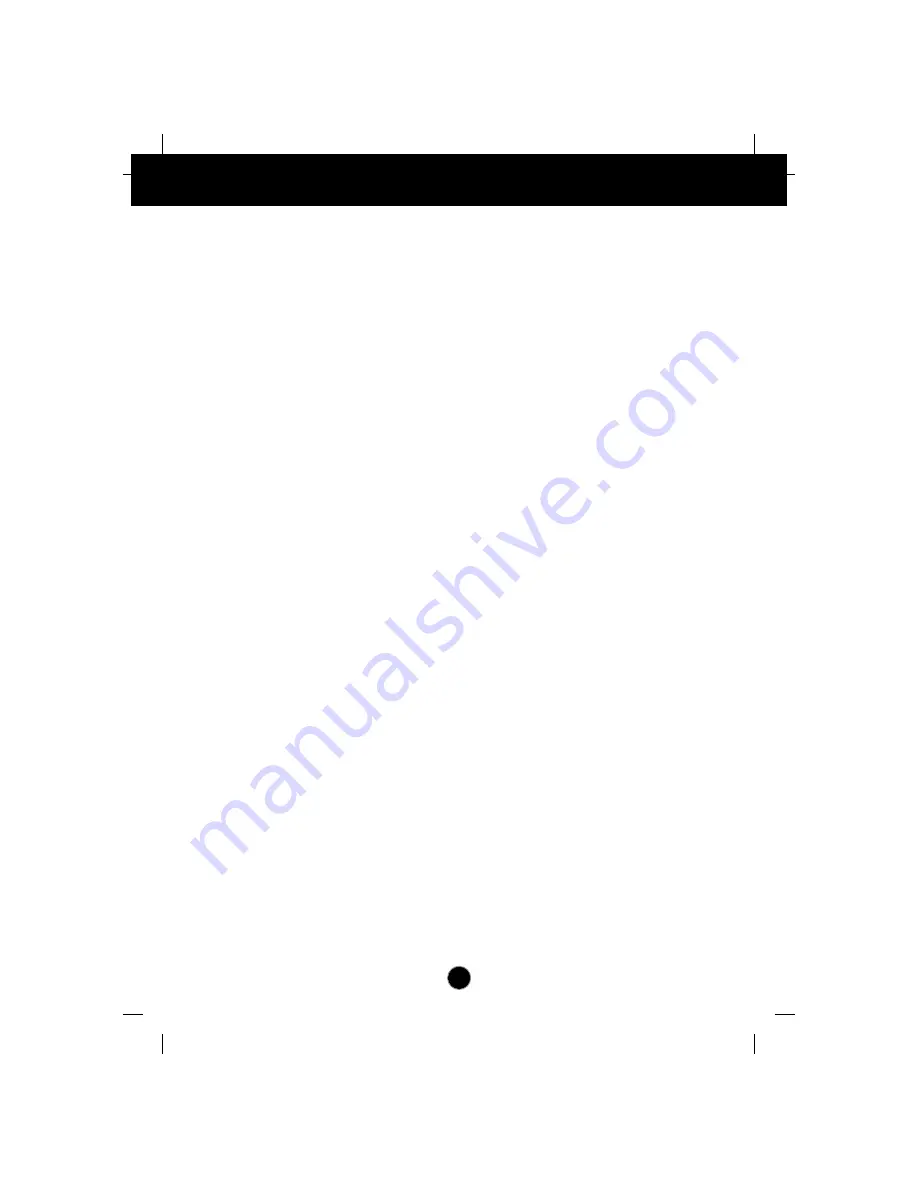
A5
Monitor Driver Installation
Driver installation for Windows 2000 or Windows Me
To use the Plug and Play feature in Microsoft Windows 2000 or
Microsoft Windows Millennium Edition(Me) files should be loaded
from the IBM Monitor CD.
1.
Turn off the computer and all attached devices.
2.
Ensure that the monitor is connected correctly.
3.
Turn on the monitor and then the system unit. Allow the system to
boot into Windows 2000 or Windows Me.
4.
Open the
DISPLAY PROPERTIES
window by clicking
START
,
SETTINGS
,
CONTROL PANEL
and then double - clicking on the
DISPLAY
icon.
5.
Click the
SETTINGS
tab.
6.
Click the
ADVANCED
button.
7.
Click the
MONITOR
tab.
8.
Click the
PROPERTIES
button.
9.
Click the
DRIVER
tab.
10.
Open the
UPGRADE DEVICE DRIVER WIZARD
window by clicking on
UPDATE
DRIVER
and then Click the
NEXT
button.
11.
Select the “Display a list of the known drivers for this device so that I
can choose a specific driver” and then Click the
NEXT
button.
12.
Insert the IBM Monitor CD into the CD drive: and click the
HAVE DISK
button.
13.
Click OK.
14.
Ensure that the CD drive letter is selected.
15.
Choose
IBM E52
monitor and Click OK. The files will be copied from
the CD to your hard disk drive.
16.
Close all open windows and remove the CD.
17.
Restart the system.
The system will automatically select the maximum refresh rate and
corresponding Color Matching Profiles.
Содержание 6633 - 4LE
Страница 1: ...6633 4LE E52 Color Monitor User Guide ENGLISH ...
Страница 2: ......





































