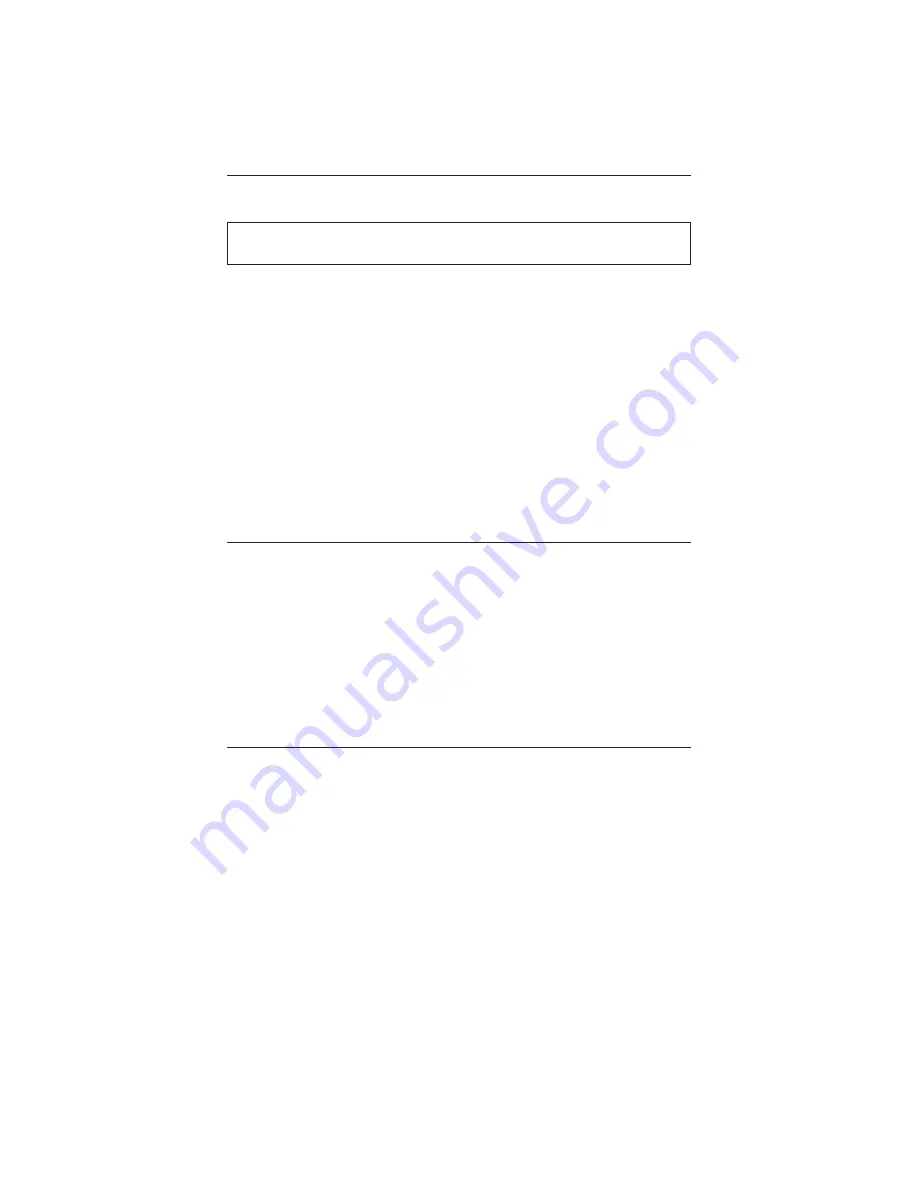
First Edition (March / 2003)
This publication could contain technical inaccuracies or typographical errors. Changes are
made periodically to the information herein; these changes will be made in later editions.
IBM may make improvements and/or changes in the product(s) and/or program(s) at any
time.
It is possible that this publication may contain reference to, or information about, IBM
products (machines and programs), programming, or services that are not announced in
your country.
Requests for copies of this publication and for technical information about IBM products
should be made to your IBM Authorized Dealer or IBM Retailer.
No part of this publication may be reproduced or distributed in any form or by any means
without prior permission in writing from the International Business Machines Corporation.
© Copyright International Business Machines Corporation 2002. All rights reserved.
Note to U.S. Government Users -- Documentation related to restricted rights -- Use,
duplication or disclosure is subject to restrictions set forth in GSA ADP Schedule Contract
with IBM Corp.
Notices
References in this publication to IBM products, programs, or services do not imply that IBM
intends to make these available in all countries in which IBM operates. Any reference to an
IBM product, program or service is not intended to state or imply that only IBM’s product,
program, or service may be used. Any functionally equivalent product, program, or service
that does not infringe any of IBM’s intellectual property rights or other legally protectable
rights may be used instead of the IBM product, program, or service. Evaluation and
verification of operation in conjunction with other products, programs, or services, except
those expressly designated by IBM, are the user’s responsibility.
IBM may have patents or pending patent applications covering subject matter in this
document. The furnishing of this document does not give you any license to these patents.
Trademarks
The following terms, used in this publication, are trademarks or service marks of the IBM
Corporation in the United States, other countries, or both:
HelpCenter
IBM
E
NERGY
S
TAR
is a U.S. Govt. registered trademark.
Microsoft, Windows, and Windows NT are trademarks of Microsoft Corporation in the United
States, other countries, or both.
Other company, product, and service names may be trademarks or service marks of others.
Note : For important information, refer to the Monitor Safety and Warranty manual that
comes with this monitor.
Содержание 6518-4LE E50
Страница 1: ...6518 4LE E50 Color Monitor User Guide ENGLISH ...
Страница 2: ......


















