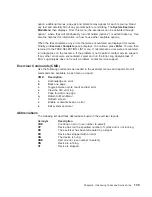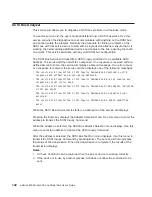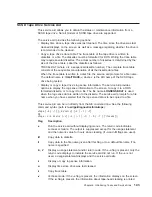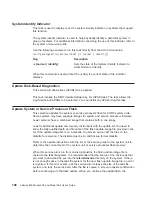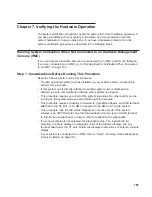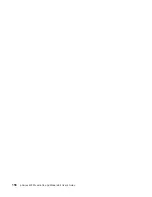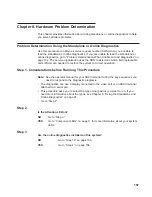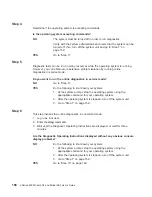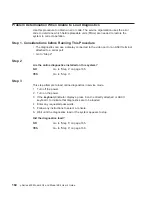Step 3. Running the Verification Procedure
When the Diagnostic Operating Instructions display, do the following to run system
verification:
1. Press Enter.
2. If the terminal type has not been defined, you must use the Initialize Terminal
option on the Function Selection menu to initialize the operating system
environment before you can continue with the diagnostics.
3. If you want to do a general checkout, with minimal operator action, select the
Diagnostic Routines option on the Function Selection menu.
If you want to do a more complete checkout, including the use of wrap plugs, select
the Advanced Diagnostics option on the Function Selection menu. The advanced
diagnostics are primarily for the service representative; the diagnostics may instruct
you to install wrap plugs to better isolate a problem.
4. Select the System Verification option on the Diagnostic Mode Selection menu.
5. If you want to run a general checkout of all installed resources, select the All
Resource option on the Diagnostic Selection menu.
If you want to check one particular resource, select that resource on the Diagnostic
Selection menu.
The checkout programs end with either of the following results:
v
The Testing Complete menu displays with a message stating
No trouble was found
.
v
The A Problem Was Detected On (Time Stamp) menu displays, with either a service
request number (SRN) or an error code. Make a note of any codes displayed on the
display or operator panel.
Step 4. Performing Additional System Verification
To perform additional system verification, do the following:
1. Press Enter to return to the Diagnostic Selection menu.
2. To check other resources, select the resource. When you have checked all of the
resources you need to check, go to “Step 5. Stopping the Diagnostics”.
Step 5. Stopping the Diagnostics
To stop the diagnostics, do the following:
1. To exit the diagnostics, press the F3 key (from a defined terminal) or press 99 (from
an undefined terminal).
2. If you changed any attributes on your ASCII terminal to run the diagnostics, change
the settings back to normal.
3. This completes the system verification. If you received an error code, record the
code and report it to the service organization.
If the system passed all the diagnostic tests, the verification process is complete and
your system is ready to use.
Chapter 7. Verifying the Hardware Operation
153
Содержание 6.00E+04
Страница 1: ...pSeries 630 Model 6C4 and Model 6E4 User s Guide SA38 0606 00 ERserver IBM...
Страница 2: ......
Страница 3: ...pSeries 630 Model 6C4 and Model 6E4 User s Guide SA38 0606 00 ERserver IBM...
Страница 14: ...xii pSeries 630 Model 6C4 and Model 6E4 User s Guide...
Страница 16: ...xiv pSeries 630 Model 6C4 and Model 6E4 User s Guide...
Страница 44: ...26 pSeries 630 Model 6C4 and Model 6E4 User s Guide...
Страница 92: ...74 pSeries 630 Model 6C4 and Model 6E4 User s Guide...
Страница 108: ...90 pSeries 630 Model 6C4 and Model 6E4 User s Guide...
Страница 122: ...104 pSeries 630 Model 6C4 and Model 6E4 User s Guide...
Страница 168: ...150 pSeries 630 Model 6C4 and Model 6E4 User s Guide...
Страница 174: ...156 pSeries 630 Model 6C4 and Model 6E4 User s Guide...
Страница 190: ...172 pSeries 630 Model 6C4 and Model 6E4 User s Guide...
Страница 200: ...182 pSeries 630 Model 6C4 and Model 6E4 User s Guide...
Страница 224: ...206 pSeries 630 Model 6C4 and Model 6E4 User s Guide...
Страница 231: ......
Страница 232: ...IBMR Printed in U S A August 2002 SA38 0606 00...
Страница 233: ...Spine information IBM pSeries 630 Model 6C4 and Model 6E4 pSeries 630 Model 6C4 and Model 6E4 User s Guide SA38 0606 00...