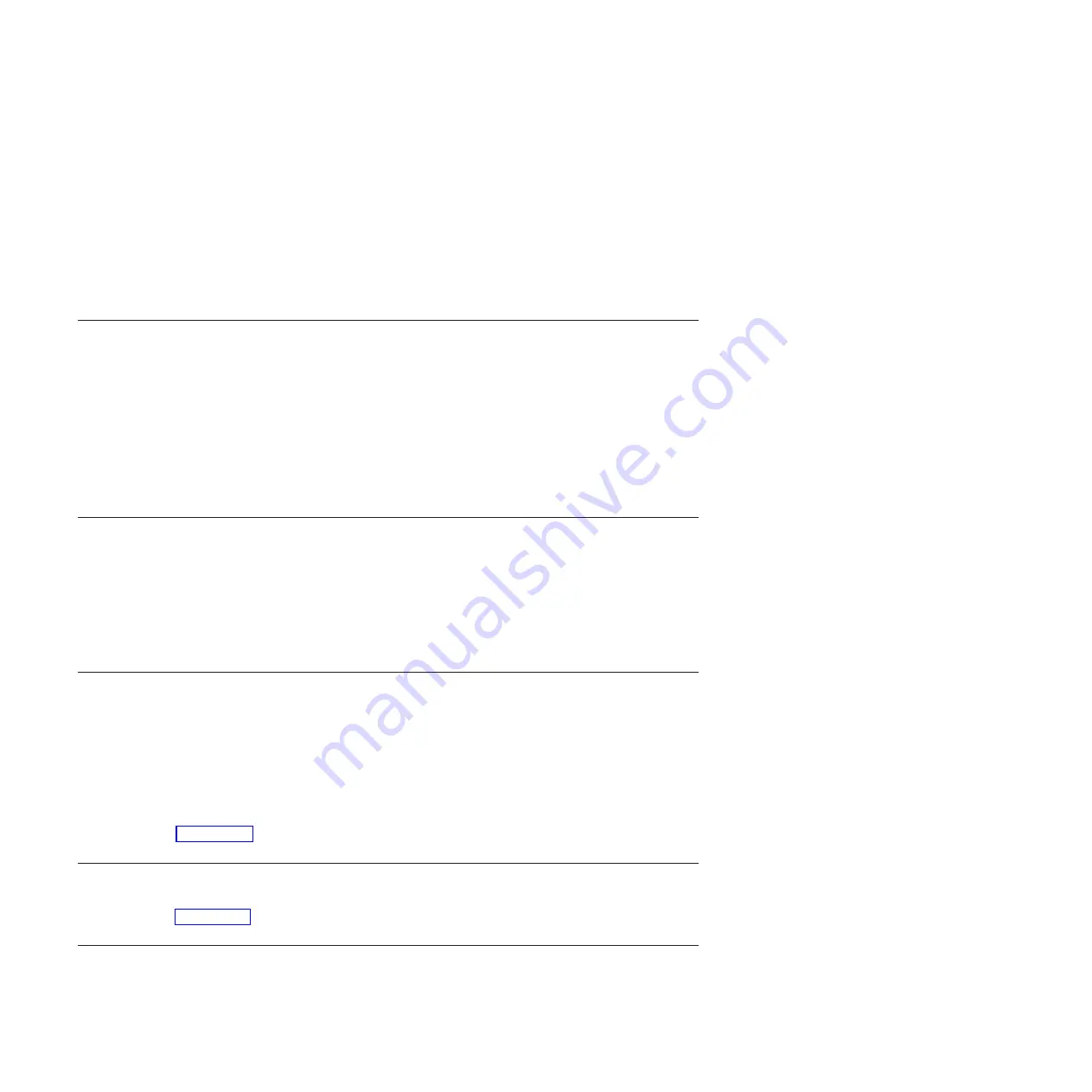
1.
Return to the console and wait until the Concurrent Maintenance Results display is shown. Press F12.
2.
The physical locations you entered in step 6 of this procedure might still appear on the display. If not, retype the
physical location where you will be installing the new disk drive.
3.
Select option
2
(Install device) for the
Action to be performed
.
4.
Set the time delay for one minute: 01.
Important:
Do not press Enter at this time.
5.
Locate the concurrent maintenance light that corresponds to the position of the disk drive that you are replacing
Important:
When you press Enter, after a one minute delay, this light comes on and begins to blink rapidly. You
then have nine seconds to install the disk drive.
6.
Continue with the next step.
13.
Install the disk drive:
1.
Support the bottom of the disk drive as you align it with the guide rails in the system unit. Do not hold the disk
drive by the handle.
2.
Slide the disk drive into the system until it stops.
3.
Press Enter on the console.
4.
When the light blinks rapidly, perform the next step to install the disk drive within 9 seconds.
5.
Push the disk drive handle in until it locks.
Note:
It is important to ensure that when installing a disk drive, that the drive is fully seated and all the way
into the system.
6.
Continue with the next step.
14.
Complete the following steps:
1.
If you removed a front cover, install the front cover
2.
Install or close the system, expansion unit or rack front door.
3.
Return to the console and wait until the Concurrent Maintenance Results display is shown. Press Enter.
4.
If you return to the Service Action Log display, exit the service action log.
5.
When the Hardware Service Manager display is shown, press F3.
6.
Continue with the next step.
15.
Rebuild the data on the replacement disk drive by:
1.
If necessary, start System Service Tools (SST) by typing strsst on the command line of the IBM i session and
pressing Enter.
2.
Type your service tools user ID and service tools password on the Start Service Tools (STRSST) Sign On display.
Press Enter.
Note:
The service tools password is case sensitive.
3.
Select
Work with disk units
from the Start System Service Tools (SST) display. Press Enter.
Was the failing disk drive mirrored?
Yes:
Go to step 19 on page 15.
No:
Continue with the next step.
16.
Did the array have a hot spare installed before the failure occurred?
No:
Go to step 18 on page 15.
Yes:
Continue with the next step.
17.
Perform the following:
14
Removal and replacement procedures
Содержание 5786
Страница 1: ...Power Systems 5786 5787 and 7031 models D24 and T24 removal and replacement procedures ...
Страница 2: ......
Страница 3: ...Power Systems 5786 5787 and 7031 models D24 and T24 removal and replacement procedures ...
Страница 6: ...iv Removal and replacement procedures ...
Страница 38: ...26 Removal and replacement procedures ...
Страница 44: ...32 Removal and replacement procedures ...
Страница 62: ...50 Removal and replacement procedures ...
Страница 63: ......
Страница 64: ... Printed in USA ...






























