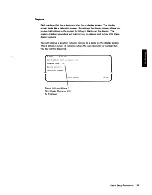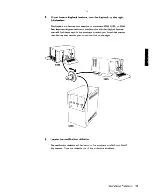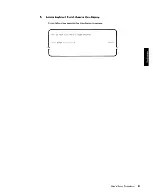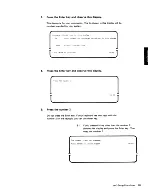Содержание 5280
Страница 1: ..._ GA21 9365 Q 5280 00 IBM 5280 Distributed Data System User s Setup Procedures...
Страница 4: ...iv...
Страница 6: ...vi...
Страница 10: ...4...
Страница 22: ...16...
Страница 42: ...36 8 Remove the access cover by pressing down with YOur thumbJ and pulling out I...
Страница 84: ...78...
Страница 92: ...86...
Страница 155: ......