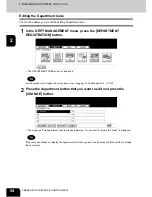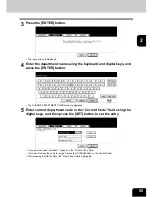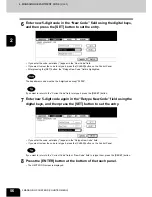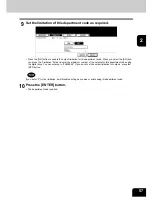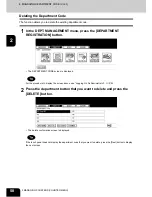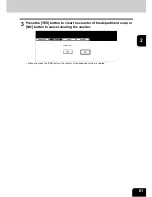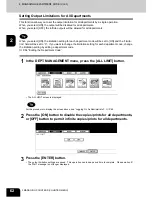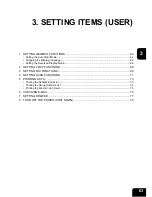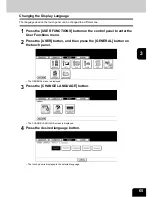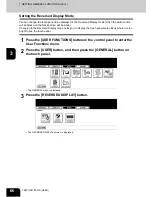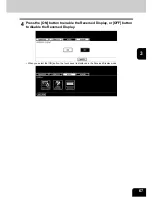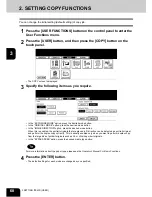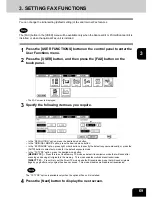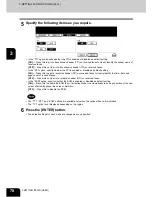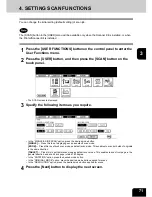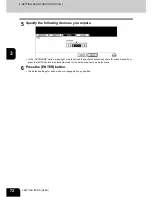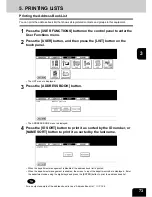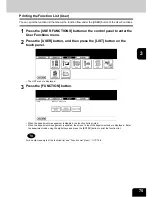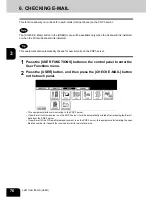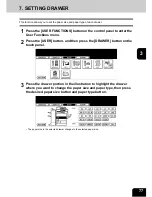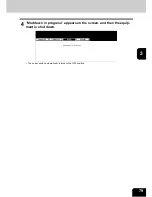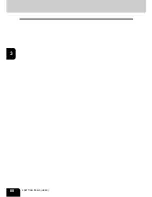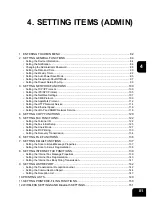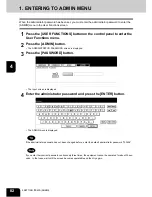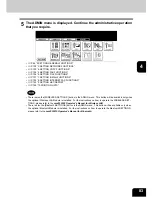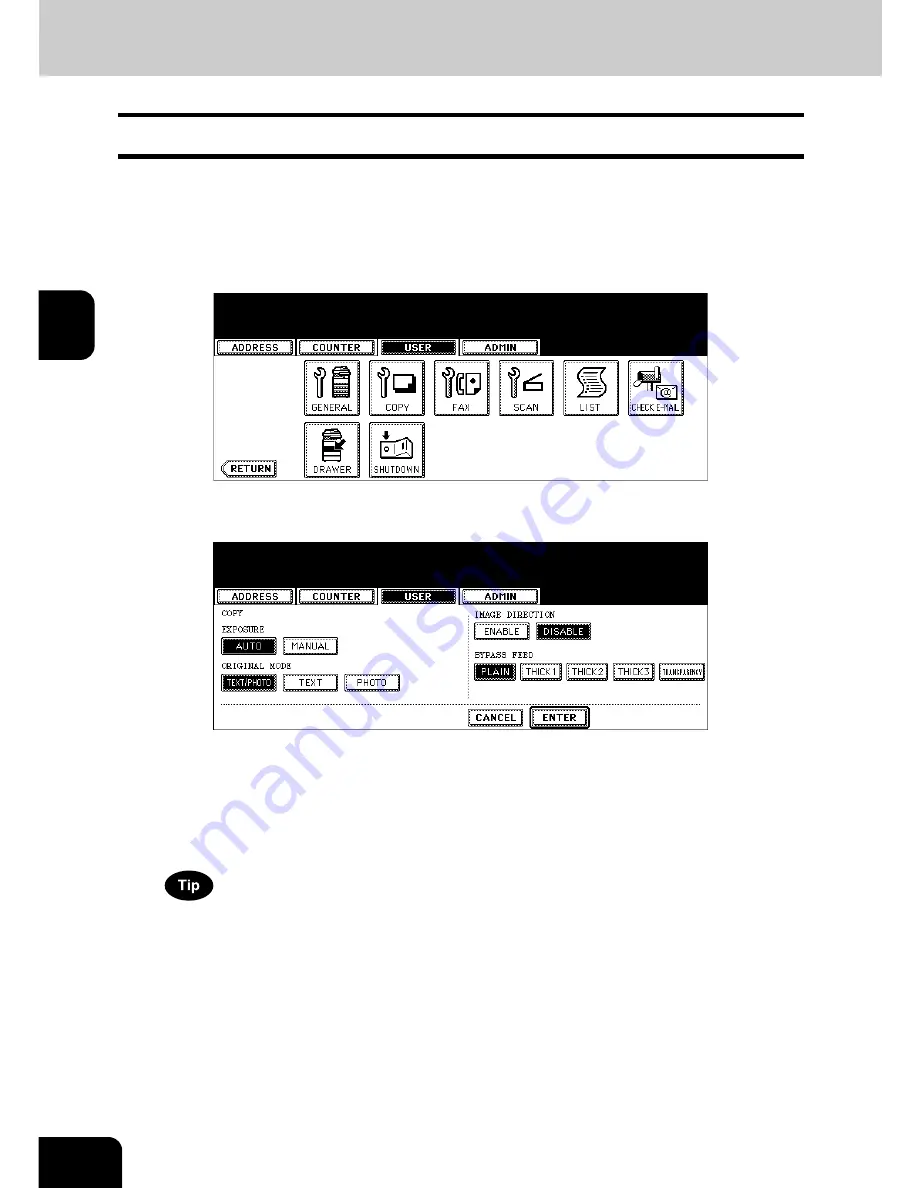
68
3.SETTING ITEMS (USER)
3
2. SETTING COPY FUNCTIONS
You can change the initial setting (default setting) of copy job.
1
Press the [USER FUNCTIONS] button on the control panel to enter the
User Functions menu.
2
Press the [USER] button, and then press the [COPY] button on the
touch panel.
• The COPY screen is displayed.
3
Specify the following items as you require.
• In the “EXPOSURE MODE” option, press the desired mode button.
• In the “ORIGINAL MODE” option, press the desired mode button.
• In the “IMAGE DIRECTION” option, press the desired mode button.
When this is enabled, the portrait originals that are placed in R direction can be detected as portrait original
and perform the duplex copy correctly. This is usually enabled only when you want to perform duplex copy
from the large size of portrait originals such as A3 or LD-size portrait originals.
• In the “BYPASS FEED” option, press the desired media type button.
For more information about the paper type, please see the
Operator’s Manual For Basic Functions
.
4
Press the [ENTER] button.
• The default settings for each mode are changed as you specified.
Содержание 4530-N01
Страница 1: ...User Functions Guide Océ im4530 im3530 User s Guide ...
Страница 23: ...21 1 8 New Group is created and appears on the touch panel ...
Страница 82: ...3 80 3 SETTING ITEMS USER ...
Страница 126: ...124 4 SETTING ITEMS ADMIN 5 SETTING FAX FUNCTIONS Cont 4 4 Press the ENTER button Returns you to the FAX menu ...
Страница 154: ...4 152 4 SETTING ITEMS ADMIN ...
Страница 177: ...175 5 PS3 Font List An output example of the PS3 Font List im4530 Series ...
Страница 178: ...176 5 APPENDIX 1 LIST PRINT FORMAT Cont 5 PCL Font List An output example of the PCL Font List im4530 Series ...
Страница 182: ...180 INDEX Cont ...
Страница 183: ...Printed in China im4530 3530 ...