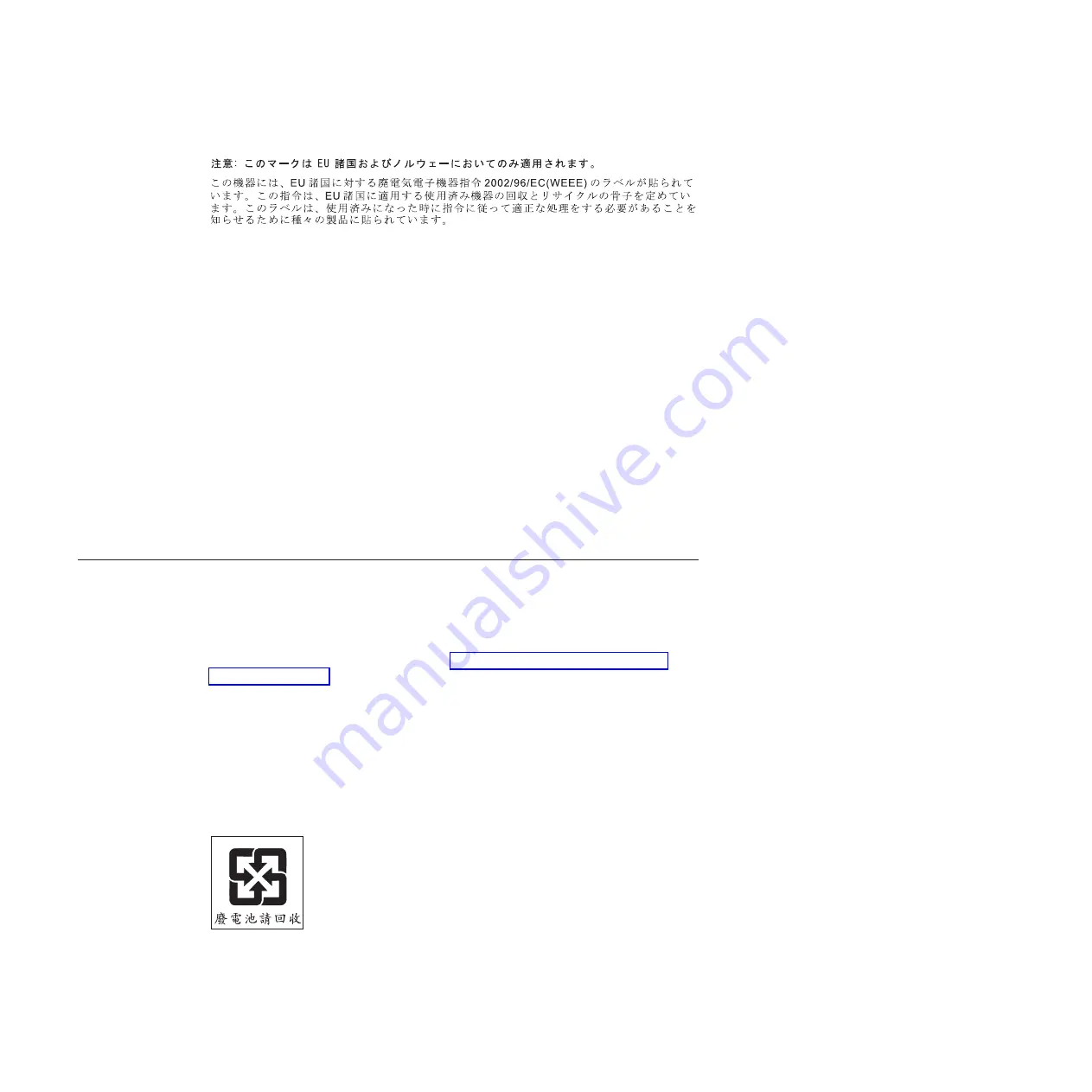
Remarque:
Cette
marque
s’applique
uniquement
aux
pays
de
l’Union
Européenne
et
à
la
Norvège.
L’etiquette
du
système
respecte
la
Directive
européenne
2002/96/EC
en
matière
de
Déchets
des
Equipements
Electriques
et
Electroniques
(DEEE),
qui
détermine
les
dispositions
de
retour
et
de
recyclage
applicables
aux
systèmes
utilisés
à
travers
l’Union
européenne.
Conformément
à
la
directive,
ladite
étiquette
précise
que
le
produit
sur
lequel
elle
est
apposée
ne
doit
pas
être
jeté
mais
être
récupéré
en
fin
de
vie.
In
accordance
with
the
European
WEEE
Directive,
electrical
and
electronic
equipment
(EEE)
is
to
be
collected
separately
and
to
be
reused,
recycled,
or
recovered
at
end
of
life.
Users
of
EEE
with
the
WEEE
marking
per
Annex
IV
of
the
WEEE
Directive,
as
shown
above,
must
not
dispose
of
end
of
life
EEE
as
unsorted
municipal
waste,
but
use
the
collection
framework
available
to
customers
for
the
return,
recycling,
and
recovery
of
WEEE.
Customer
participation
is
important
to
minimize
any
potential
effects
of
EEE
on
the
environment
and
human
health
due
to
the
potential
presence
of
hazardous
substances
in
EEE.
For
proper
collection
and
treatment,
contact
your
local
IBM
representative.
Battery
return
program
This
product
may
contain
a
sealed
lead
acid,
nickel
cadmium,
nickel
metal
hydride,
lithium,
or
lithium
ion
battery.
Consult
your
user
manual
or
service
manual
for
specific
battery
information.
The
battery
must
be
recycled
or
disposed
of
properly.
Recycling
facilities
may
not
be
available
in
your
area.
For
information
on
disposal
of
batteries
outside
the
United
States,
go
to
http://www.ibm.com/ibm/environment/
or
contact
your
local
waste
disposal
facility.
In
the
United
States,
IBM
has
established
a
return
process
for
reuse,
recycling,
or
proper
disposal
of
used
IBM
sealed
lead
acid,
nickel
cadmium,
nickel
metal
hydride,
and
battery
packs
from
IBM
equipment.
For
information
on
proper
disposal
of
these
batteries,
contact
IBM
at
1-800-426-4333.
Have
the
IBM
part
number
listed
on
the
battery
available
prior
to
your
call.
For
Taiwan:
Please
recycle
batteries.
For
the
European
Union:
50
System
x3100
Type
4348:
User’s
Guide
Содержание 4348
Страница 1: ...System x3100 Type 4348 User s Guide ...
Страница 2: ......
Страница 3: ...System x3100 Type 4348 User s Guide ...
Страница 48: ...36 System x3100 Type 4348 User s Guide ...
Страница 58: ...46 System x3100 Type 4348 User s Guide ...
Страница 64: ...52 System x3100 Type 4348 User s Guide ...
Страница 68: ...56 System x3100 Type 4348 User s Guide ...
Страница 69: ......
Страница 70: ... Part Number 44W2351 Printed in USA 1P P N 44W2351 ...









































