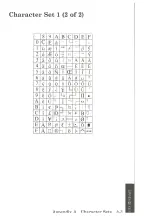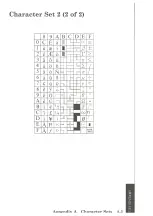Содержание 3852-2
Страница 1: ......
Страница 3: ...ColorJetprin cer 3852 2 Hardware Reference Lthrarv 4 jmj Guide to Operations...
Страница 14: ......
Страница 17: ...1 After opening the box remove the power cord and the container holding it Setun 2 3...
Страница 19: ...4 Remove the white foam pieces from each end of the printer and take the protective wrapping off the printer...
Страница 24: ......
Страница 25: ...Ci C z9 CD C CD H nC C C C CD 0 0 0 C 0 NOI Vd dO...
Страница 30: ...3 Pull the paper release lever to the forward position 3 6...
Страница 33: ...2 Push the paper release lever to the back position I i flhlcr inh...
Страница 60: ...2 Hold the cartridge by the sides and pull it straight out of the printer...
Страница 74: ...1 Yellow 2 Magenta 3 Cyan 4 Black 5 Red 6 Green 7 Blue Fundamental colors Composite colors...
Страница 96: ......
Страница 100: ......
Страница 104: ......
Страница 106: ......
Страница 112: ......
Страница 120: ......
Страница 125: ......
Страница 126: ......
Страница 128: ...U U cP...