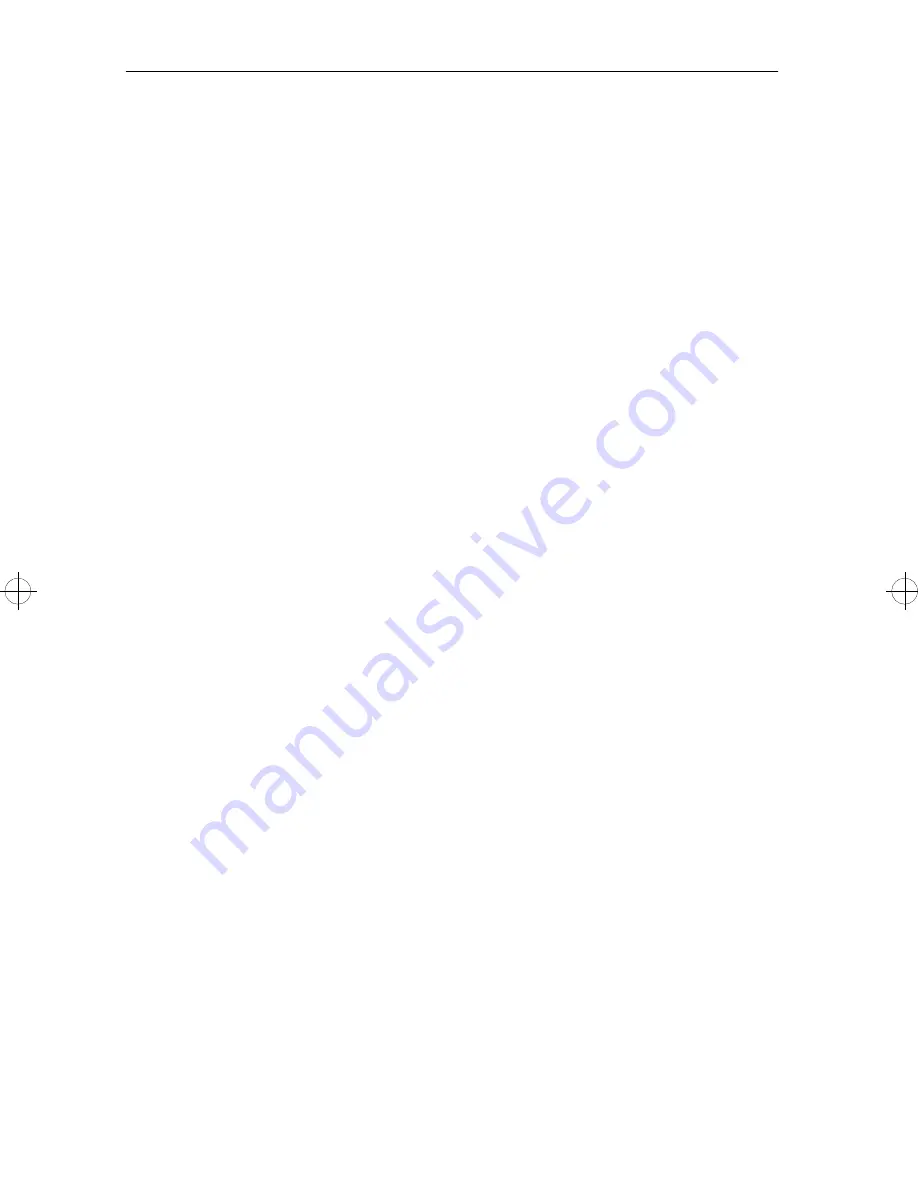
bh1s.bk : bh1saids.doc 38 Thu Apr 20 12:42:16 1995
38
Service Manual
Diagnostics Mode Tests
Auto Clean
Auto Clean needs to be turned on if there is an unacceptable
amount of toner being deposited on the back of the page. When
Auto Clean is on, after printing the number of pages specified in
Auto Clean Frequency, the printer will pause the number of seconds
specified in Auto Clean Delay. This pause minimizes the toner
accumulating on the fuser cleaner.
1. Enter Diagnostics mode.
2. Select [PRINTER SETUP].
3. Select [Auto Clean].
4. Select [On] or [Off].
5. Press Return to return to Diagnostics mode main menu.
Auto Clean Frequency
This can be set from 10 to 255 pages with a default of 50.
1. Enter Diagnostics mode.
2. Select [PRINTER SETUP].
3. Select [Auto Clean Frequency].
4. Select [+] or [-] to display the frequency desired.
5. Select [Save].
6. Press Return to return to Diagnostics mode main menu.
Auto Clean Delay
This can be set from 1 to 60 seconds with a default of 1.
1. Enter Diagnostics mode.
2. Select [PRINTER SETUP].
3. Select [Auto Clean Delay].
4. Select [+] or [-] to display the delay desired.
5. Select [Save].
6. Press Return to return to Diagnostics mode main menu.
Содержание 3112
Страница 1: ...S544 5256 00 3112 and 3116 Page Printer Service Manual ...
Страница 10: ...x Service Manual ...
Страница 16: ...xvi Service Manual ...
Страница 50: ...34 Service Manual ...
Страница 70: ...54 Service Manual ...
Страница 79: ...Repair Information 63 ...
Страница 89: ...Repair Information 73 ...
Страница 91: ...Repair Information 75 ...
Страница 93: ...Repair Information 77 ...
Страница 95: ...Repair Information 79 ...
Страница 101: ...Repair Information 85 ...
Страница 106: ...90 Service Manual ...
Страница 112: ...96 Service Manual ...
Страница 116: ...100 Service Manual ...
Страница 118: ...102 Service Manual ...
Страница 120: ...104 Service Manual Gear Train ...
Страница 121: ...Connector Locations 105 HVPS Transfer Roller Housing ...
Страница 122: ...106 Service Manual Engine Board Connectors ...
Страница 125: ...Connector Locations 109 Board Installation Hardware ...
Страница 126: ...110 Service Manual Printhead Connector Locations ...
Страница 130: ...114 Service Manual Printer Ground Straps ...
Страница 136: ...120 Service Manual ...
Страница 138: ...122 Service Manual Assembly 1 Covers ...
Страница 140: ...124 Service Manual Assembly 2 Lower Frame ...
Страница 142: ...126 Service Manual Assembly 3 Upper Frame ...
Страница 144: ...128 Service Manual Assembly 4 Printhead ...
Страница 146: ...130 Service Manual Assembly 5 Paper Feed ...
Страница 148: ...132 Service Manual Assembly 5 Paper Feed Continued ...
Страница 150: ...134 Service Manual Assembly 6 Paper Feed Alignment Gears ...
Страница 152: ...136 Service Manual Assembly 7 Paper Feed Drive ...
Страница 154: ...138 Service Manual Assembly 8 Standard Paper Tray 200 sheet ...
Страница 156: ...140 Service Manual Assembly 9 Paper Tray 500 Sheet ...
Страница 158: ...142 Service Manual Assembly 10 Base for Paper Drawer 500 Sheet ...
Страница 160: ...144 Service Manual Assembly 11 Optional Paper Drawer 500 Sheet ...
Страница 162: ...146 Service Manual Assembly 12 Fuser ...
Страница 164: ...148 Service Manual Assembly 12 Fuser Continued ...
Страница 166: ...150 Service Manual Assembly 13 Electronics ...
Страница 168: ...152 Service Manual Assembly 13 Electronics Continued ...
Страница 170: ...154 Service Manual Assembly 14 Transfer Roll ...
Страница 172: ...156 Service Manual Assembly 15 Duplex Option ...
Страница 174: ...158 Service Manual Assembly 16 Envelope and 100 Sheet Auxiliary Feeder ...
Страница 178: ...162 Service Manual ...
















































