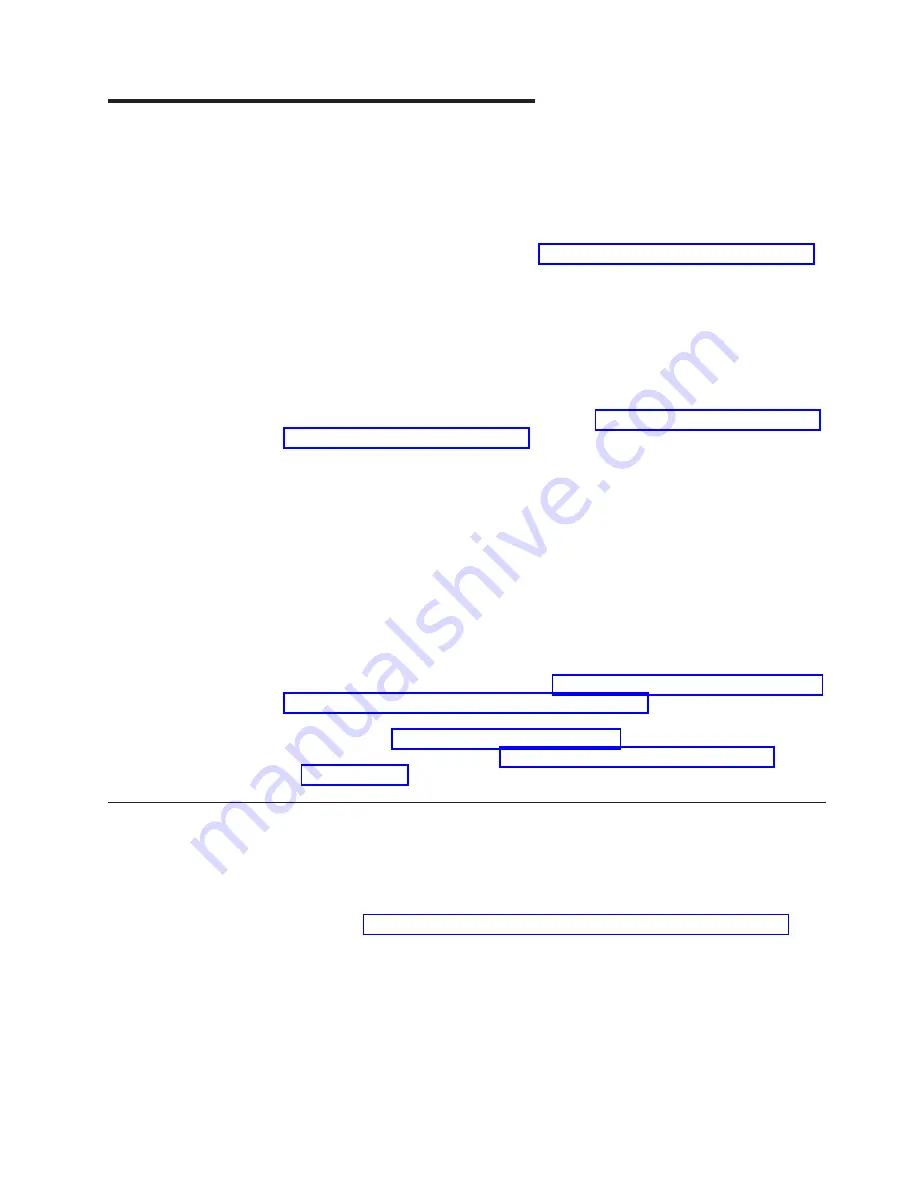
Chapter 2. Installing optional devices
This chapter provides detailed instructions for installing optional hardware devices in
the server.
In addition to the instructions in this chapter for installing optional hardware devices,
updating firmware and device drivers, and completing the installation, IBM Business
Partners must also complete the steps in “Instructions for IBM Business Partners.”
Important:
To help ensure that the devices that you install work correctly and do
not introduce problems, observe the following precautions:
1. Make sure that the server and the installed firmware levels support the devices
that you are installing. If necessary, update the UEFI and IMM2 firmware and
any other firmware that is stored on the system boards. For information about
where firmware is stored in the server, see Chapter 6, “Configuration information
and instructions,” in the Problem Determination and Service Guide. For a list of
supported optional devices for the server, see http://www.ibm.com/systems/info/
x86servers/serverproven/compat/us/.
2. Before you install optional hardware devices, make sure that the server is
working correctly. Start the server and make sure that the operating system
starts, if an operating system is installed, or that a 19990305 error code is
displayed, indicating that an operating system was not found but the server is
otherwise working correctly. If the server is not working correctly, see the
Problem Determination and Service Guide
for information about how to run
diagnostics.
3. Follow the installation procedures in this chapter and use the correct tools.
Incorrectly installed devices can cause system failures because of damaged
pins in sockets or connectors, loose cabling, or loose components.
4. Use the best practices to apply current firmware and device-driver updates for
the server and optional devices. To download the
IBM System x Firmware
Update Best Practices
document, go to http://www.ibm.com/support/entry/portal/
docdisplay?brand=50000020&lndocid=MIGR-5082923. Additional hints and tips
are available from the following sites:
v
IBM support: http://www.ibm.com/supportportal/
v
System x configuration tools: http://www.ibm.com/systems/x/hardware/
configtools.html
Instructions for IBM Business Partners
In addition to the instructions in this chapter for installing optional hardware devices,
updating firmware and device drivers, and completing the installation, IBM Business
Partners must also complete the following steps:
1. Before you configure a server for a customer, complete the Solution Assurance
checklist at http://w3.ibm.com/support/assure/assur30i.nsf/webindex/sa294/.
2. After you have confirmed that the server starts correctly and recognizes the
newly installed devices and that no error LEDs are lit, run the Dynamic System
Analysis (DSA) stress tests. For information about using DSA, see the
Problem
Determination and Service Guide
.
3. Shut down and restart the server multiple times to ensure that the server is
correctly configured and functions correctly with the newly installed devices.
4. Save the DSA log as a file and send it to IBM.
© Copyright IBM Corp. 2011
17
Содержание 2582
Страница 1: ...System x3100 M4 Type 2582 Installation and User s Guide ...
Страница 2: ......
Страница 3: ...System x3100 M4 Type 2582 Installation and User s Guide ...
Страница 8: ...vi System x3100 M4 Type 2582 Installation and User s Guide ...
Страница 18: ...xvi System x3100 M4 Type 2582 Installation and User s Guide ...
Страница 90: ...72 System x3100 M4 Type 2582 Installation and User s Guide ...
Страница 100: ...82 System x3100 M4 Type 2582 Installation and User s Guide ...
Страница 106: ...88 System x3100 M4 Type 2582 Installation and User s Guide ...
Страница 107: ......
Страница 108: ... Part Number 00D3167 Printed in USA 1P P N 00D3167 ...






























