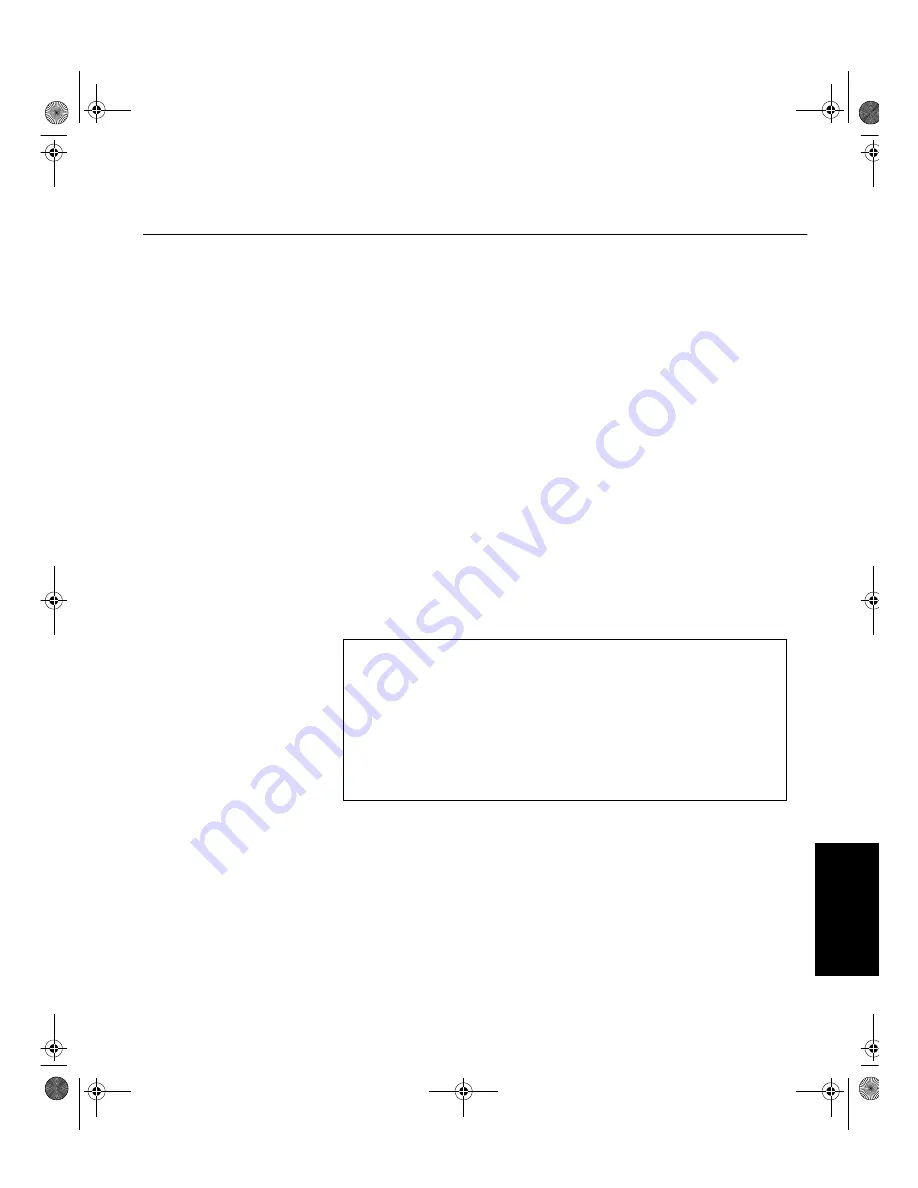
I
'(876&+
(1*/,6+
)5$1d$,6
(63
$
f2/
,7
$/,$12
-$3
$1(6(
&203/ :
$55
Compliances
Federal
Communications
Commission (FCC)
Statement
This equipment has been tested and found to comply with the limits for a Class B digital device,
pursuant to Part 15 of the FCC Rules. These limits are designed to provide reasonable protection
against harmful interference in a residential installation. This equipment generates, uses, and
can radiate radio frequency energy and, if not installed and used in accordance with the
instructions, may cause harmful interference to radio communications. However, there is no
guarantee that interference will not occur in a particular installation. If this equipment does cause
harmful interference to radio or television reception, which can be determined by turning the
equipment off and on, the user is encouraged to try to correct the interference by one or more of
the following measures:
• Reorient or relocate the receiving antenna.
• Increase the separation between the equipment and receiver.
• Connect the equipment into an outlet on a circuit different from that to which the receiver is
connected.
• Consult an IBM authorized dealer or service representative for help.
Properly shielded and grounded cables and connectors must be used in order to meet FCC
emission limits. Proper cables and connectors are available from IBM authorized dealers. IBM is
not responsible for any radio or television interference caused by using other than recommended
cables and connectors or by unauthorized changes or modifications to this equipment.
Unauthorized changes or modifications could void the user’s authority to operate the equipment.
Power Cords
For your safety, IBM provides a power cord with a grounded attachment plug to use with this IBM
product. To avoid electrical shock, always use the power cord and plug with a properly grounded
power outlet.
IBM power cords used in the United States and Canada are listed by the Underwriters
Laboratories (UL) and certified by the Canadian Standards Association (CSA).
For units intended to be operated at 115 volts: Use a UL listed and CSA certified cord set
consisting of a minimum 18 AWG, type SVT or SJT, three conductor cord, a maximum of 4.5
meters (15 feet) in length and a parallel blade, grounding type attachment plug rated 15
amperes, 125 volts.
Declaration of Conformity
Trade Name:
IBM Corporation
Model No.:
9519-AW*, 9519-AG*
Responsible Party:
Samsung Electronics Co., Ltd.
Address:
QA Lab of Samsung America
85 West Tasman Drive
San Jose, CA 95134 USA
Telephone:
408-554-5124
Fax:
408-554-5191
This device complies with Part 15 of the FCC Rules. Operation is subject to the following two conditions:
(1) this device may not cause harmful interference, and (2) this device must accept any interference
received, including interference that may cause undesired operation.
T85Acomp.book Page I Monday, November 16, 1998 8:00 PM





















