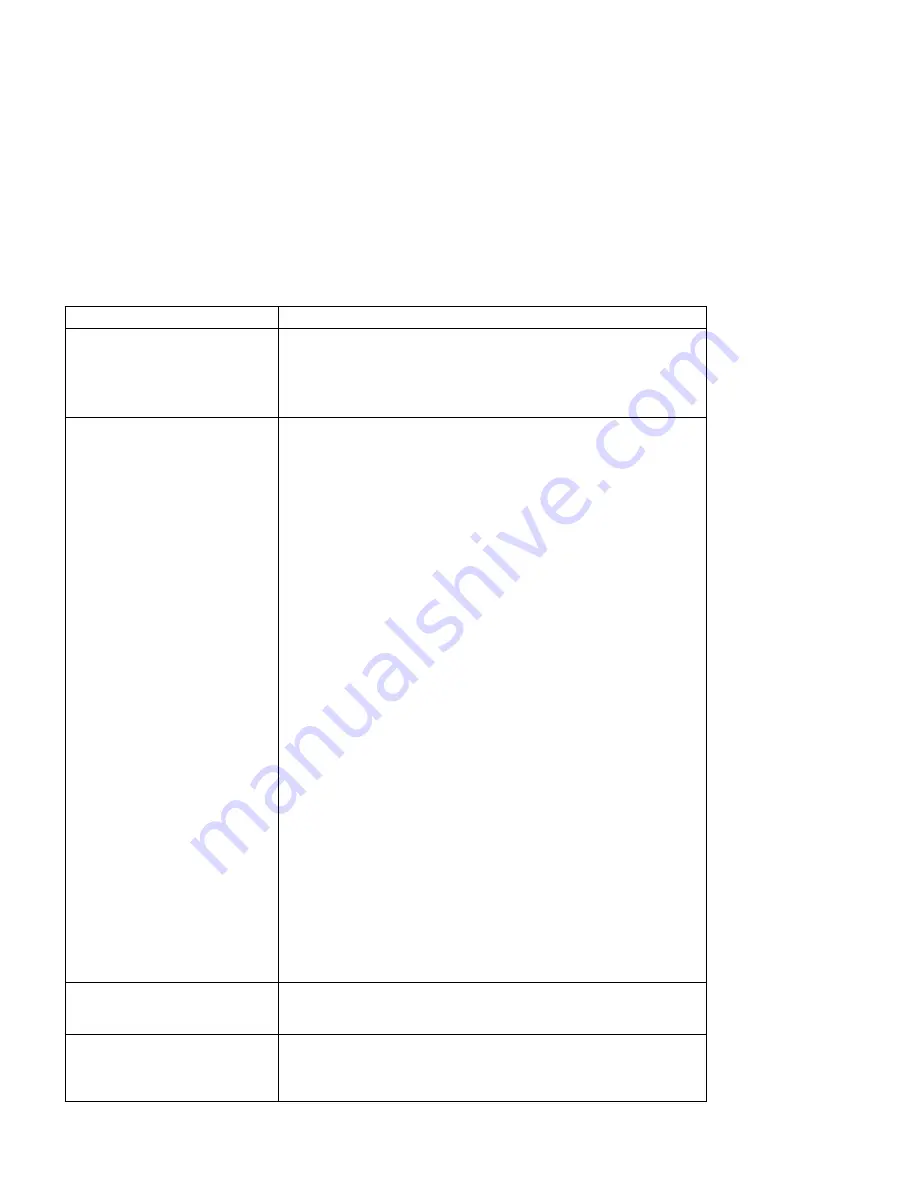
Symptom
Action
Changed toner cartridge and the
printer does not work
You have installed a new toner cartridge and now want to resume printing,
but the printer will not resume printing.
Response: Turn off the printer. Open the printer and reseat the toner
cartridge. The printer will not print when the toner cartridge is not seated
correctly.
Printer never prints the job
Responses:
1. Make sure that the printer is running by printing a configuration page.
See “Printing the Printer Configuration Page” on page 13. Check the
settings for PORT TIMEOUT and PERSONALTY for possible
problems. See the appropriate menu for information about the
settings for your attachment:
“Token Ring Menu” on page 89
“Ethernet Menu” on page 91
“Parallel Menu” on page 84
“Coax Setup Menu” on page 98
“Twinax Setup Menu” on page 100
2. Make sure your printer driver is installed and is connected to the
correct port.
3. For parallel printing, verify the connection by copying a text file (such
as config.sys) to that port. If this file prints successfully, suspect a
driver problem.
Also, make sure you use properly shielded and grounded cables and
connectors (IBM part number 63H2804 or its equivalent) that are no
more than six feet (1.83 meters) in length.
4. For LAN printing problems, print a configuration page and make sure
the appropriate network interface card is installed (look under
“Installed Options”). If the card does not appear under installed
options, reseat the card (see “The Network Interface Card” on
page 135). If problems persist, you may need a new card.
Also, refer to
IBM Network Printers: Ethernet and Token Ring
Configuration Guide, which is shipped with the Ethernet and Token
Ring network interface cards.
5. For twinax/coax printing problems, press the TEST button on the back
of the twinax or coax card to generate an internal configuration page.
This verifies that the card is connected and functional.
Also, refer to
IBM Network Printers: Twinax/Coax Configuration
Guide, which is shipped with the twinax and coax network interface
cards.
Output sent to wrong bin
Check the OUTPUT setting in the Paper Menu. See “Paper Menu” on
page 77. Note that the job value (set using the printer driver or the
application) will override the panel setting.
Wrong size paper selected
Check the SOURCE setting in the Paper Menu. See “Paper Menu” on
page 77. Note that the job value (set using the printer driver or the
application) will override the panel setting. Also verify the AUXSIZE and
ENVSIZE values set in Paper Menu.
184
Network Printer 17: User’s Guide
Содержание 17 S544-5343-03
Страница 1: ...IBM Network Printer 17 IBM User s Guide S544 5343 03 ...
Страница 2: ......
Страница 3: ...IBM Network Printer 17 IBM User s Guide S544 5343 03 ...
Страница 12: ...x Network Printer 17 User s Guide ...
Страница 18: ...xvi Network Printer 17 User s Guide ...
Страница 20: ...xviii Network Printer 17 User s Guide ...
Страница 40: ...20 Network Printer 17 User s Guide ...
Страница 53: ...3 Pull out the tray extension 4 Pull out the envelope stopper Chapter 3 Paper Handling 33 ...
Страница 76: ...56 Network Printer 17 User s Guide ...
Страница 92: ...72 Network Printer 17 User s Guide ...
Страница 146: ...126 Network Printer 17 User s Guide ...
Страница 210: ...190 Network Printer 17 User s Guide ...
Страница 222: ...202 Network Printer 17 User s Guide ...
Страница 232: ...212 Network Printer 17 User s Guide ...
Страница 244: ...224 Network Printer 17 User s Guide ...
Страница 257: ......
Страница 258: ...IBM Part Number 63H2495 File Number S370 4300 9370 16 Printed in U S A S544 5343 ð3 63H2495 ...






























