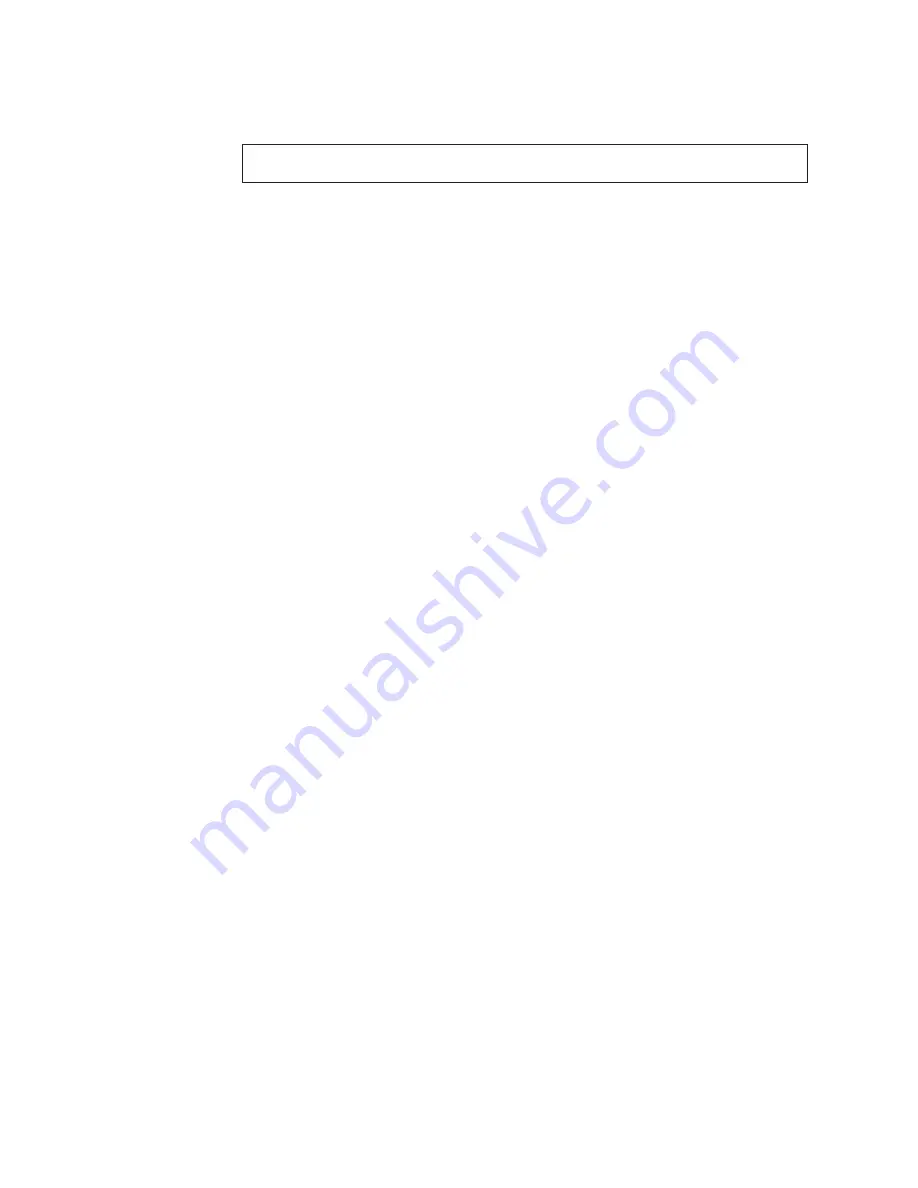
2.
Connect
the
power
cable
connector
to
the
four-pin
connector
on
the
tape
drive
as
shown
in
the
illustration.
Attention:
Do
not
force
the
power
cable
into
the
tape
drive
power
connector.
If
the
power
cable
is
upside
down
and
you
force
the
connection,
you
might
damage
the
drive.
If
all
the
power
cables
are
in
use,
purchase
a
dc
Y-splitter
cable,
which
is
available
at
most
electronics
stores.
Split
a
cable
to
make
a
connection
available
for
the
tape
drive.
Step
6.
Completing
the
installation
Check
your
work
before
closing
the
computer.
1.
Be
sure
that
the
power
and
SCSI
connectors
are
securely
attached.
Be
sure
that
the
cables
are
neatly
routed.
2.
Replace
the
computer
cover
and
secure
it
in
place.
3.
Reconnect
the
cables
and
then
reconnect
the
power
cords.
Step
7.
Turning
on
the
device
Turn
on
all
the
attached
devices;
then
turn
on
your
computer.
The
tape
drive
performs
a
power-on
self-test
(POST)
within
15
seconds,
and
then
performs
a
drive
reset.
You
may
hear
a
slight
buzzing
sound
as
POST
completes.
This
is
normal
Step
8.
Updating
the
configuration
For
most
computers,
the
configuration-setup
utility
program
automatically
recognizes
the
new
tape
drive.
However,
you
might
have
to
provide
information
about
your
system
changes
after
you
restart
your
computer.
Ensure
that
the
appropriate
advanced
SCSI
programming
interface
(ASPI)
device
drivers
are
installed
to
support
the
tape
drive.
Device
drivers
are
usually
provided
with
the
SCSI
adapter.
If
your
computer
does
not
recognize
the
tape
drive
after
startup
or
if
you
receive
startup
errors,
run
the
configuration-setup
utility
program
as
described
in
the
documentation
that
comes
with
your
computer.
Press
the
Unload
button
on
the
right
side
of
the
drive
front
panel
to
eject
any
tape
that
might
be
inserted
and
to
reset
the
drive.
If
the
problem
persists,
turn
off
the
computer;
then
turn
it
back
on.
If
the
problem
continues,
see
“Troubleshooting”
on
page
2-2
for
further
steps.
Step
9.
Installing
backup
and
restore
software
The
tape
drive
is
used
for
backing
up
and
restoring
data.
Consequently,
to
use
the
drive,
you
must
install
an
appropriate
backup
and
restore
application
for
your
computer
operating
system.
Use
the
instruction
below
that
best
fits
your
situation:
v
If
you
are
using
your
own
software,
follow
the
directions
that
come
with
your
software.
v
If
you
are
using
the
hardware
installation
support
that
your
operating
system
provides,
and
the
operating
system
requests
a
device
driver,
insert
the
Documentation
CD
and
look
in
the
″
device
driver
″
folder.
If
the
required
device
driver
is
not
included
on
the
Documentation
CD
,
you
can
go
to
www-3.ibm.com/pc/support
and
search
for
″
59P6745
″
for
a
list
of
new
and
updated
drivers.
1-6
80/160
GB
VS160
Internal
Tape
Drive:
User’s
Guide
Содержание 160 GB VS160
Страница 2: ......
Страница 3: ...xSeries Server 80 160 GB VS160 Internal Tape Drive User s Guide ...
Страница 6: ...iv 80 160 GB VS160 Internal Tape Drive User s Guide ...
Страница 8: ...vi 80 160 GB VS160 Internal Tape Drive User s Guide ...
Страница 12: ...x 80 160 GB VS160 Internal Tape Drive User s Guide ...
Страница 14: ...xii 80 160 GB VS160 Internal Tape Drive User s Guide ...
Страница 30: ...2 6 80 160 GB VS160 Internal Tape Drive User s Guide ...
Страница 32: ...A 2 80 160 GB VS160 Internal Tape Drive User s Guide ...
Страница 52: ...C 18 80 160 GB VS160 Internal Tape Drive User s Guide ...
Страница 58: ...D 6 80 160 GB VS160 Internal Tape Drive User s Guide ...
Страница 59: ......
Страница 60: ... Part Number 71P9128 Printed in USA 1P P N 71P9128 ...






























