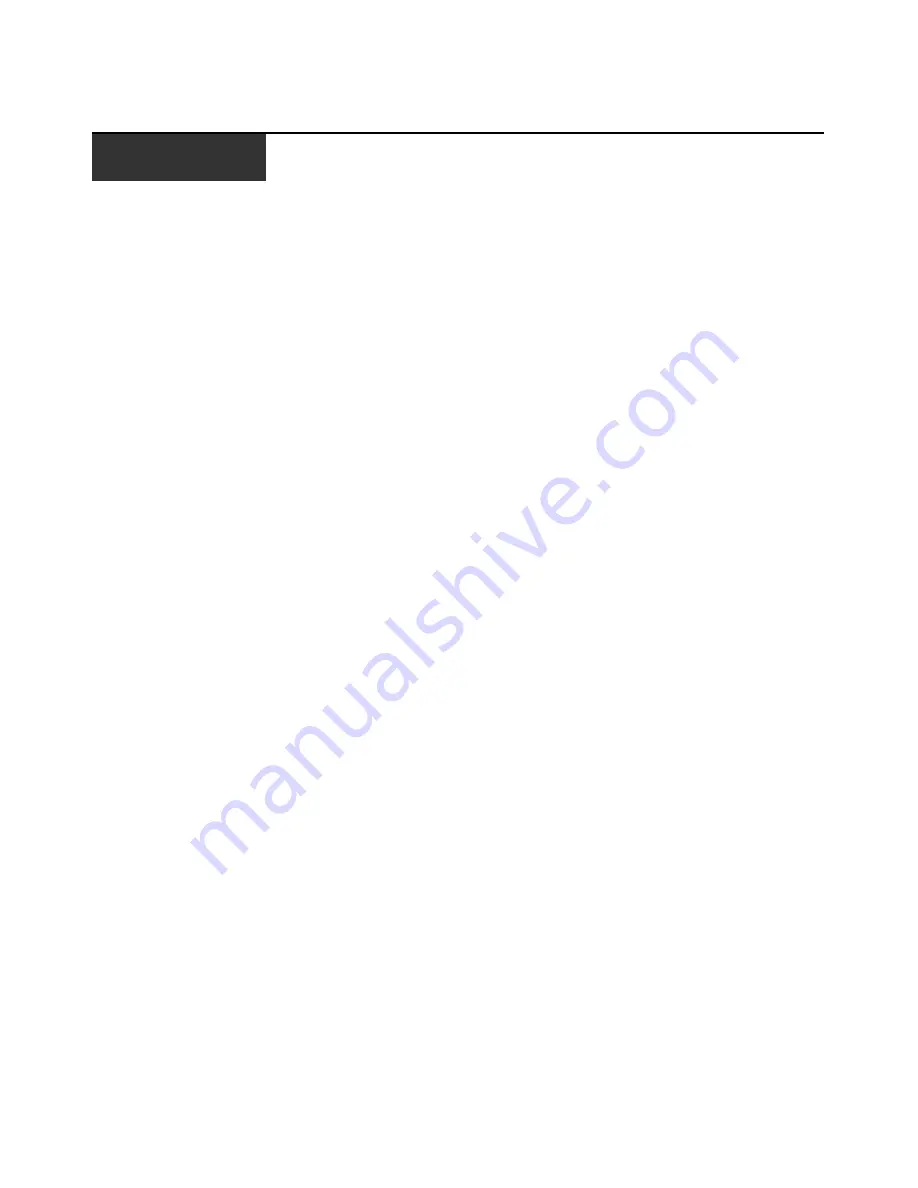
39
Appendices
Appendix A: Firmware Upgrades
Upgrading the console switch
You can upgrade the firmware of the console switch by using a special update utility. This utility
automatically configures the port communications settings to enable direct downloading from the
connected server.
Items needed for the upgrade
The following items are required to upgrade the console switch firmware:
•
Server running Microsoft
®
Windows
®
NT
®
, Windows 95, Windows 98, Windows 2000,
Windows 2003
•
Available serial port (COM port) on the server
•
Standard serial cable that connects the switch and the server
•
Firmware update
Upgrading firmware
1.
Connect a standard serial cable to a COM port on the server and to the serial connector on the
back panel of the switch. Make a note of which COM port you have chosen, then turn on
the switch.
2.
Go to http://www.ibm.com/pc/support and click on
Downloads
and drivers
. Search on the
product name to access the firmware upgrade file. After the download is complete, navigate to
the drive where you have saved the firmware update and unzip the file.
3.
Double-click to run the file WUpDate.exe.
4.
In the window that opens, select the language and COM port.
5.
Click
Load
.
6.
After the firmware is updated, the following message displays
Download complete
.
Click
Done
to exit the window.
7.
The switch automatically restarts after the upgrade is completed.
Possible error conditions
If the download does not execute properly, verify the following:
•
The COM port is correct.
•
No other program is currently using the COM port, or that a previous DOS window or shell is
open that had used the COM port.
•
No other copies of the WUpDate utility are currently running.
A P P E N D I C E S
Содержание 09N4290
Страница 1: ......
Страница 2: ......
Страница 3: ...Console Switch Installation and User s Guide...
Страница 4: ......
Страница 5: ......
Страница 7: ......
Страница 8: ......
Страница 12: ...xii List of Figures...
Страница 14: ...xiv List of Tables...
Страница 19: ...Chapter 1 Product Overview 5...
Страница 22: ...8 IBM Console Switch Installation and User s Guide...
Страница 60: ...46 IBM Console Switch Installation and User s Guide...
Страница 63: ......
Страница 64: ...31R3148 590 479 999A...


























