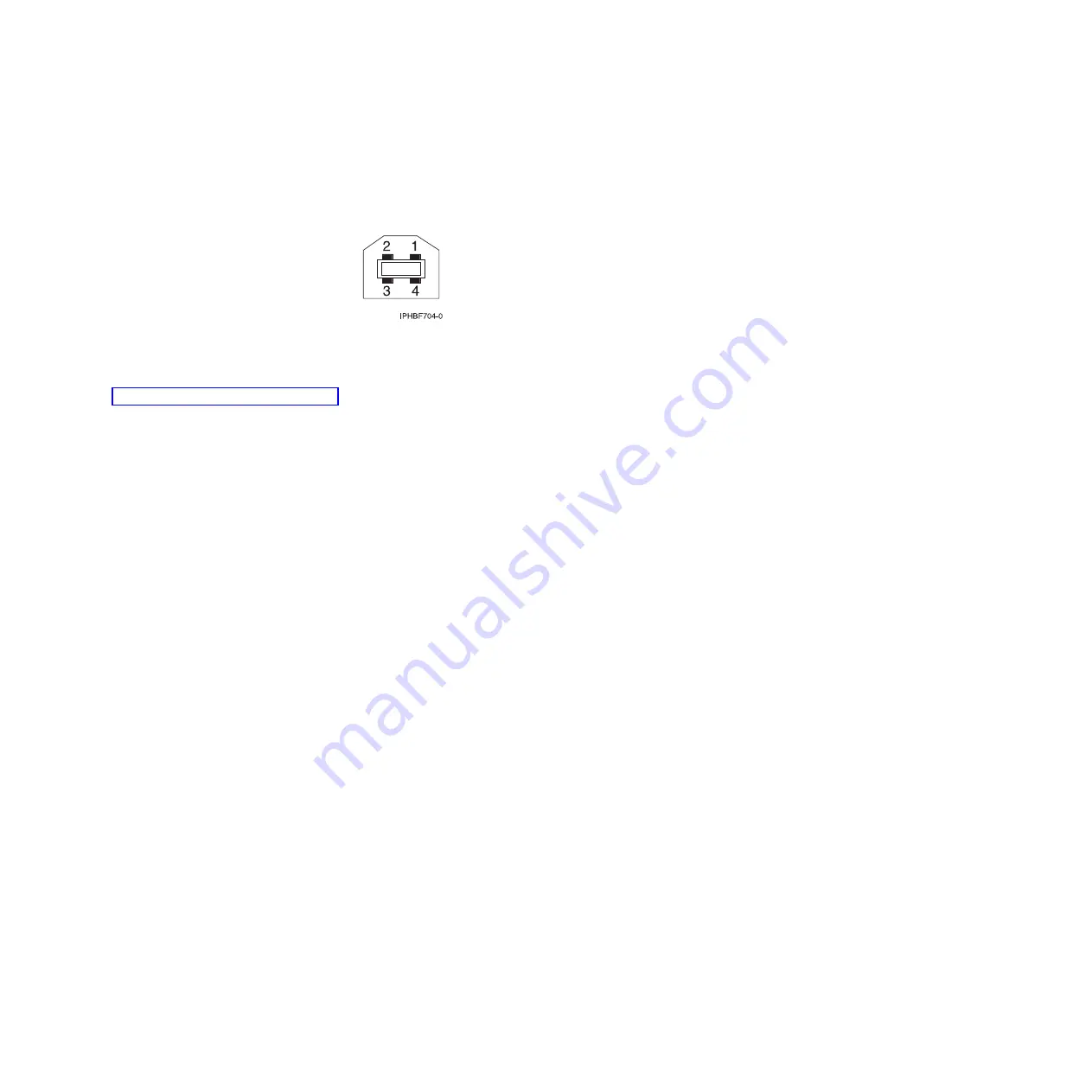
6.
Plug the other end of the second rack status beacon cable into the beacon port on the system unit.
This port is labeled with a beacon symbol.
Note:
On some system units, the orientation of the port is rotated.
7.
To add additional system units to this rack status beacon, repeat steps 4 and 5 for each additional
system unit. You can connect multiple junction boxes to add additional system units. Refer to
“Connecting multiple junction boxes.”
8.
Plug the power cords into the rack status beacon assembly. Only one power cord is required, but you
can use two power cords for backup.
9.
Plug the other end of the power cords into the rack power supply.
If you install the rack status beacon during initial server setup, the initial program load (IPL) will read
the rack identification information. If you install the rack status beacon on system units that are running,
you will need to start the system again.
Connecting multiple junction boxes
You might need to connect multiple junction boxes. This section includes procedures so that you can
perform these tasks.
You can connect multiple junction boxes so that additional system units can be added to the rack status
beacon.
To connect multiple junction boxes, you need the following additional equipment:
v
One or more rack status beacon junction boxes.
v
One or more junction box cables. You need a junction box cable for each junction box that you want to
add.
1.
Plug the one end of the junction box cable
(2)
, into an input port on the first junction box.
Figure 121. Rack status beacon port
Chapter 9. Rack status beacon
123
Содержание 0551
Страница 1: ...Power Systems Rack rack features and installing systems or expansion units into a rack ...
Страница 2: ......
Страница 3: ...Power Systems Rack rack features and installing systems or expansion units into a rack ...
Страница 8: ...vi Installing into a rack ...
Страница 12: ...2 Installing into a rack ...
Страница 34: ...24 Installing into a rack ...
Страница 118: ...108 Installing into a rack ...
Страница 126: ...116 Installing into a rack ...
Страница 130: ...120 Installing into a rack ...
Страница 136: ...4 Remove the latch bracket from the system unit Figure 124 Removing the retaining screws 126 Installing into a rack ...
Страница 148: ...138 Installing into a rack ...
Страница 164: ...154 Installing into a rack ...
Страница 174: ...3 Close the front rack door 164 Installing into a rack ...
Страница 181: ......
Страница 182: ... Printed in USA ...
















































