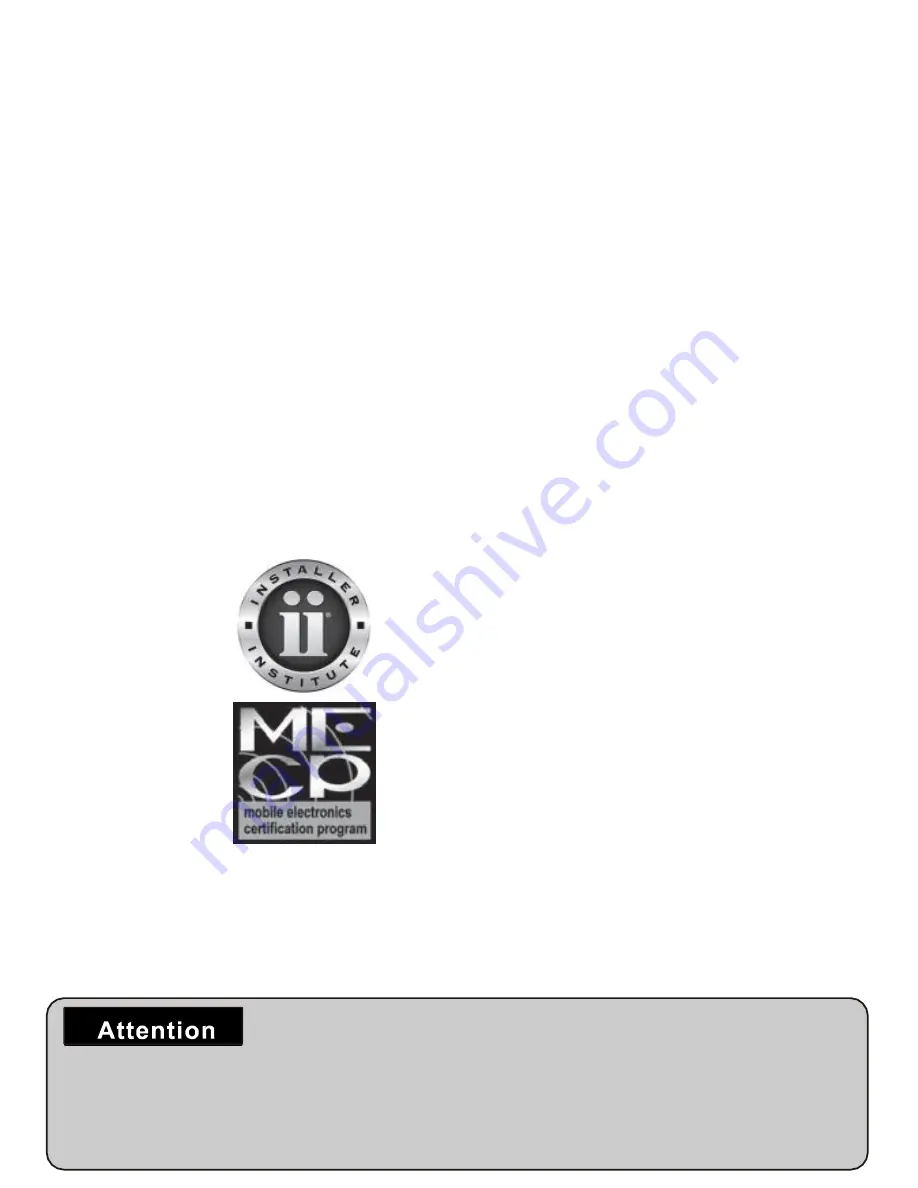
I
MPORTANT
If you are having difficulties with the installation
of this product, please call our Tech Support line
at 1-800-253-TECH. Before doing so, look over
the instructions a second time, and make sure
the installation was performed exactly as the
instructions are stated. Please have the vehicle
apart and ready to perform troubleshooting
steps before calling.
When connecting with power cable, please make sure not to mistake the positive and
negative pole, otherwise the fuse will
blow
immediately for security protection. I
f
it happens,
please replace the
blown
fuse with a new one with same specification,
after
connecting
properly to the right pole.
Don’t randomly increase the current
rating
of the fuse, and NEVER
use metal wire as
a
substitute.
KNOWLEDGE IS POWER
Enhance your installation and fabrication skills by
enrolling in the most recognized and respected
mobile electronics school in our industry.
Log onto www.installerinstitute.com or call
800-354-6782 for more information and take steps
toward a better tomorrow.
Metra recommends MECP
certified technicians
Version 1.0
Содержание TE-4HCM-S
Страница 5: ...5 2 Accessories ...


























