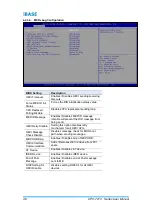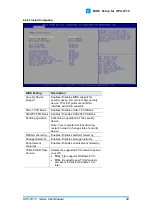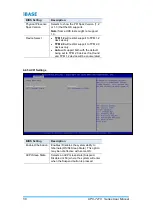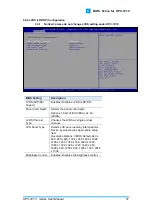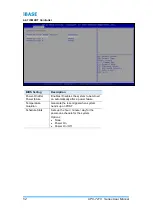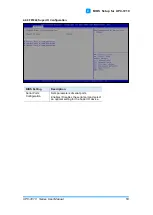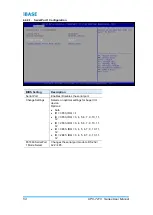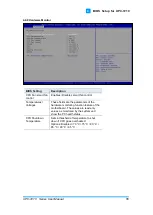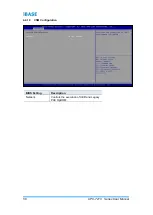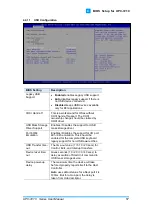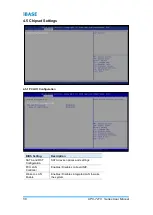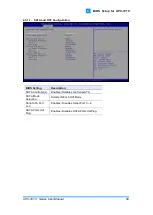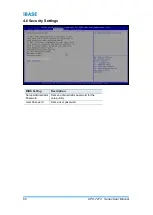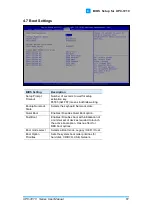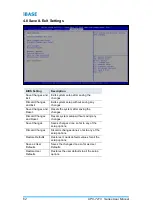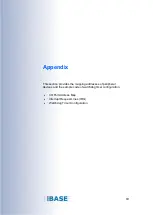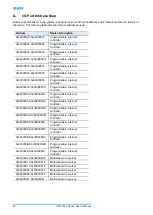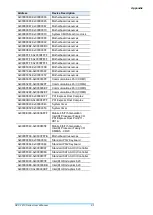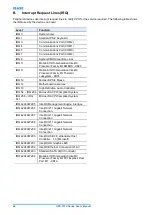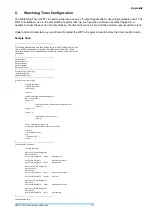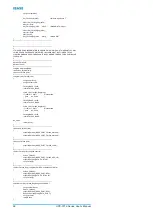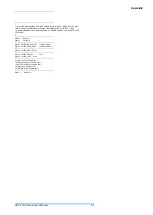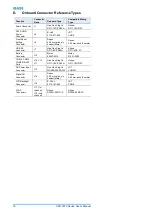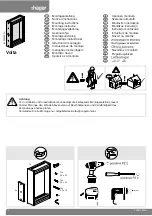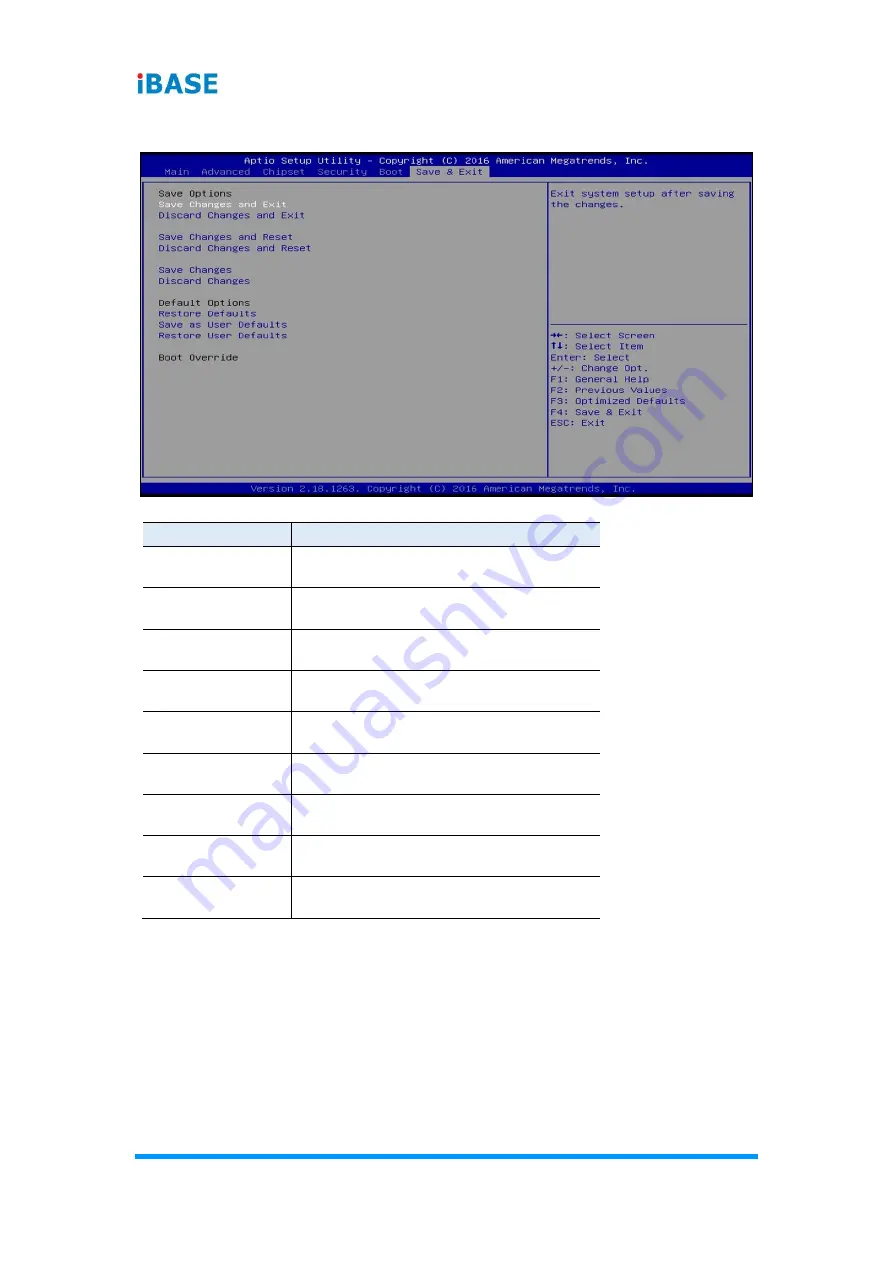
62
UPC-7210 Series User Manual
4.8 Save & Exit Settings
BIOS Setting
Description
Save Changes and
Exit
Exits system setup after saving the
changes.
Discard Changes
and Exit
Exits system setup without saving any
changes.
Save Changes and
Reset
Resets the system after saving the
changes.
Discard Changes
and Reset
Resets system setup without saving any
changes.
Save Changes
Saves changes done so far to any of the
setup options.
Discard Changes
Discards changes done so far to any of the
setup options.
Restore Defaults
Restores / Loads defaults values for all the
setup options.
Save as User
Defaults
Saves the changes done so far as User
Defaults.
Restore User
Defaults
Restores the user defaults to all the setup
options.