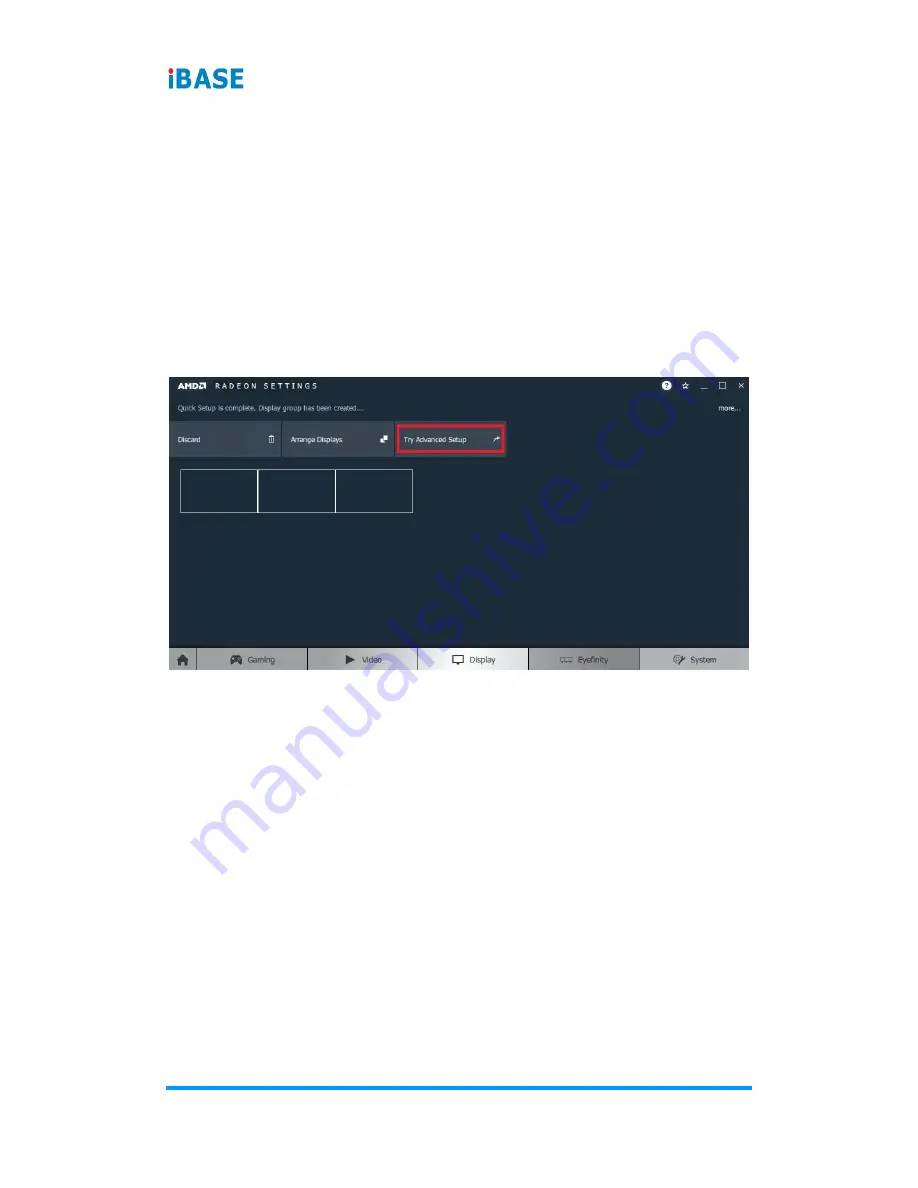
52
SI-626 User Manual
2. Follow the
steps in Section 2.1, “AMD Eyefinity Quick Setup with All
Displays” to configure Eyefinity.
In this example, a 3 x 1 Eyefinity Display Group has been created with 3 x
4k displays after Eyefinity Quick Setup is complete.
3. Once the 3 x 1 Eyefinity Display Group is created, connect (hotplug) the
fourth display to the AMD graphics device.
The resulting setup consists of a 3 x 1 Eyefinity Display Group (11520 x
2160 resolution) + 1 x 4k (3840 x 2160 resolution) (in extended desktop).
A.2
Customizing AMD Eyefinity Using Try Advanced Setup
Try Advanced Setup
becomes available after Eyefinity Quick Setup is
complete (see above picture). It offers customization for the Eyefinity Display
Group created, with options such as:
•
Position Windows Taskbar
•
Arrange Eyefinity Display Group
•
Resize Desktop
•
Disable Eyefinity Display Group
•
Adjust Bezel Compensation
•
Customize Eyefinity Desktop Resolution
A.2.1
Position Windows Taskbar
The
Position Windows Taskbar
option allows adjusting the Taskbar across
all displays in the Eyefinity Display Group or in one preferred display. By
default, the Taskbar extends across all displays in a single row AMD Eyefinity
Display Group. In a multi-row AMD Eyefinity Display Group, it extends across
the bottom row of displays.
Содержание SI-626
Страница 1: ...SI 626 Digital Signage Player User s Manual Version 1 1 Nov 2018...
Страница 14: ...General Information SI 626 User Manual 7 1 1 7 Dimensions Unit mm...
Страница 23: ...16 SI 626 User Manual 2 3 Jumper Connector Locations on Motherboard Motherboard MBD626...
Страница 48: ...BIOS Setup SI 626 User Manual 41 4 4 4 10 NVMe Configuration...






























