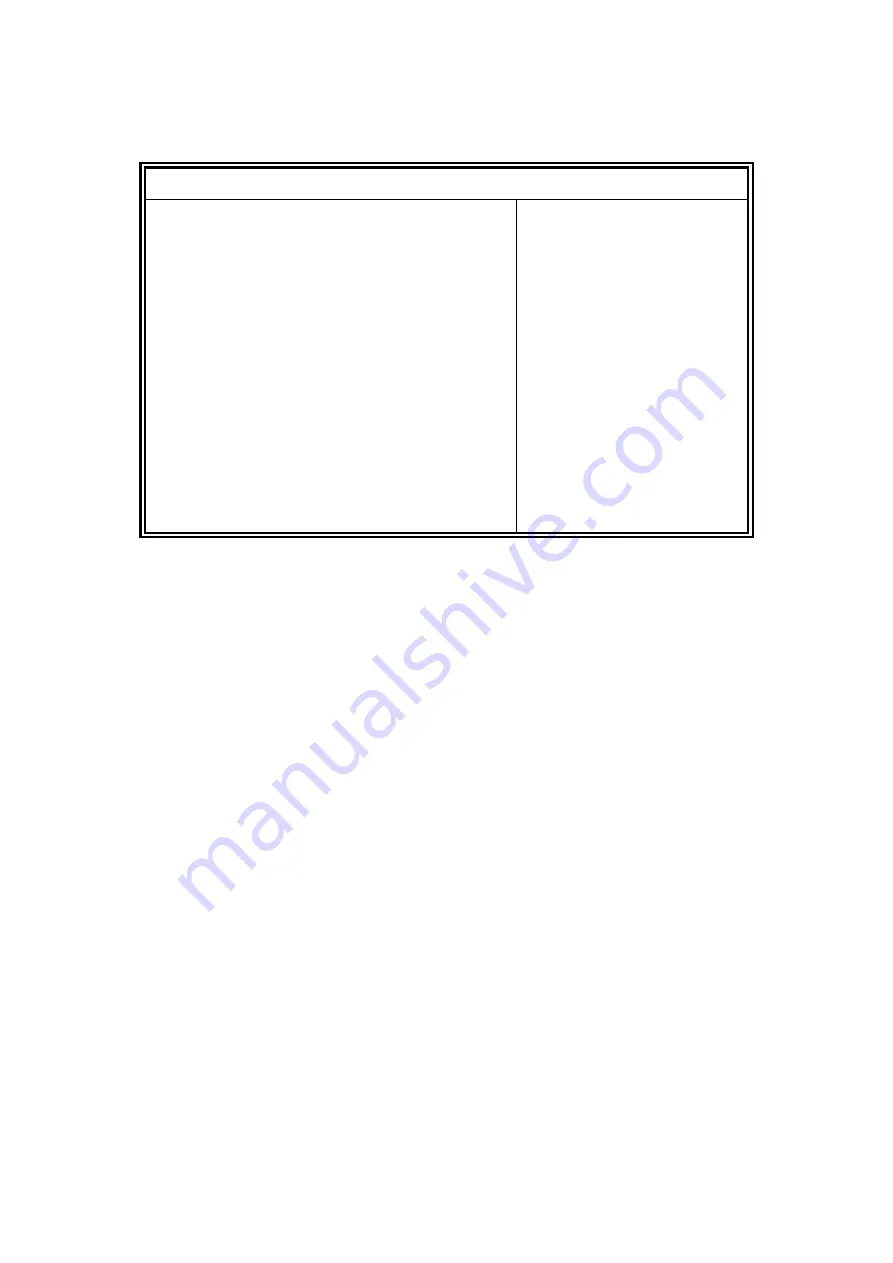
43
F81846 H/W Monitor
Aptio Setup Utility
–
Copyright © 2012 American Megatrends, Inc.
Main Advanced
Chipset Boot Security Save & Exit
PC Health Status
→
←
Select Screen
↑↓
Select Item
Enter: Select
+-
Change Opt.
F1: General Help
F2: Previous Values
F3: Optimized Defaults
F4: Save & Exit
ESC: Exit
CPU temperature
+34 C
SYS temperature
+29 C
FAN1 Speed
2170 RPM
FAN2 Speed
2170 RPM
FAN3 Speed
2170 RPM
+5V
+5.087 V
+12V
+12.056 V
Fan 1 smart fan control
Fan 1 smart fan control
Fan 1 smart fan control
50 C
50 C
50 C
Temperatures/Voltages
These fields are the parameters of the hardware monitoring function feature of the
motherboard. The values are read-only values as monitored by the system and show the PC
health status.
Smart SYS_FAN1/CPU_FAN1 Function
This field enables or disables the smart fan feature.
Disabled (default)
50
℃
60
℃
70
℃
80
℃
Содержание SI-60E-M
Страница 1: ...1 SI 60E User Manual SI 60E User Manual...
Страница 10: ...10 1 2 2 Dimensions...
Страница 11: ...11 1 2 3 I O View SI 60E front side SI 60E rear side...
Страница 12: ...12 1 3 Exploded View of the SI 60E Assembly...
Страница 18: ...18 CHAPTER 2 MOTHERBOARD INTRODUCTION 2 1 Introduction MBD60E Jumpers and Connectors...
Страница 19: ...19 MBD60E Board Dimensions...
Страница 58: ...58 6 Click Accept to accept the End User License Agreement...
Страница 63: ...63 3 When the Welcome screen appears click Next 4 Click Next to to agree with the license agreement...
Страница 65: ...65 7 When InstallShield Wizard is complete click Finish...
Страница 68: ...68...
Страница 71: ...71 5 Setup complete Click Finish to restart the computer and for changes to take effect...
Страница 77: ...77 7 In the Welcome screen click Next 8 When the Destination Folder screen appears click Next...
Страница 86: ...86 Turn on Device List...
Страница 89: ...89 Now you can leave IBASE SI 60E control center V1 0 utility and start using AMD Catalyst Control Center...
Страница 90: ...90 Choose AMD Eyefinity Multi Display for Video wall display configuration setting...
Страница 91: ...91 Select Create Eyefinity Display Group...
Страница 92: ...92 Select 2 x 3 for 4 x 3 Display configuration...
Страница 93: ...93 Make the displays arrangement...
Страница 94: ...94 Complete the settings...
Страница 99: ...99 D 2 x 4 Display configuration 1 Select 2 x 2 Stretch by control centor utility...






























