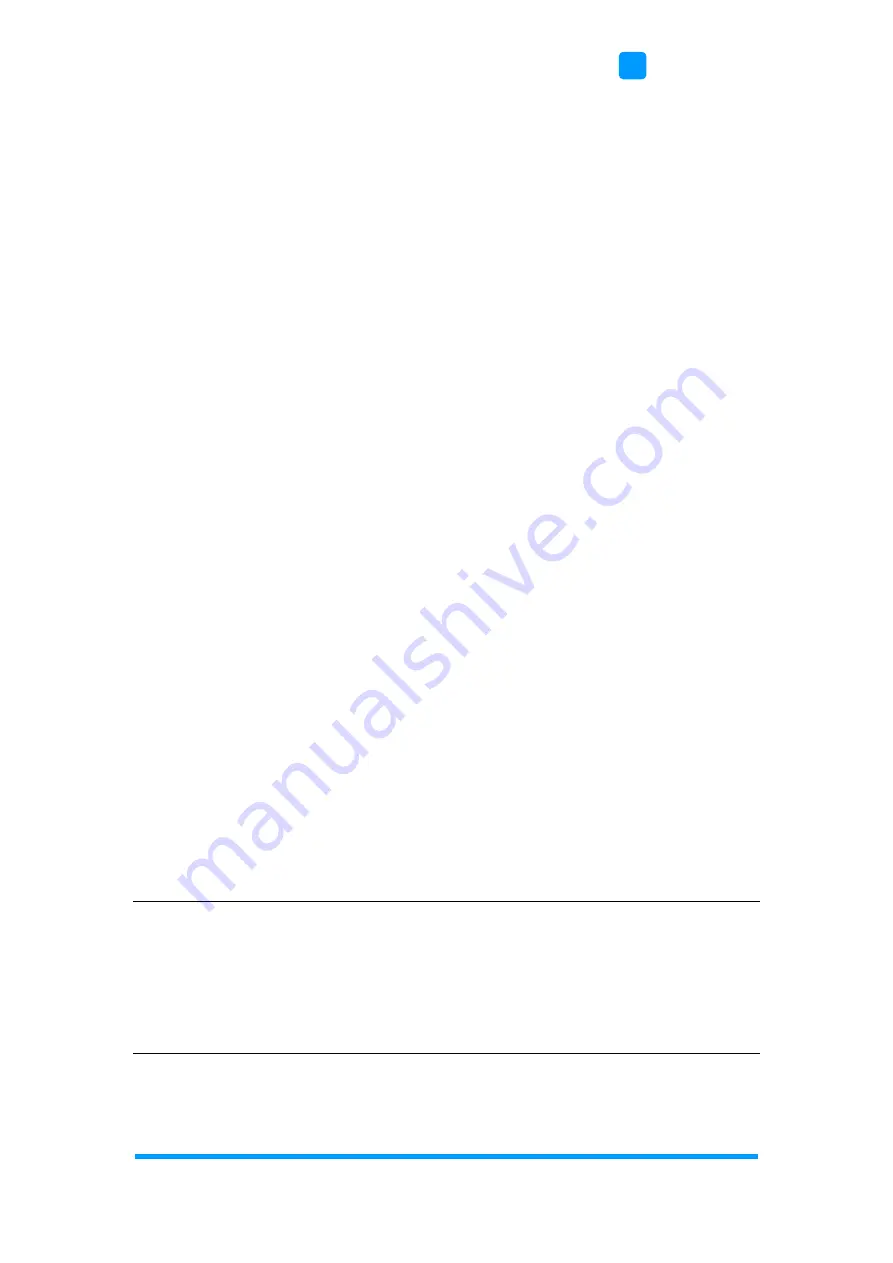
BIOS Setup
SI-334 User Manual
37
4
4.1 Introduction
The BIOS (Basic Input/Output System) installed in the ROM of your computer
system supports Intel® processors. The BIOS provides critical low-level
support for standard devices such as disk drives, serial ports and parallel
ports. It also provides password protection as well as special support for
detailed fine-tuning of the chipset controlling the entire system.
4.2 BIOS Setup
The BIOS provides a Setup utility program for specifying the system
configurations and settings. The BIOS ROM of the system stores the Setup
utility. When you turn on the computer, the BIOS is immediately activated.
Press the <Del> key immediately allows you to enter the Setup utility. If you
are a little bit late pressing the <Del> key, POST (Power On Self Test) will
continue with its test routines, thus preventing you from invoking the Setup.
If you still need to enter Setup, r
estart the system by pressing the ”Reset”
button or simultaneously pressing the <Ctrl>, <Alt> and <Delete> keys.
You can also restart by turning the system Off and back On again.
The following message will appear on the screen:
Press <DEL> to Enter Setup
In general, press the arrow keys to highlight items, <Enter> to select, the
<PgUp> and <PgDn> keys to change entries, <F1> for help, and <Esc> to
quit.
When you enter the BIOS Setup utility, the
Main Menu
screen will appear on
the screen. The Main Menu allows you to select from various setup functions
and exit choices.
Warning:
It is strongly recommended that you avoid making any changes to
the chipset defaults.
These defaults have been carefully chosen by both AMI and your
system manufacturer to provide the absolute maximum
performance and reliability. Changing the defaults could make the
system unstable and crash in some cases.
Содержание SI-334
Страница 1: ...SI 334 Mid Range Digital Signage Player User s Manual Version 1 0 February 2022...
Страница 8: ......
Страница 15: ...General Information SI 324 User Manual 7 1 1 7 Dimensions Unit mm...
Страница 24: ...16 SI 334 User Manual MBD334 bottom...
Страница 30: ...22 SI 334 User Manual 2 5 7 CN2 CN3 CN4 CN5 HDMI Ports...
Страница 31: ...Hardware Configuration SI 334 User Manual 23 2 2 5 8 CN6 USB2 0 top USB3 1 bottom 2 5 9 CN7 USB 3 1 Ports...
Страница 33: ...Hardware Configuration SI 334 User Manual 25 2 2 5 12 CN10 Audio Line Out 2 5 13 SW2 EDID Clear Button...
Страница 34: ...26 SI 334 User Manual 2 5 14 J1 EDID Emulator MCU Programming Header 2 5 15 J3 SPI Flash Connector...
Страница 39: ...Hardware Configuration SI 334 User Manual 31 2 2 5 24 SYS_FAN1 System Fan Connector...
Страница 56: ...48 SI 334 User Manual 4 4 11 NVMe Configuration...
Страница 57: ...BIOS Setup SI 334 User Manual 49 4 4 4 12 AMD CBS...






























