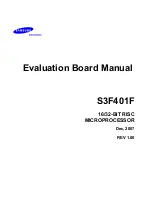54
MI997AF User’s Manual
4.1 Introduction
The BIOS (Basic Input/Output System) installed in the ROM of your
computer system supports Intel
®
processors. The BIOS provides critical
low-level support for standard devices such as disk drives, serial ports and
parallel ports. It also provides password protection as well as special
support for detailed fine-tuning of the chipset controlling the entire system.
4.2 BIOS Setup
The BIOS provides a Setup utility program for specifying the system
configurations and settings. The BIOS ROM of the system stores the Setup
utility. When you turn on the computer, the BIOS is immediately activated.
Press the <Del> key immediately allows you to enter the Setup utility. If
you are a little bit late pressing the <Del> key, POST (Power On Self Test)
will continue with its test routines, thus preventing you from invoking the
Setup.
If you still need to enter Setup, restart the system by pressing the ”Reset”
button or simultaneously pressing the <Ctrl>, <Alt> and <Delete> keys.
You can also restart by turning the system Off and back On again.
The following message will appear on the screen:
Press <DEL> to Enter Setup
In general, press the arrow keys to highlight items, <Enter> to select, the
<PgUp> and <PgDn> keys to change entries, <F1> for help, and <Esc> to
quit.
When you enter the BIOS Setup utility, the
Main Menu
screen will appear
on the screen. The Main Menu allows you to select from various setup
functions and exit choices.
Warning:
It is strongly recommended that you avoid making any changes
to the chipset defaults.
These defaults have been carefully chosen by both AMI and your
system manufacturer to provide the absolute maximum
performance and reliability. Changing the defaults could make
the system unstable and crash in some cases.
Содержание MI997AF
Страница 1: ...MI997AF Intel 12th Gen Core i7 i5 i3 Celeron Mini ITX Motherboard User s Manual Version 1 0 May 2023...
Страница 9: ...MI997AF User s Manual ix This page is intentionally left blank...
Страница 10: ......
Страница 16: ...6 MI997AF User s Manual 1 6 Block Diagram...
Страница 17: ...General Information MI997AF User s Manual 7 1 1 7 Product View Top View...
Страница 18: ...8 MI997AF User s Manual Bottom View...
Страница 20: ...10 MI997AF User s Manual 1 8 Board Dimensions...
Страница 24: ...14 MI997AF User s Manual 2 3 Jumper Connector Locations...
Страница 25: ...Hardware Configuration MI997AF User s Manual 15 2...
Страница 31: ...Hardware Configuration MI997AF User s Manual 21 2 2 4 8 PWM Programming J11 Note J11 is for factory use only...
Страница 34: ...24 MI997AF User s Manual 2 5 2 DisplayPort HDMI Port CN2 2 5 3 USB 3 2 Connector CN3...
Страница 36: ...26 MI997AF User s Manual 2 5 6 2 5 Gigabit LAN Intel I226 V USB3 2 CN6 2 5 7 HD Audio Connector CN7...
Страница 41: ...Hardware Configuration MI997AF User s Manual 31 2 2 5 14 M 2 M2280 Slot J9 J22 J9 J22 supports NVME...
Страница 49: ...Hardware Configuration MI997AF User s Manual 39 2 2 5 27 PCIe x1 Slot PCIE1...
Страница 50: ...40 MI997AF User s Manual This page is intentionally left blank...
Страница 69: ...BIOS Setup MI997AF User s Manual 59 4 4 4 4 PCH FW Configuration...
Страница 76: ...66 MI997AF User s Manual 4 4 10 AMI Graphic Output Protocol Policy...
Страница 79: ...BIOS Setup MI997AF User s Manual 69 4 4 4 13 NVMe Configuration...
Страница 87: ...BIOS Setup MI997AF User s Manual 77 4 4 9 MEBx...
Страница 88: ...78 MI997AF User s Manual This page is intentionally left blank...