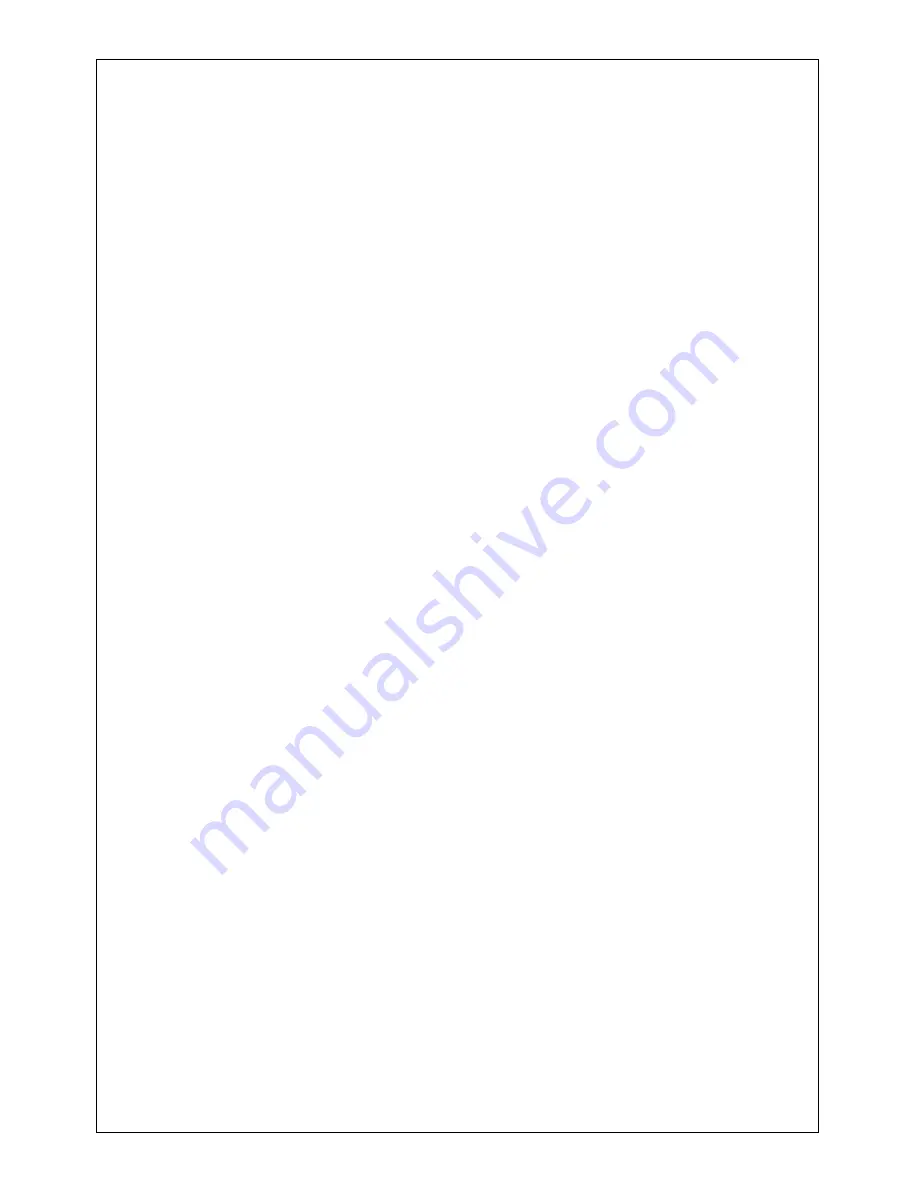
150M Wireless-N Home Router
(iB-WRH150N)
66
Appendix 3: Troubleshooting
1.
Q
: I entered the device’s LAN IP address in the web browser but
cannot access the utility. What should I do?
A
: 1) Verify whether the device functions correctly. Sys LED should
blink several seconds after you power on the device. If not, then internal
malfunction may have occurred; Please contact our technical support for
help.
2) Verify physical connectivity by checking if corresponding port
’s link
LED lights up. If not, try a different cable.
3) Click
“Start" -- “Run”, enter “cmd” and then “ping 192.168.1.1”on
appearing CLI to diagnose whether your PC has connected to the
device or not. If ping succeeds, then check whether the Proxy Server
feature is enabled on your browser. If enabled, disable it immediately. In
case that ping fails, press and hold the "RESET" button on your device
for over 7 seconds to restore factory default settings, and then run
“ping192.168.1.1” again.
4) Contact our technical support for help if the problem still exists after
you tried all the above.
2.
Q
: I forget the login password to my device, what should I do?
A:
In this case, you need to restore your device to factory default
settings. To do so, Press the hardware button RESET on your device for
about 7 seconds and then release.
3.
Q
: My computer shows an IP address conflict error after having
connected to the device. What should I do?
A:
1) Check if there are other DHCP servers present in your LAN. If
there are other DHCP servers except your router, disable them
immediately.
2) The default IP address of the device is 192.168.1.1; make sure this
address is not used by another pc or device. In case that two computers
or devices share the same IP addresses, change either to a different
address.




































