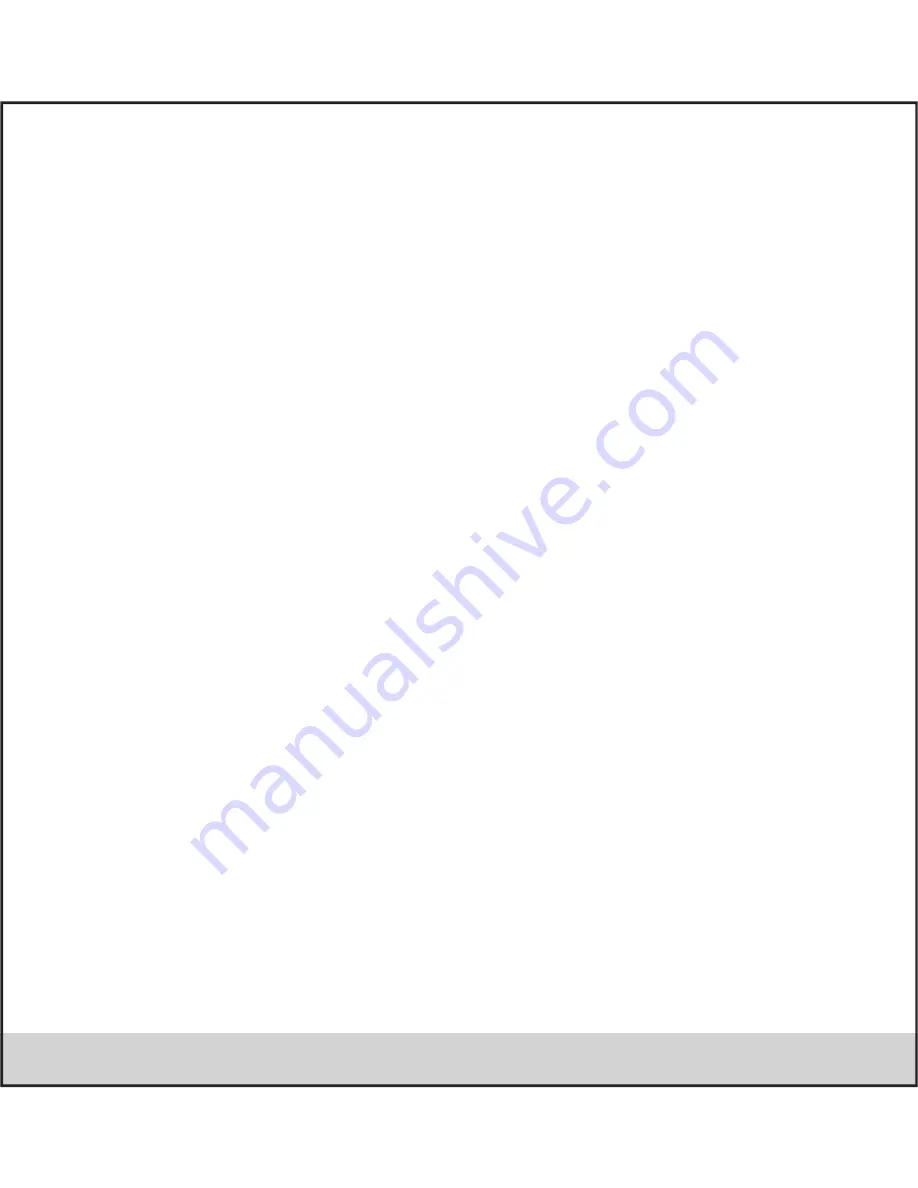
.13.
Pair & connect with Bluetooth devices
Before your phone can communicate with a Bluetooth headset or hands-free car kit, the devices must “pair”, then “connect”:
1. Make sure you have turned Bluetooth on.
2. Select Settings > Bluetooth > Bluetooth settings.
3. Your phone starts scanning for Bluetooth devices within range. As they are found, the devices appear in the list of Bluetooth
devices.
4. To pair with a device in the list, select it.
5. Type the device’s PIN and then select ‘OK’.
6. Once paired, select the device name to connect. You can also touch & hold the name to open the context menu, and then select
Connect.
7. Pairing and connection status appear under the device name.
8. Once the other Bluetooth device shows “connected” status, you can start using it to make and receive phone calls.
9. To disconnect or unpaired with a device, touch & hold the device to open the context menu. Select Disconnect or Unpaired, as
appropriate. If you select ‘Unpaired’ when connected, you will be disconnected as well.
Notes: The phone supports only the headset and hands-free Bluetooth profiles, so if you try to connect to a device that is not a
headset or hands-free car kit, then you will receive an “unable to connect” message.
If you pair with a second headset while connected to the first, the first headset will remain connected. To switch connection to the
second headset you must manually select that headset again after pairing.
Rescan for Bluetooth devices
If you want to update the list of Bluetooth devices, select ‘Scan for devices’.
Data Usage
It provides a graphical representation of the data usage for a specified Data Usage cycle through Mobile Internet or Wi-Fi.
More…
Airplane mode on/off: When airplane mode is selected, all wireless connectivity is off. This icon will display in the status bar when
airplane mode is selected.
VPN: VPN stands for Virtual Private Mode. Using this feature, you can connect to your private network trough a public network in a
secured way. You can add a VPN connection, customize it as per your requirement and then save the settings. Once the network is
created, select the network again to connect to it.
Tethering & portable hotspot: The device is used as a wireless modem for a PC, when it’s connected to the PC using a USB cable.
Using hotspot, you can share your mobile network wit other Wi-Fi enabled devices.
Содержание Andi4.5d Quadro
Страница 1: ...User Manual 5h Quadro...
Страница 6: ......
Страница 7: ...1 Andi5h Quadro 1 1 Phone overview 1 Front Camera Camera Home Menu Back Flash Speaker...
Страница 45: ...Ver 1 0 www iBall co in...
















































