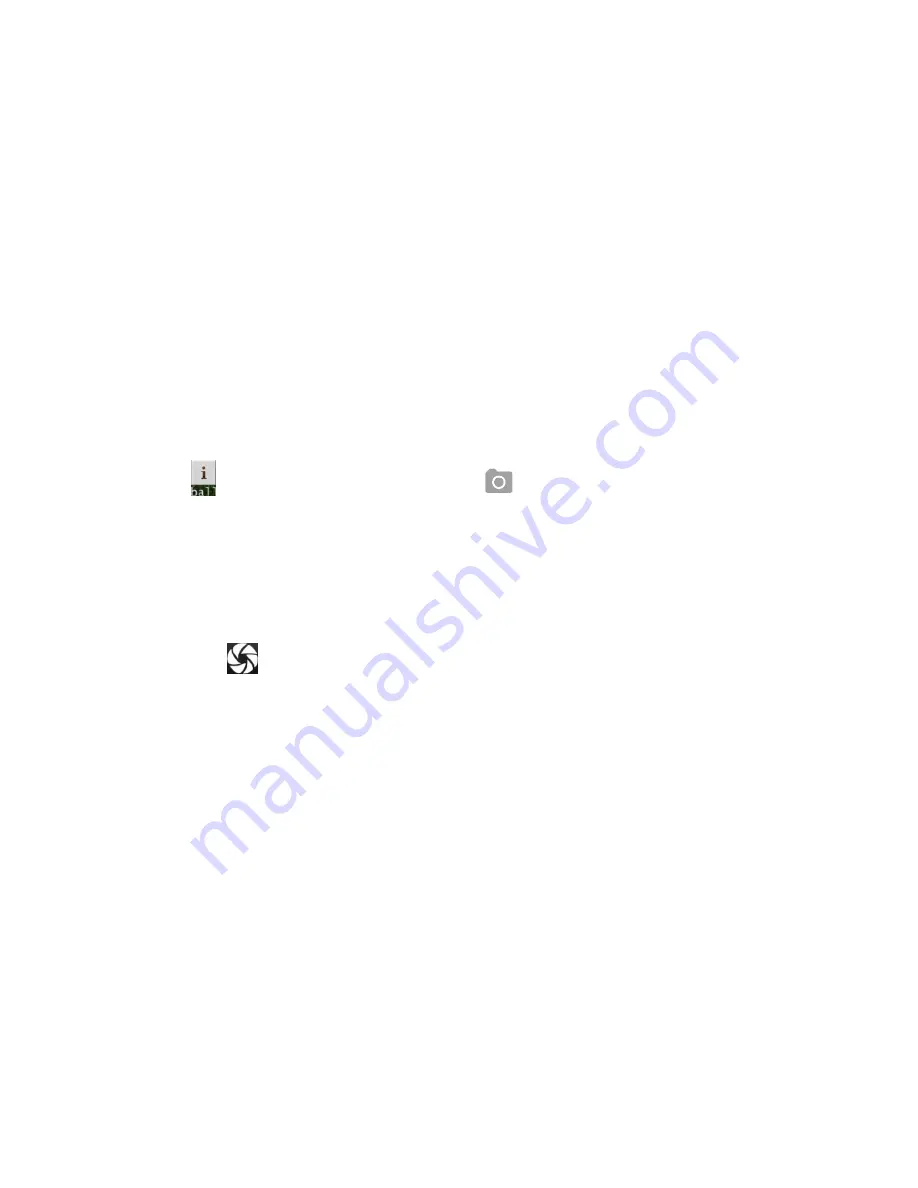
117
Take photos & videos
You can take high-quality photos and videos with the Camera app.
Take a Photo
To take a photo using Google Camera, follow these steps:
1. Touch
All Apps menu, then touch
Camera
2. To have the camera focus on an area different from what it's automatically
focused on; just touch that area of the screen. Pinch two or more fingers
together to zoom in, and spread them to zoom out.
3. Touch the
Camera
icon to take the photo immediately. Sometimes
there‘s a slight delay for auto-focusing.
To view your most recent photo, swipe from right to left. Keep swiping left if
you took multiple photos, or swipe right to return to the Camera view.
Tip:
Try HDR mode, which automatically snaps a rapid burst of photos and
combines them to give you a single shot.
Содержание Andi Sprinter 4G
Страница 1: ...User Manual Andi Sprinter 4G...
Страница 11: ...10 6 Settings 51 7 Internet 108 8 Multimedia 116 9 Others 128 10 Applications 145 11 Troubleshooting 147...
Страница 14: ...13 Dimension 145 5 73 9 9 5 152 grm...
Страница 15: ...14 1 2 Know Your Device...
Страница 22: ...21 Manage battery life...
Страница 29: ...28...
Страница 45: ...44 4 Messaging...
Страница 53: ...52...
Страница 128: ...127 8 3 Sound record The phone can be used as a sound recorder...
Страница 155: ...154...






























