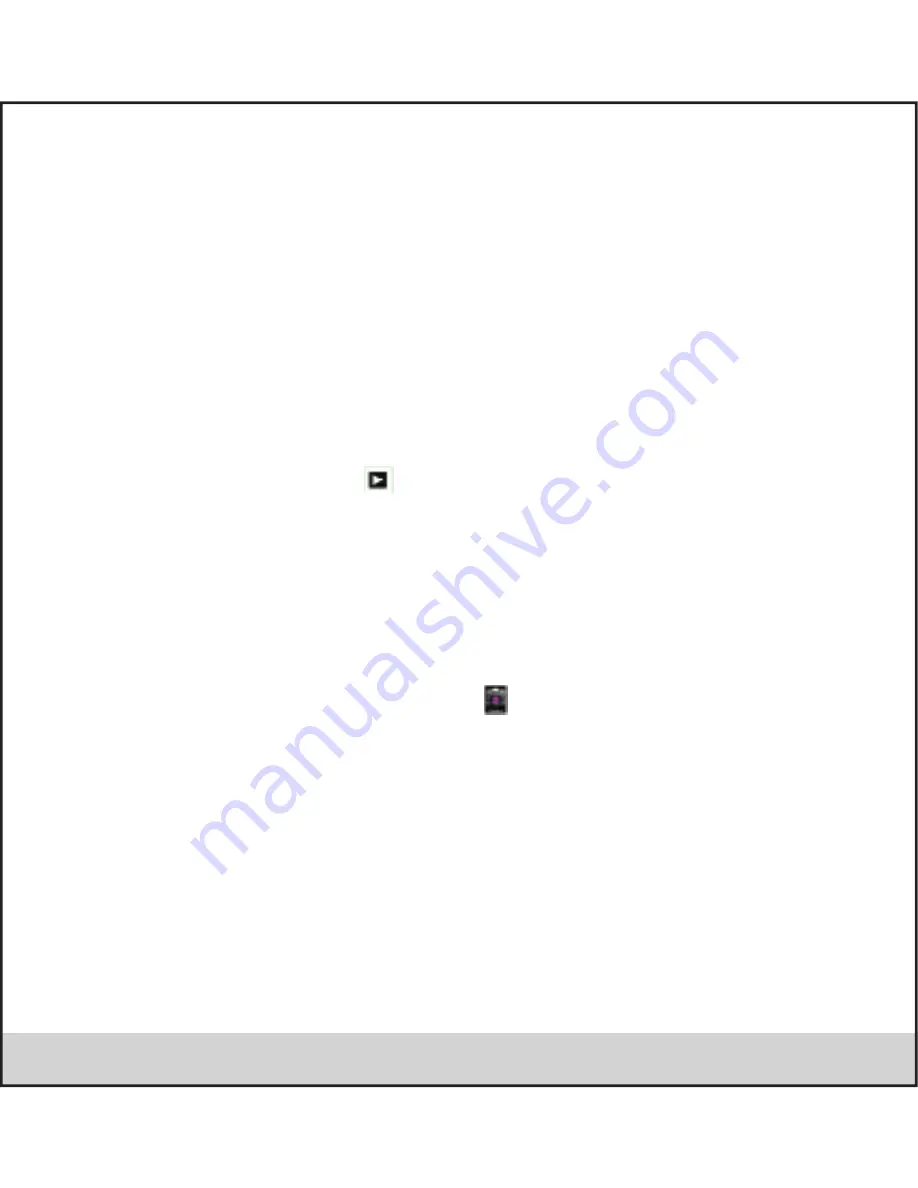
.21.
1. Enter into gallery click the folder you want to view.
2. Click the picture you want to view; the system will play it in full screen mode automatically.
3. The pictures can be zoom in and zoom out, put two fingers on the screen, the separate the fingers (gather up the fingers, the
picture will be zoom in) or double click the screen.
Note: when you browse the pictures, Andi5 Li left or right to view more pictures.
Edit and set pictures
When check the pictures in full screen mode, click menu key to display menu selection, you can choose the selection you need to
edit and setting pictures.
•
Slide Show
1. Open a picture, use virtual key to click menu key, display menu selection.
2. Click
Slide show,
it will auto loop play(or choose button in picture folder)
•
Edit
1. Click menu (Top right corner) key to display menu selection.
2. Then click Edit to adjust the brightness, style, colour, Annalisa setting in selection.
3. Click cropper and drag it inside and outside to adjust the image.
4. After adjust the size you want, click
save
5. If you wish to give up to crop, click
back arrow key
to return to picture browse.
Camera
In the main interface or desktop, click camera application procedure, enter into camera
•
Operation of camera button
•
Switch camera: choose
Menu
key,
click switch front/back camera
Содержание Andi 5 LI
Страница 1: ...User Manual 5Li...
Страница 6: ...1 Andi5Li 1 1 Phone overview 1 Front Camera Camera Home Menu Back Flash Speaker Volume control...
Страница 27: ...22 Zoom Captured Picture Capture Shoot Camera Mode Settings option...
Страница 28: ...23 Phone Dial phone numbers Display phone numbers The area of dial...
Страница 43: ...Ver 1 0...






























